Google Chrome is a widely used web browser known for its speed, reliability, and extensive range of features. Beyond the surface-level functionality, Chrome also offers a collection of hidden URLs that provide access to advanced settings and diagnostics.
In this article, we will explore the Chrome //Chrome URLs list, including hidden settings, the “1” URL, URL character limits in Chrome, and accessing device logs.
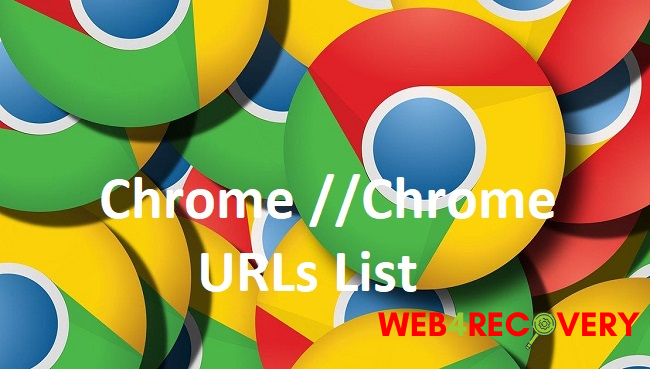
Understanding Chrome //Chrome URLs
Chrome //Chrome URLs, also referred to as Chrome Internal Pages, are special web addresses that provide access to advanced settings and features within the Chrome browser.
These URLs are not intended for regular users and are mainly used by developers and advanced users for troubleshooting and customization purposes.
Read Also:
- VAC Was Unable to Verify the Game Session
- Ethernet Doesn’t Have a Valid IP Configuration
- System Thread Exception Not Handled
Exploring the Chrome //Chrome URLs List
Here are some of the notable Chrome //Chrome URLs along with their functionalities:
- Chrome://flags: This URL provides access to Chrome’s experimental features and settings. Here, users can enable or disable various experimental options to test new features that are still in development.
- Chrome://settings: The Chrome Settings page offers extensive customization options for managing your browser’s appearance, privacy settings, search engine preferences, and much more.
- Chrome://extensions: This URL allows you to manage your installed extensions, enabling you to enable, disable, or remove them from your Chrome browser.
- Chrome://version: By accessing this URL, you can view detailed information about the installed version of Chrome, including the version number, command line parameters, and other technical details.
- Chrome://bookmarks: This URL provides direct access to your Chrome bookmarks, allowing you to organize and manage them efficiently.
- Chrome://history: Accessing this URL lets you view your browsing history within the Chrome browser.
- Chrome://downloads: The Chrome Downloads page shows the progress and status of your ongoing and completed downloads.
The “1” URL in Chrome
The “1” URL is a shortcut to the last tab you had open in your Chrome browser. By entering “1” in the address bar and pressing Enter, you will be redirected to the last tab you were viewing before closing Chrome.
URL Character Limit in Chrome
Chrome has a limit on the number of characters that can be entered in the address bar.
Although the specific character limit may vary depending on the version of Chrome you are using, it is generally around 2048 characters.
If you exceed this limit, the URL may be truncated or may not work properly.
Accessing Device Logs in Chrome
Chrome provides access to detailed logs containing information about the browser’s operation and performance. Here’s how to access device logs:
- Open Chrome and enter “Chrome://system” in the address bar.
- Scroll down to the “Logs” section, where you will find various logs related to different aspects of Chrome’s operation.
Please note that the device logs contain technical information that may not be easily understandable for non-technical users. These logs are primarily used for troubleshooting purposes or by developers.
Read Also:
Conclusion
Chrome //Chrome URLs offer access to hidden settings, advanced features, and diagnostic information within the Chrome browser.
Exploring these URLs can provide users with additional customization options and insights into their browser’s performance.
By understanding the functionality of different Chrome //Chrome URLs, users can optimize their browsing experience and utilize Chrome’s advanced capabilities.

















