Roblox players frequently encountered problem 279, among others, according to user reports. Focusing on Roblox error number 279, We explains what causes it, why it occurs, and how to fix it in this post.
Possible Causes of Roblox’s 279 Error
The following are causes for the Roblox error code 279.
1. The First Scenario involves a Sluggish internet Connection.
Error 279 occurs when trying to connect to in-game objects and your internet connection is too slow to do it in a timely manner.
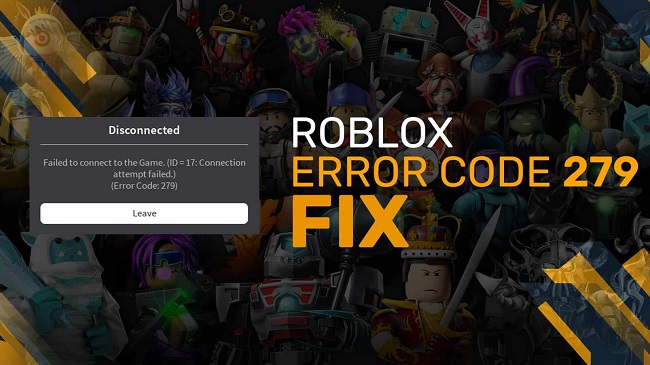
2. Windows Firewall is Preventing Roblox from Making the Necessary Connections.
This issue 279 can occur if you haven’t properly configured Windows Firewall to allow Roblox’s necessary connections.
3. There are More Mistakes than the Game can Manage Due to Faulty Scripting or Game Objects.
The 279 problem on Roblox only affects a small number of servers.
If that’s the case, you should let the developers know so they can assist you.
3 Fixing Methods: Roblox Error Code 279
Method 1. Temporarily Disable Windows’ Firewall.
Let’s see if Windows Firewall is to blame for the 279 problem.
Step 1. First, open Windows Firewall by pressing the Windows key on your keyboard and then typing “Windows Defender Firewall” into the search.
Step 2. Select the option to either enable or disable Windows Defender Firewall by clicking the corresponding button on the window’s left side.
Step 3. Third, disable Windows Defender Firewall under the Public and Private tabs, respectively, and hit the OK button.
Step 4. Fourth, see if the problem still exists.
Method 2. Use a Browser that is Compatible with Roblox.
If you’re using a web browser to play Roblox, you may encounter an error message. If you’re using this platform with a specific browser and you see this error code, double-check to make sure the browser is supported. You can do that by visiting the website.
You can check to see if the error code has been resolved by updating your browser, provided that it is a supported browser. If the problem remains, think back to whether or not you’ve installed any Adblocker extensions in your browser.
Error 279 is another possible result of these issues. In order to determine whether or not this is the cause of the issue, please ensure that no such extensions are active when trying to access the website.
Method 3. Allow Roblox to Access Necessary Ports
Step 1. Access the router’s management interface as an administrator.
Step 2. Select the port forwarding menu item.
Step 3. Select UDP as the protocol, enter your computer’s IP address, and set the External Port range to 49152-65535.
Step 4. Try running the game again after restarting the router to determine if error 279 persists.
Step 5. Restart your computer and see if the issue persists.
Method 4. Temporarily Disable Antivirus Software
Roblox connections can be blocked by a third-party antivirus programme. This will prohibit you from connecting to the game.
Try running the game again after briefly disabling your antivirus software to see if the problem persists. Creating an exception for Roblox may fix the issue and remove the error code.

















