If you are getting the confirm form resubmission dialogue pop up On a Google Chrome Browser, then you are at the right place because confirmation form resubmission is not an error but a feature of Google Chrome om which can be fixed.
You mind see this error while browsing websites, or while surfing on Google Chrome, it may pop along with a white error page and primary error message Confirm form submission and ERR_Cache_Miss.
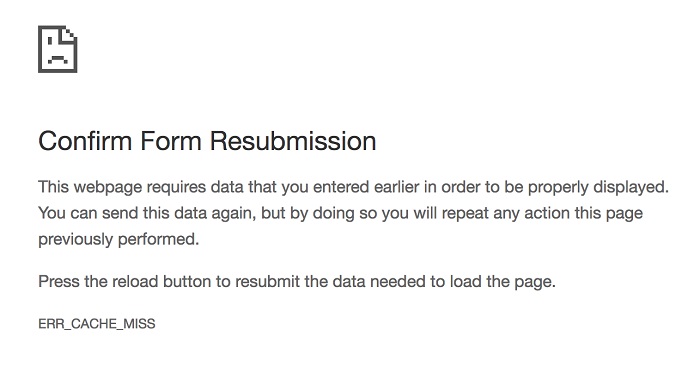
In the digital age, web browsers like Google Chrome have become an essential tool for most of us. However, as with any software, issues and messages can occasionally pop up and cause confusion.
One such message is the “Confirm Form Resubmission” prompt. While it seems technical, understanding this message is easier than it appears. Let’s explore this topic in-depth.
What is “Confirm Form Resubmission”?
“Confirm Form Resubmission” is a prompt that appears when users try to refresh or navigate back to a webpage that was previously reached by submitting a form. This includes actions like submitting a login form or making an online purchase.
The browser warns you because resubmitting the form might lead to duplications, like a double purchase.
Root Causes Behind the “Confirm Form Resubmission” Error
POST Method: In web development, the “POST” method is used to send data to be processed to a specified resource. If you try to reload a page that was loaded using the POST method, browsers like Chrome display this warning.
Unexpected Refresh or Back Navigation: This message often appears when users press the refresh or back button after submitting form data.
Session Expiry: If the session expires after form submission (like during a lengthy checkout process), you might encounter this message upon trying to continue.
How & Why Does Confirm Form Resubmission Error Occur?
This error usually occurs on Google Chrome when you have a problem with the caching system or buy refreshing or racing a back button while filling a form on the website.
For example, if we are opening an account on a website or purchasing an item online, and after filling the given fields, we click on the refresh button or try to go back.
Performing this will duplicate the information and thus creating problems like generating accounts with the same id or charging twice for a single order while shopping online.
So, to prevent this from happening, we have this feature on google chrome. But as we all know, it can be annoying and can get in between our goal. So, there are various methods to prevent this from happening.
How to Fix Confirm Form Resubmission Error
Now please are the few tips that can fix your error in Google Chrome quickly. You can choose to skip any tip that does not suit your situation. The methods are as follow:-
Method 1 – Check Your Internet Connection
See if you are connected properly with your Wi-Fi or with a broadband connection.
Step 1 – First got to the network sign situated at the bottom right corner of your screen.
Step 2 – There click and check if you are connected to your Wi-Fi or your data connection is proper.
Step 3 – If not, try the troubleshooting option provided.
Through closing all tabs and extension in chrome
Step 4 – Close all the unwanted tabs except the one you need cause your device may be running low on memory.
Step 5 – Go to the options button and select More tools and then select the
Step 6 – Now Remove or uncheck all the extension you don’t use freeing up the device memory as shown in the picture.
Method 2 – Update Your Chrome Browser
Step 1 – This is a common problem that if chrome is of the older version, one may experience many such kinds of problems.
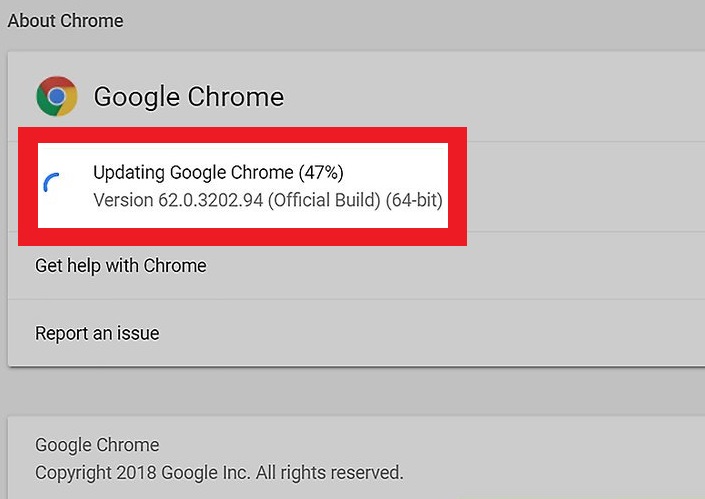
Step 2 – So, updating the chrome can resolve it.
Step 3 – Just go to the more option and select Setting and then go to Menu.
Step 4 – Now select About Chrome.
Step 5 – Over here check if chrome is updated like shown in the picture.
Step 6 – Now restart your Pc and Check.
Method 3 – Remove the Unwanted Softwares
Step 1 – Some unwanted software may be responsible for your problem, which may cause errors.
Step 2 – Now there is one way to fix it by chrome itself.
Step 3 – Just go to the more option and then select settings.
Step 4 – Now click on Advance and Select Clean up Computer as shown in the picture.
Step 5 – And now after removing the software, you must reboot your system.
Method 4 – Replacing the POST Method
This method is used to post data given by the user in the form to the browser. So, details entered in the form will not get appended to the URL, and by doing this information is not visible to the user.
This method is safe compared to the GET method where details don’t get appended to the URL and thus doesn’t guarantee the transfer of data. If our page allows us to alter the data, then the POST method should be replaced by GET method.
So, to use the GET method, you must perform the following steps:-
You will have to remove the POST from the URL & use GET.
Step 1- //Remove POST
<form action =” index.php?load=SEARCH” method=”post”>
Step 2- //Use GET
< form action =” index.php?load=SEARCH” method=”get”>
Method 5 – Utilizing the Properties of Google Chrome
Step 1 – Find the Google Chrome shortcut, right click on it and select the Properties option.
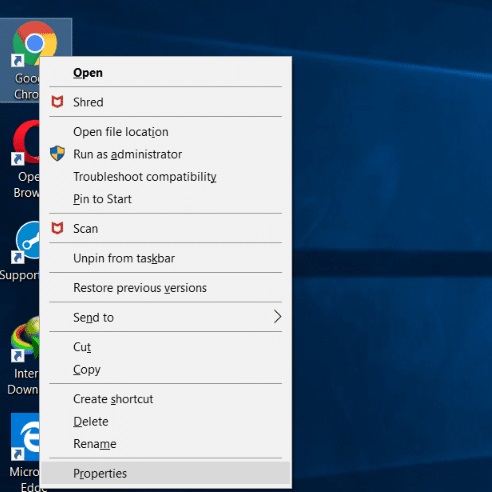
Step 2 – A dialogue box will pop up, and you will see field labeled Target
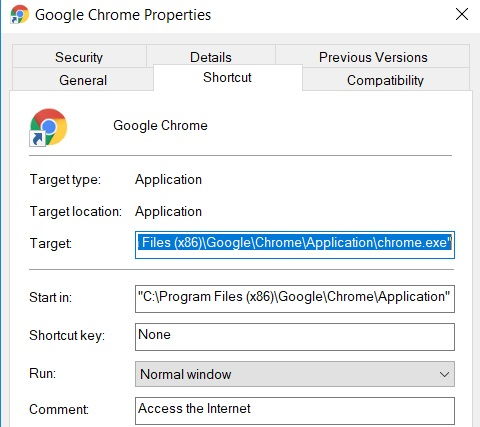
Step 3 – Inside the box, add this text “–disable-prompt-on-repost” (Without quotes) the end of the target.
Step 4 – If the Chrome browser is open after doing step 3, close it down and then reopen it again using the Google Chrome shortcut.
Step 5 – Now refresh your webpage and see if the error still pops up.
While using this method to fix our problem, we should keep in mind to use 2 shortcuts of the browser. One of them should be used to carry out the configuration listed above, and another shortcut can keep the default properties of the browser.
By doing this, you can utilize browser shortcut with the default properties if security is the main criteria of your data while working.
Make sure you clear your cache and cookies
Step 1 – Open Google Chrome and at the top right corner select option button and select More tools and then select Clear browsing data like shown in the picture.
Step 2 – Now select the “Time range” and select All time.
Step 3 – Select all checkbox
Step 4 – Click clear data.
Step 5 – Now try reloading the tab.
Method 6 – Disable Forward and Backward Button on Browser
Sometimes the main cause for the CONFIRM FORM SUBMISSION ERROR is the unintentional usage of a backward and forward button for a user and thus by disabling these button a user can prevent this error and so the dialogue wouldn’t open.
Method 7 – Reset Chrome Through Setting
Resetting your chrome browser might be one of the methods through which you can get rid of this error and to do so, you must follow these steps.
Step 1 – Open Google Chrome application from the desktop.
Step 2 – Click on three dots placed at the top righthand corner of the screen.
Step 3 – Select Setting Option from the menu.
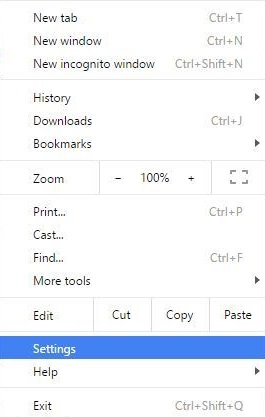
Step 4 – Now click on the main menu button and go to Advance.
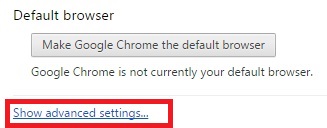
Step 5 – Now select Reset setting and press OK.
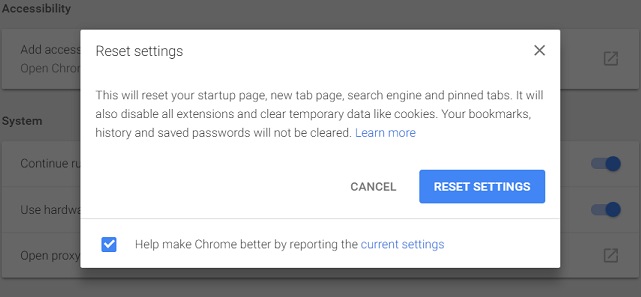
Step 6 – Now close all the tabs of this browser and then reopen it to see if the problem is solved.
Method 8 – Through PRG Pattern
The PRG Pattern is a web development design pattern that prevents duplicate form submission, creating a more spontaneous interface for users. The full form of PRG is posting/redirect/get.
By using this method as shown in the picture we can prevent redirection of the page on refreshing to the order again and thus solving the issue once and for all by loading the success message or a completion message at the end of the process.
Method 9 – Using Ajax Method
To submit the form successfully, so it doesn’t reload again, use the Ajax Submit Button. It is a sort of asynchronous JavaScript, with AJAX web application can send and retrieve data from the server asynchronously without interfering with the display or behavior of the page. To use AJAX method, add the code below into your page’s code.
$.ajax({
type: “POST”,
URL: “bin/validation.php”
data: dataString,
success: function(){
//Whatever you want to do on successful submission
}
});
return false;
Addition of tag inside <head> Part
In this method, all you must do is get access to the source code of the web page and add the following tag to the <head> section of the page. To get rid of the problem, you must replace the following tag given correctly. The tag is
<meta http-equiv=”refresh” content=”60; write_the_url_of_the_page_to_be_tested_over_here.html” />
Method 10 – Delete No Store From The Header
If We are using this method, then confirm form resubmission can be solved by removing “No Store” from the header of the page. Refreshing the page with the form is necessary to check whether the error is solved. To use this method, you must use
header(‘Cache-Control: no-store, no-cache, must-revalidate, max-age=0’)
as a header.
Which Button Resubmits the Data Needed to Load the Page?
When you encounter the “Confirm Form Resubmission” prompt, pressing the “Continue” or “Resubmit” button will attempt to resubmit the form data. Pressing “Cancel” or navigating away avoids resubmitting the form.
Turning Off “Confirm Form Resubmission” in Chrome
Although it’s crucial to approach this with caution (as you might end up making unintended form submissions), you can use the following method to turn off this prompt:
- Right-click on Chrome’s shortcut on your desktop or taskbar.
- Select Properties.
- In the “Target” field, add
--disable-prompt-on-repostat the end of the path.- For instance, it should look something like:
".../chrome.exe" --disable-prompt-on-repost
- For instance, it should look something like:
- Click “OK” to apply the changes.
- Restart Chrome using the modified shortcut.
Please note that this method will disable the prompt, but the underlying cause (i.e., the form resubmission) will still happen. Always ensure you truly want to resubmit data when refreshing or navigating back on form-based pages.
Conclusion
The CONFIRM FORM SUBMISSION ERROR can be a frustrating problem for many people but can be solved with the methods mentioned above. Although the fix for this error can’t be permanent and error can come back any time.
This error is being faced less common in modern and upgraded software and systems though can be faced sometimes. The “Confirm Form Resubmission” error in Chrome acts as a safety measure to prevent unwanted actions, like unintentional double orders or duplicate form submissions.
While the error can sometimes be seen as an interruption, understanding its purpose and origins helps users navigate more confidently. While it’s possible to disable this warning, doing so requires a level of caution to ensure seamless browsing experiences.

















