Worried about the Unexpected Store Exception (Blue Screen of Death) Error in your windows 10 system? No need to worry anymore, we have an article right here to solve your problems specifically. Let’s begin by understanding the error and the root causes behind it.
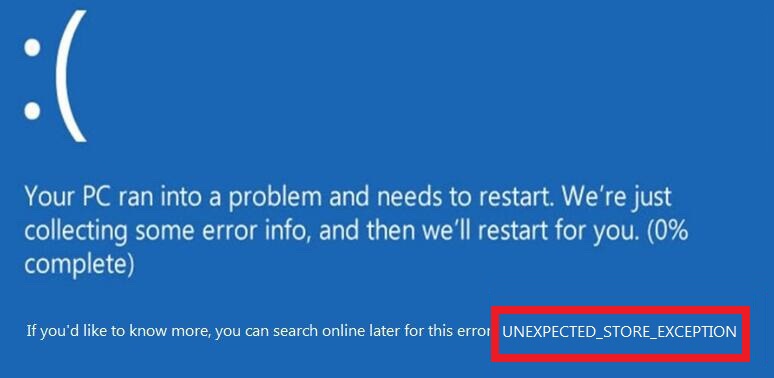
One of the most common errors faced by the windows 10 users is the Unexpected Store Exception error. This error is related to the Windows 10 operating system itself. It is signified by the blue screen of death also known as BSOD. Some of the most genuine causes behind this error are as follows:
Cause 1 – Damaged or outdated drivers
Cause 2 – Pending updates
Cause 3 – Bad sectors on the hard disk
Cause 4 – Corrupted system files
Cause 5 – Corrupted installed programs on your system
How To Fix Unexpected Store Exception Error In Windows 10
Here are nine quick methods worth trying to solve the Unexpected Store Exception error.
Method 1: Check For Windows Apps Updates
Since the error is linked to the Windows Store you need to ensure all your Windows apps are updated. You can either do this automatically or manually.
Follow the steps given below to automatically check for the windows app updates:
Step 1 – First of all, go to the start menu and launch the Windows Store.
Step 2 – Then click on your user icon and press on settings in the menu.
Step 3 – Then, toggle the ‘Update apps automatically’.
Follow the steps given below to manually check for the windows app updates:
Step 1 – First of all, go to the start menu and launch the Windows Store.
Step 2 – Then click on your user icon.
Step 3 – Now, click on Downloads to check for suitable updates.
Step 4 – You need to check for app updates too by visiting every app page in the store. Then, Restart your computer.
Check if the windows 10 unexpected store exception error occurs again. In case the error is still prevalent try the next method.
Method 2: Update Computer Drivers
Computer drivers are important for communication between your computer system and all the installed applications and programs. Thus, it is essential to keep the computer drivers up-to-date.
Follow the steps given below to update the computer drivers:
Step 1 – First of all, right click on My Computer/This PC shortcut on the desktop.
Step 2 – Select Properties from the drop-down menu and then choose Device Manager from the left panel.
Step 3 – Check for any device that has a Yellow Exclamation mark on it.
Step 4 – Then, right-click on any of these devices and choose Update Driver.
Step 5 – After the update is done, Restart your PC.
Check if updating your drivers has solved the unexpected store exception error for you. If the error is still popping up try the next method.
Method 3: Basic Steps To Fix Unexpected Store Exception Error
Ensuring a well functioning computer system that is free of any malware, potential threats, virus and junk, etc. is essential. Follow the steps given below to clean your computer system:
Step 1 – First of all, Launch the Antivirus Program installed on your computer and Perform A Full Security Scan.
Step 2 – If any Virus or Malware is Detected Fix It using the antivirus and if the system is clean of any virus then Remove All the junk files on your computer.
Step 3 – Uninstall any third party software or even hardware which you may have installed after upgrading to Windows 10.
After following all the basic health check steps, restart your computer system. Then, let your computer system run for one or two hours and check if the ‘Unexpected Store Exception’ error occurs again.
In case the error occurs again try the next method.
Method 4: Uninstall Your Antivirus Program
Windows 10 has the Microsoft Defender installed by default which is a compelling security program. However, sometimes you install third party security software even though it wasn’t needed in the first case. There is a possibility that the third party antivirus may be causing this error.
In this case, uninstalling the software is the prominent solution. Follow the steps given below to uninstall the antivirus program:
Step 1 – Press the ‘Windows’ key and ‘X’ together to open the Startup menu in the bottom left corner of your screen.
Step 2 – Find the ‘control panel’ in the menu and click on it.
Step 3 – Now, find the ‘Programs & Features’ option and click on it.
Step 4 – Then, in the programs list find the third party antivirus to be uninstalled.
Step 5 – Right click on the third party antivirus and select the ‘uninstall’ option.
Step 6 – Restart your computer system.
Check if the windows 10 unexpected store exception error occurs again. In case the error is still prevalent try the next method.
Method 5: Run Disk Check Utility
Bad sectors on the disk can also cause the ‘unexpected store exception’ error. In this case, you need to run a disk check.
Follow the steps given below to run the disk check:
Step 1 – Press the ‘Windows’ key and ‘X’ together to open the Startup menu in the bottom left of your screen.
Step 2 – Find the ‘control panel (admin)’ in the menu and click on it.
Step 3 – Click on Yes to run the command prompt as an administrator.
Step 4 – Type ‘chkdsk’ in the command prompt window.
Step 5 – Then type in the drive letter (C) and after that type ‘/f/r/x’.
Step 6 – Press enter.
Once the scan is completed restart your computer system. Check if the windows 10 unexpected store exception error occurs again. In case the error is still prevalent try the next method.
Method 6: Run System File Checker
If the ‘unexpected store exception’ error was occurring due to corrupt files, running the system file checker is the right option.
To run the system file checker follow the steps given below:
Step 1 – Press the Windows Key and X together. A menu will appear in the bottom left screen.
Step 2 – From the menu find the option Command Prompt (Admin) and Click on it to run the command Prompt As Administrator.
Step 3 – The command prompt window will appear. Then, type in the following command ‘sfc/scannow’ in the command prompt.
Step 5 – Once the process is completed Replace the Corrupted Files.
Step 6 – Finally, Restart your computer system.
Check if the windows 10 unexpected store exception error occurs again. In case the error is still prevalent try the next method. Although, there is a guide pointing how SFC can fix Service Registration is Missing or Corrupt, so it is a very effective method.
Method 7: Repair Operating System
Repairing the operating system itself is another efficient solution to cater the unexpected store exception error.
To repair your operating system you just need to boot your computer system from Windows installation media before selecting repair. After that follow the given on-screen instructions and restart your PC normally.
Once the automatic repair work is completed check if the error is fixed or not.
If the error still exists try the next method.
Method 8: System Restore
If the error occurs only when you attempt to launch a Microsoft related app, you need to perform a system restore.
Follow the steps given below to perform the system restore:
Step 1 – First of all, open Start and search for Create a Restore Point.
Step 2 – Click on the Result Displayed.
Step 3 – Now, click on System Restore Under System Protection.
Step 4 – Then, choose a previous date when the computer worked without any issues. Once the run is complete the system will Restart Again.
Try launching the application that was showing the Unexpected Store Exception error. Check if the error has been resolved. If not, try the next method.
Method 9: Re-Install the Operating System
The last option is to install a fresh operating system. Before installing the new operating system make sure to backup all your essential documents.
Then, insert the Operating system installation drive to re-install your operating system. You will also need to install other necessary updates. The process will be time consuming but will surely end up giving the desired results.
Conclusion
Hopefully, one of the nine methods mentioned above were able to fix the Unexpected Store Exception error. Make sure to assess the root cause behind the problem to save time. Using the respective method will surely solve the Unexpected Store Exception error faster. Once again, you can enjoy an error free operating system.

















