To recover the lost data on Android is very easy, just go through the apps given below for restoring the data which is deleted.
1. 7-Data Recovery
7-Data Recovery software helps to restore the data which is lost from Android or SD card in Windows Operating Systems and Mac OS. In other words, this software assists in recovering the deleted files from mobile devices.
You can download this software for free but you can recover only 1 GB of data using it. Thus, the pro version is available for this software which costs around $49.95.
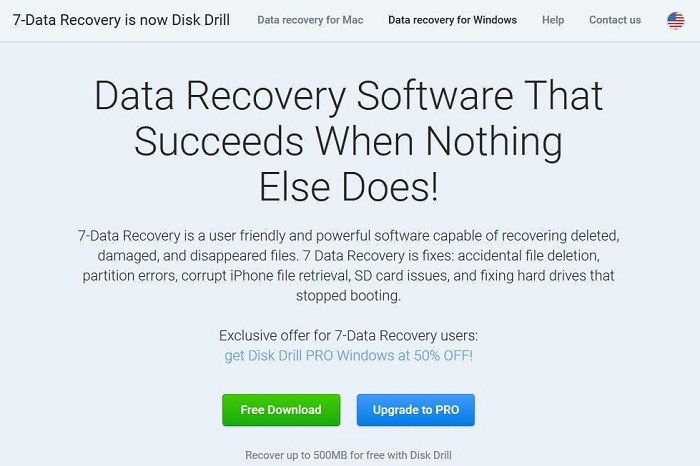
For recovering the deleted photos, videos, music, contacts and any other files, follow the below steps one by one:
Step 1: At first, Download the software from the link: 7-Data Recovery and Run it on your PC.
Step 2: Now, plug in your mobile device into the USB port through USB Cable.
Step 3: From the menu, choose the device which is connected and click on “Recover” button.
Step 4: Wait for the scanning to complete.
Step 5: After the scanning completes, check mark the boxes of deleted files which you want to restore.
Step 6: Then, choose the location where the recovered information will be saved.
Step 7: Wait for the process to finish.
Advantage of recovering through this software that there is no need for Root access to the device file system. The drawback is that a system is must recover the deleted files, without system it is impossible to use this software.
Note: Disk Drill is the new name of 7-Data Recovery software. There is no change in software capabilities.
Read Also:
2. Dr. Fone
Dr. Fone is one of the easy to use recovery software for Android that allows you to restore the deleted files such as multimedia, chat logs, contacts, text messages and other data from Android phone.
Also, it supports almost all types of extensions of photos, audio, video and documents. This software helps in recovering the data from Internal Memory and SD card both.
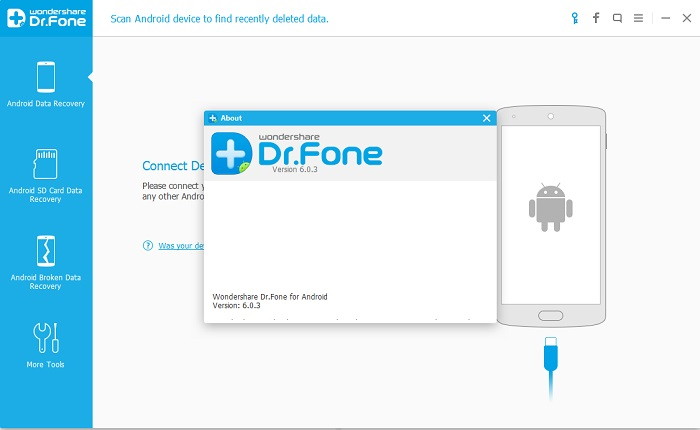
Free version is available for Dr. Fone app which allows you to:
- restore the files which are corrupted and deleted.
- transfer of data between mobile devices and PC.
Download Dr. Fone software from the link.
Follow the below steps to use this software:
Step 1: At first, connect your phone through the USB cable to your PC. Also, enable USB debugging on your phone.
Step 2: Next step is to choose the scanning method. The user has to select between Standard and Advanced Mode.
Step 3: Now, start the scanning.
Step 4: All files will be displayed. Now, check to mark the files you want to recover.
Step 5: At last, save the files to any location.
Advantage of this software is that the scanning is very quick and helps in recovering almost all the deleted files.
3. Undeleter
Undeleter is one of the best applications to recover the lost data on Android. It can restore almost all types of major formats for free but to use some of the features you have to pay.
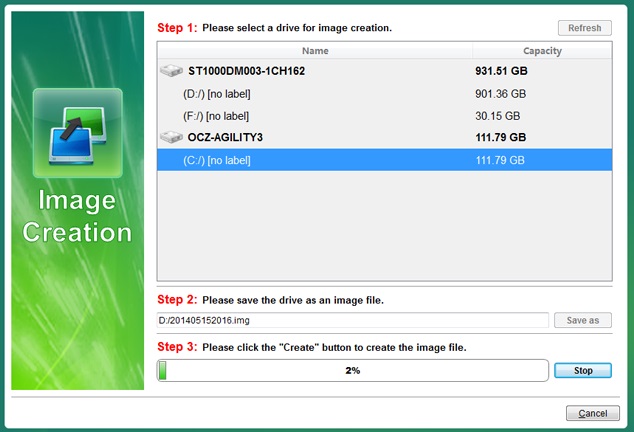
- You can Download it from Play Store using the link.
- This app scans the Internal Memory, SD card and Application folders.
- Only after enabling root on your device, you can access the root directory on Android. If not, Undeleter will search for only cached images or thumbnails.
- Helps in recovering APK files, text files, Whatsapp chats, documents.
- You can save the data recovered online such as Google Drive.
- Also, you can Download its full version which will cost around $5 and contains no ads.
Although, it is rating on the Play Store is not so good it is one of the best apps to recover the data.
4. Minitool Mobile Recovery for Android
Minitool Mobile Recovery program helps in recovering the deleted data from the internal memory or SD card on Android within a few minutes.
This program is available for free. This program has two recovery modes: one for memory card and another one for device memory. Download this program from the link.
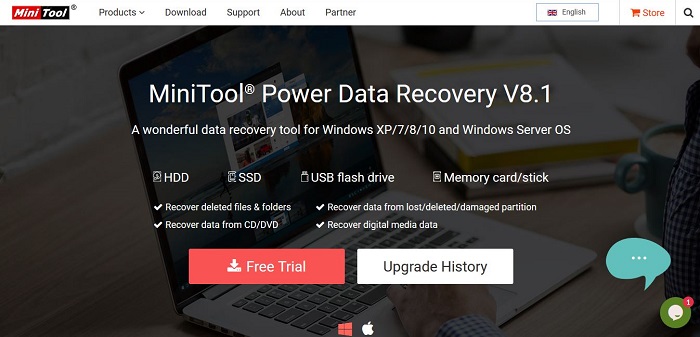
Scanning your Phone Storage or SD Card
Step 1: At first, choose the option to Recover from Phone if you don’t have a card reader. Else, choose the option Recover from SD card.
Step 2: Next is to connect your device through a USB cable to the PC. After that, MiniTool program will get access to the filesystem of your device. Also, enable USB debugging on your device. If you have selected the option “Recover from SD card”, then use a card reader to connect SD card.
Step 3: Now, when you connect your device to the PC for the very first time you have to sign up.
Step 4: Also, your device should be rooted for better scanning of your device.
Step 5: Now, click on the Next button. For scanning you have to select between two modes of scan:
- Quick Scan
- Deep Scan
Step 6: After selecting the Scan mode, click on the “Next” to start scanning of your phone. Then, wait for the scanning process to finish.
Step 7: After scanning completes, all files found will be listed. Then, choose the files you want to restore.
5. DiskDigger for Android
DiskDigger for Android allows you to recover the deleted photos and videos from phone internal or external memory. You can save the data which is recovered either on your device or online.
There is no need of PC for using this program. It supports all format of images such as png, jpg, bmp and so on. Also, there is no need for Root access to the file system but the probability increases of finding deleted files if your device has root access.
Two types of scan mode are available, one is basic scan mode and another one is full scan mode.
- For Basic Scan, you can recover the deleted files on Android without the root access.
- For Full Scan, you can recover the deleted files on Android having the root-access.
After the scanning completes, you will see all the files and check to mark the box of the file you want to recover. Then, click on the “Recover” button.
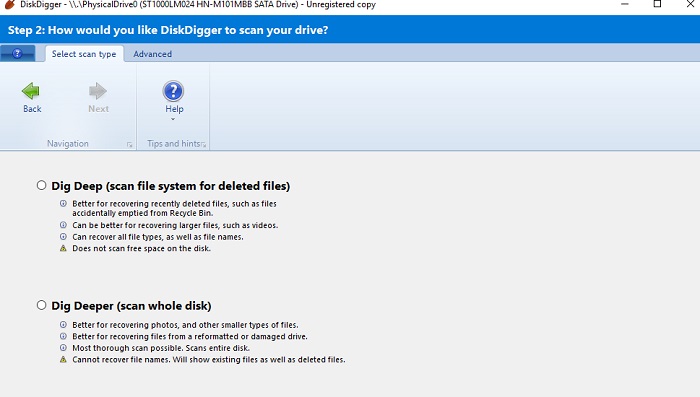 Download the DiskDigger for Android from Play Store by clicking on the link.
Download the DiskDigger for Android from Play Store by clicking on the link.
Read Also:
6. EaseUS Mobisaver for Android
EaseUS Mobisaver helps in restoring the deleted files on Android device. For restoring the data, first, run the EaseUS Mobisaver program on your PC.
Also, plug in your device using the USB cable to the PC and then start the scanning. You can save the recovered files on your PC.

Features of EaseUS Mobisaver App:
- Android version of Easeus Mobisaver is available for free.
- Performs the secure scanning of the data and save them to the chosen location.
- Apart from the SD card, it also partially scans the phone memory.
- Help in recovering the data such as images, videos, documents, contacts.
- Save the recovered data in a friendly display format. For instance, the contacts file will be saved either in CSV or HTML format.
- Download the program from the link.

















