Application Error 0xc0000005 is one of such various errors. It is widely occurring error but don’t worry here is an article addressing the issue specifically.
Since the Application Error 0xc0000005 is a widespread error, the reasons triggering the error are varied. One of the possible reasons triggering the Application Error 0xc0000005 could be because the Windows update service not running.
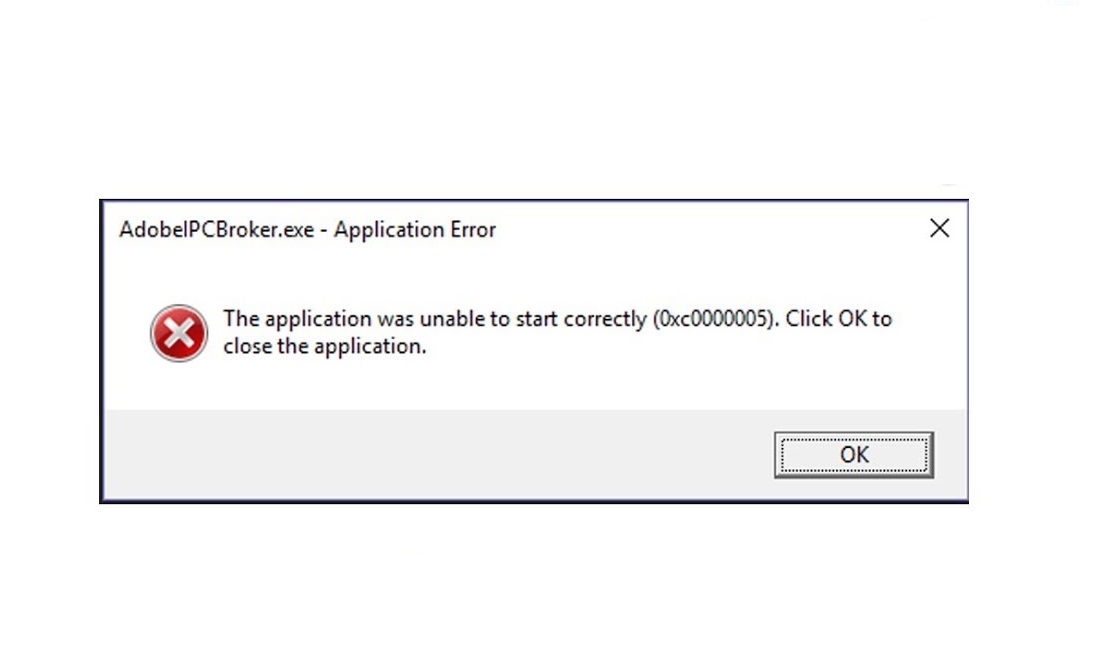
However, the most prominent reason triggering it is the incapability of your computer system to run a specific program or installation by processing the particular settings and required files. We understand that managing such an error is a handful but here are four quick Methods to solve the Application Error 0xc0000005 in no time.
How to Fix Application Error 0xc0000005
Method 1: Halt DEP (Data Execution Prevention)
Data Execution Prevention (DEP) is a series of security measures to prevent code execution from non-executable drives and memory segments. If the reason behind the ‘Application Error 0xc0000005’ error is the DEP, disabling it for now is the correct solution.
Follow the Step s given below to halt Data Execution Prevention:
Step 1 – Firstly, press the “Windows” key and “R” together to open the run command dialogue box.
Step 2 – Now, type “sysdm.cpl” in the run command dialogue box and press enter.
Step 3 – Then, a “System Properties” tab will appear on your computer screen. In the tab navigate to “Settings” in “Advanced” option.
Step 4 – Now, “Performance Options” will be displayed. Choose ‘Data Execution Prevention tab from the list of performance options displayed.
Step 5 – Then, click on ‘Turn on DEP for all services and programs except those I select’ and select add.
Step 6 – Now, browse for the list putting up the ‘application error 0xc0000005’ particularly. Then, select the application and check that box.
Step 7 – Finally, click on “Apply” and press OK.
Check for the “application error 0xc0000005” again. If the error still pops up, try the next Method.
Additional Guides:
- Error Code 0x80300024 When Installing Windows
- Windows Update Error Code 0x8024a105
- Error Code 0x80070570
- Update Error 0x800705b4
Method 2: Refurbishing Windows
Updating Windows is the evergreen solution to fix such common errors. So, give refurbishing Windows a try. Follow the Step s given below to refurbish Windows:
Step 1 – First of all, launch your file browser. Then, find the “Computer” option in the left pane.
Step 2 – Right click on the “Computer” option and then choose “Properties” from the list of options displayed.
Step 3 – Now, click on “Advanced System Settings” located in extreme left.
Step 4 – Then, choose “System Protection” in the system properties.
Step 5 – Now, click on “System Restore”.
Step 6 – Then, follow the on-screen instructions and opt for a suitable restoration point.
Check for the error again. If the error is still prevalent, try the next Method .
Method 3: Eradication of Bad RAM Memory
Another prominent reason behind the Application error 0xc0000005 can be the flawed RAM Memory. In the given scenario, you need to eradicate bad RAM memory. Follow the Step s given below to do the same:
Step 1 – Begin the Method by shutting down your computer system first.
Step 2 – Now, take the newly installed RAM out of the computer system. Make sure that all the cables, chords and laptop battery are disconnected before taking out the RAM.
Step 3 – Then, restart your computer system.
Check for the error to pop up. If the error is still popping up, try the next Method .
Method 4: Set up or Repare Registries
Corruption of registries is another prominent reason behind the Application error 0xc0000005. These registries hold important information regarding many software, hardware, programs, applications, etc. for preferred features. Follow the Step s given below to repair these corrupted registries:
Step 1 – First of all, download the CCleaner software by using the given link https://www.ccleaner.com/ccleaner/download/standard .
Step 2 – Now, install the CCleaner software and run the application in your computer system.
Step 3 – Now, locate the Registry label in the extreme left pane. Then, choose scan for issues to inspect the corruptions.
Step 4 – Once the scanning process is completed an inventory of corrupted registries will appear. Repair these corrupted registries by clicking on Fix Selected Issues option.
Step 5 – Wait for the software to fix all the issues. Then, close all the running applications and restart your computer system.
Additional Guides:
Final Words
Hopefully, one of the Method s mentioned above were able to solve application error 0xc0000005 issue for you. To save your time, try finding the reason triggering the issue. After that, you can apply the respective Method and fix the error as soon as possible.

















