Users using Microsoft Windows have got in touch with concerns after discovering a process (ZAM.EXE) that appears to constantly demand a substantial amount of system resources, which may slow down the system or the Internet connection.
Some consumers are concerned that they are interacting with a malicious programme due to this behaviour. Since the ZAM.EXE file can be found on Windows 7, Windows 8.1, and Windows 10, it is clearly not version-specific.
With the world depending increasingly on digital solutions, the realm of cybersecurity is more crucial than ever. Among the array of terms that might raise eyebrows is “ZAM.EXE.”
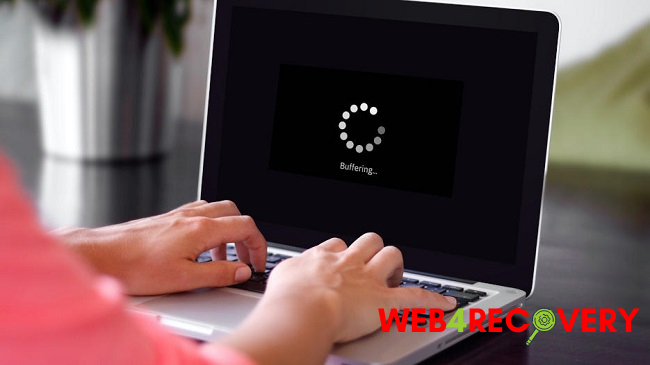
If you’ve stumbled upon this executable on your system or have simply heard about it, this article aims to shed light on its nature, safety implications, and broader insights into desktop virus removal.
What is ZAM.EXE?
ZAM.EXE isn’t a term every user might be familiar with. It is associated with Zemana AntiMalware, a cybersecurity solution designed to detect and remove malware from a computer. The “EXE” stands for an executable file, meaning it’s a program that can be run on a Windows system.
Is ZAM.EXE Safe?
Given that ZAM.EXE is linked to Zemana AntiMalware, in its authentic form, it is safe. However, there are nuances to consider:
- Genuine vs. Counterfeit: Malicious actors often name their harmful executables similarly to genuine software to deceive users. While genuine ZAM.EXE is safe, a counterfeit might be harmful.
- Source Verification: Always ensure that any software, including Zemana AntiMalware, is downloaded from reputable sources or the official website.
In The Face of The Security Danger,
If any of the above inquiries led you to doubt that zam.exe is legitimate, you should take the necessary steps to eliminate any traces of malware infestation (including zam.exe). Keep in mind that cloaked malware files are notoriously more difficult to detect and deal with than regular malware files.
Unfortunately, not all antivirus programmes can find them and delete them entirely. A scan can be started using a Premium security scanner if you have a subscription to it. But if you don’t and want a free option, Malwarebytes is what you need to install and utilise.
With this no-cost security scanner, you can get rid of almost all cloaking malware. In order to get the most out of Malwarebytes, it’s important to use a Deep scan (not a standard scan).
If the scan was successful in finding and removing the malicious components, you should restart the computer and check to see if zam.exe is still using a great deal of system resources. If the same problem keeps occurring, read on for some tips on how to stop the legitimate executable from slowing down the system.
Is it Safe To Uninstall “ZAM.EXE”?
If the above checks didn’t turn up any security flaws, you can trust that the executable in question is legitimate. If zam.exe is still using a lot of system resources, uninstalling it is safe and will not harm any other Windows programmes or features.
Zam.exe may be a virus, but in order to completely get rid of it, you need to get rid of the parent application, which is probably a protection suite. When you remove the protection suite, you won’t necessarily leave your system vulnerable to other forms of malware.
When an external antivirus programme is uninstalled, Windows immediately switches back to using its own protection system (Windows Defender). If you’re dead-set on eradicating zam.exe and its parent programme, continue on to the next procedure.
Instructions on Deleting “ZAM.EXE”
If you have already validated that the executable is not dangerous using the steps above and you still find that zam.exe is using a large portion of your system’s resources, you can safely uninstall it and the parent application to fix the problem.
Remember that if the problem persists after deleting the main executable (zam.exe) but before uninstalling the software, deleting merely the main executable will not solve the problem.
If you delete the executable, there is a good probability that it will be recreated by the main app installation. The simplest way to fix this issue is to uninstall the patent application and zam.exe simultaneously. For a speedy tutorial on this, read on!
Step 1: To access the Run dialogue box in Windows, use the Windows key plus R. Then, hit Enter after typing “appwiz.cpl” to bring up the Programs and Features menu.
Step 2: In the Programs and Features panel, look for the programme that zam.exe is associated with further up.
Step 3: You may remove it by right-clicking on it and selecting Uninstall from the menu that appears.
Step 4: Once the removal screen loads, restart your computer as directed.
How Do I Remove a Virus from My Desktop?
A virus on your desktop can range from benign (simple ads) to critically harmful (data theft). Here’s a step-by-step guide to ensure a clean system:
- Safe Mode: Start by rebooting your computer in Safe Mode. This mode runs only essential system processes, ensuring malicious software isn’t active.
- Delete Temporary Files: Before running a virus scan, delete temporary files to speed up the process and potentially remove some malware.
- Run a Virus Scan: Use trusted antivirus software to perform a comprehensive system scan. If Zemana AntiMalware is your chosen software, ZAM.EXE will be the executable to run this scan.
- Review Scan Results: Post-scan, the software will list potential threats. Review and remove/quarantine as advised.
- Update Your Software: Regularly update all software, especially your operating system and browser. Updates often contain patches for known vulnerabilities.
- Regular Scans: Make periodic scans a habit. Real-time scanning can prevent most threats, but a manual comprehensive scan provides an added layer of safety.
Conclusion
The digital sphere, while brimming with innovations, also carries with it the shadows of malicious threats. Understanding tools at your disposal, such as ZAM.EXE (when authentic), is a step towards a safer online experience.
Regular updates, periodic scans, and a keen eye for anomalies can shield you from the majority of digital threats, ensuring a smooth and safe digital journey. Thanks For Read the Our Article. Happy Reading!

















