Experiencing high disk usage caused by the “WSAPPX” process can significantly impact the performance of your system.
This process is related to the Windows Store and AppX deployment service, and it is known to consume a significant amount of CPU and disk resources.
This article provides a detailed guide on how to fix the high disk usage issue caused by the “WSAPPX” process, including methods to disable it and insights from Reddit users.
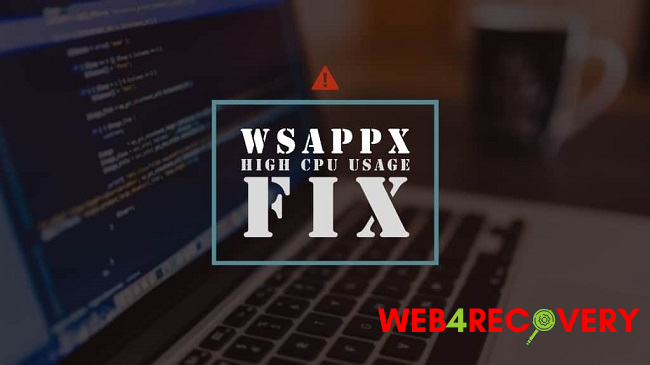
Understanding the “WSAPPX” Process
The “WSAPPX” process is responsible for installing, updating, and uninstalling Microsoft Store apps on your Windows system.
It runs in the background, ensuring that your apps are up to date. However, in some cases, it can lead to high CPU and disk usage, causing slow system performance.
Read Also:
Fixing High Disk Usage Issue with “WSAPPX”
Here are several methods to address the high disk usage issue caused by the “WSAPPX” process:
- Wait for the Process to Complete: Sometimes, the “WSAPPX” process runs in the background to complete app-related tasks. It is recommended to allow it some time to finish its operations before taking further action.
- Disable Microsoft Store Auto-Updates: Open the Microsoft Store, click on the three dots in the top-right corner, select “Settings,” and toggle off the “Update apps automatically” option. This prevents automatic updates, reducing the strain on system resources.
- Limit Background App Activity: Go to “Settings > Privacy > Background apps” and disable unnecessary apps from running in the background. This can help reduce the overall system resource usage.
- Reset the Microsoft Store Cache: Open Command Prompt as an administrator and run the following commands sequentially:
wsreset.exe(to reset the Microsoft Store cache) andrmdir /s %windir%\SoftwareDistribution\DataStore\*(to clear the Windows Update cache). - Run Windows Store Apps Troubleshooter: Windows provides a built-in troubleshooter that can identify and resolve issues with Microsoft Store apps. Open the Settings app, navigate to “Update & Security > Troubleshoot,” and select “Windows Store Apps” to run the troubleshooter.
- Disable Windows Store: If you don’t use the Microsoft Store frequently, you can disable it using the Group Policy Editor or Registry Editor. This prevents the “WSAPPX” process from running in the background. However, this method should be approached with caution, as it may prevent the installation and updating of certain apps.
- Scan for Malware: Perform a thorough scan of your system using reliable antivirus software to ensure that malware is not causing abnormal system resource usage.
- Insights from Reddit Users: Reddit communities often provide valuable insights. Some users recommend disabling Cortana or checking for updates for specific apps that are causing high resource usage.
Understanding “svchost.exe WSAPPX”
“Svchost.exe WSAPPX” is a combination of two processes: “svchost.exe,” which is a generic Windows process hosting multiple services, and “WSAPPX,” which we discussed earlier. The combination indicates that the “WSAPPX” process is running under the “svchost.exe” process.
Read Also:
Conclusion
The high disk usage issue caused by the “WSAPPX” process can be frustrating, but with the methods outlined in this comprehensive guide, you can effectively resolve the problem.
By disabling automatic app updates, limiting background app activity, and utilizing built-in Windows tools like troubleshooters, you can reduce the strain on your system resources.
Remember to exercise caution when making changes to system settings and seeking insights from Reddit users can provide additional troubleshooting tips.
Additionally, scanning for malware and considering disabling the Windows Store in certain cases can help alleviate the high disk usage issue.
By following these methods and suggestions, you should be able to address the high disk usage problem caused by the “WSAPPX” process. Enjoy improved system performance and smoother operation without the excessive resource consumption.
As always, it’s important to regularly update your system and maintain a healthy balance between system resources and app functionality for optimal performance.

















