Windows operating systems often include various system tools and utilities that perform specific functions behind the scenes. One such tool is Usoclient (usoclient.exe), which is found in Windows 10 and Windows 11.
Understanding the purpose and usage of Usoclient can help you better manage and troubleshoot your Windows system.
In this detailed article, we’ll explore what Usoclient is, where it appears, its significance, the available commands and switches, specifically focusing on the “startscan” command, and how to troubleshoot if Usoclient’s “startscan” is not working.
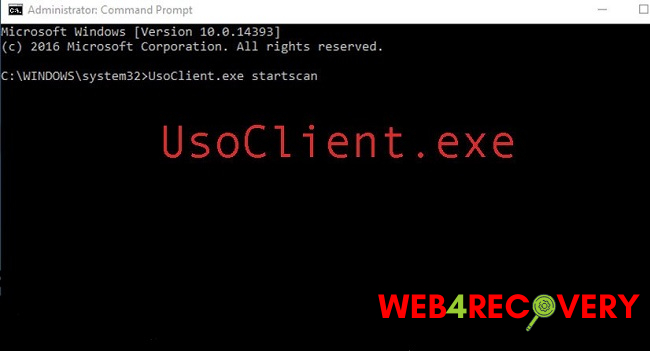
What is Usoclient?
Usoclient is a command-line tool provided by Microsoft as part of Windows 10 and Windows 11. The tool’s primary purpose is to manage and control the Windows Update for Business (WUfB) feature.
Windows Update for Business allows organizations to deploy and manage updates within their network infrastructure.
Where Does Usoclient Appear and Why?
Usoclient appears in the command prompt or PowerShell interface. It is primarily used by system administrators and advanced users who need to manage Windows updates in enterprise environments. Usoclient offers a command-line interface to perform specific actions related to Windows Update for Business.
Usoclient Commands and Switches
Usoclient supports various commands and switches to perform specific actions related to Windows Update for Business. Some commonly used commands and switches include:
- /StartScan: Initiates a scan for available updates.
- /StartInstall: Initiates the installation of available updates.
- /RefreshSettings: Refreshes the Windows Update for Business settings.
- /ShowSettings: Displays the current Windows Update for Business settings.
- /UpdateAndShutdown: Installs updates and shuts down the system.
- /UpdateAndRestart: Installs updates and restarts the system.
These commands and switches allow system administrators to manage Windows updates efficiently and tailor them to their organization’s specific needs.
Troubleshooting Usoclient “StartScan” Not Working
If Usoclient’s “startscan” command is not working as expected, here are some troubleshooting steps you can take:
- Run as Administrator: Ensure that you are running the command prompt or PowerShell with administrative privileges. Right-click on the application and select “Run as administrator.”
- Check Windows Update Service: Verify that the Windows Update service is running correctly. Open the Services application (services.msc) and check if the “Windows Update” service is running. Restart the service if necessary.
- Check Group Policy Settings: If you are in an enterprise environment, ensure that the Group Policy settings for Windows Update are configured correctly. Incorrect settings can affect Usoclient’s functionality.
- Verify Network Connectivity: Ensure that your system has a stable network connection. Network interruptions or connectivity issues may prevent Usoclient from working correctly.
- Check for Updates Manually: Instead of using Usoclient, try manually checking for updates through the Windows Update settings. If manual checking works, it may indicate an issue specific to Usoclient.
- Update Windows: Ensure that your Windows operating system is up to date. Install any pending updates for your system, as they may include fixes or improvements related to Usoclient.
If the issue persists, it may be worth consulting official Microsoft documentation, forums, or seeking assistance from Microsoft support to troubleshoot the specific problem further.
In conclusion
Usoclient is a command-line tool designed for system administrators to manage Windows Update for Business. It provides a range of commands and switches to perform various actions related to updates.
If you encounter issues with Usoclient’s “startscan” command, follow the troubleshooting steps outlined above to resolve the problem.
Understanding Usoclient’s purpose and how to use it effectively can help you better manage Windows updates in enterprise environments.

















