Whether you’re a tech-savvy enthusiast, a gamer, a professional involved in video editing, or just a casual computer user, understanding how to test your hard drive speed can provide crucial insights into your machine’s performance.
Let’s delve into a complete guide covering various platforms, including Windows, Mac, and Linux, along with the usage of different software and online tools to conduct these tests.
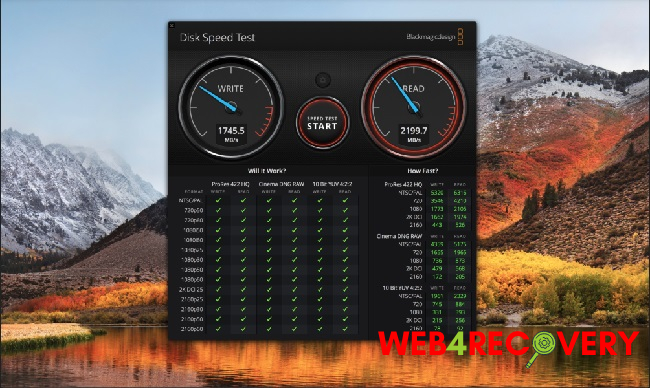
1. Testing Hard Drive Speed on Windows 10
Using CrystalDiskMark
CrystalDiskMark is a free and widely recognized program to test hard drive speed on Windows systems. Follow these steps:
- Download and install CrystalDiskMark from the official website.
- Launch the software and select the drive you want to test.
- Click ‘All’ to run all tests and wait for the results.
CrystalDiskMark provides read/write speed statistics that indicate the overall performance of your hard drive.
Using the Windows Performance Monitor
- Press Win + R, type “perfmon”, and hit Enter.
- Go to “Performance Monitor > Data Collector Sets > System > System Diagnostics”.
- Right-click on “System Diagnostics” and select “Start”. Windows will gather data and create a report under “Reports > System > System Diagnostics”.
2. Testing Hard Drive Speed Online
If you’d prefer to test your hard drive speed online, several websites offer these services. Websites such as Speedtest by Ookla provide a quick and easy way to check your drive’s performance.
However, remember that online tests are usually not as accurate as local ones, as they depend on your internet connection speed.
3. Testing Hard Drive Speed on Linux
Using hdparm
Hdparm is a command-line utility for Linux that can display hard drive read speed. Run the following command in the terminal:
sudo hdparm -Tt /dev/sda
Replace ‘/dev/sda’ with your hard drive’s identifier.
Using dd Command
The dd command is a simple yet powerful tool for measuring hard drive speed on Linux. Run the following command:
dd if=/dev/zero of=/tmp/output conv=fdatasync bs=384k count=1k; rm -f /tmp/output
4. Testing Hard Drive Speed on Mac
Using Blackmagic Disk Speed Test
Blackmagic Disk Speed Test is a tool designed for video editors to measure hard drive performance. To use it:
- Download the app from the Mac App Store.
- Launch it, click the gear icon, and choose the drive you want to test.
- Click ‘Start’, and the software will provide read/write speeds.
5. Testing USB Hard Drive Speed
To test the speed of a USB hard drive, the same software can be used. Just ensure that you select the appropriate drive when starting the test.
6. Additional Software to Test Hard Drive Speed
Apart from the tools mentioned, here are more options:
- ATTO Disk Benchmark (Windows) provides a performance measurement for storage systems.
- Iometer (Windows, Linux) is an I/O subsystem measurement and characterization tool for single and clustered systems.
- Parkdale SpeedTest (Windows, Mac, Linux) measures read and write speeds across your hard drives.
Remember, it’s crucial to test your hard drive speed under typical usage conditions for the most accurate results. It will help you understand your system’s performance, ensuring you can make informed decisions about potential upgrades or troubleshoot slowdowns.
Understanding hard drive speeds might seem complex, but by utilizing the right tools, you can have a clear picture of your system’s performance. Regardless of your platform Windows, Mac, or Linux – there are ample tools at your disposal, many of which are free and user-friendly.
7. Commercial Software to Test Hard Drive Speed
While several free solutions offer excellent functionality, some commercial software can provide more detailed results and additional features:
- DiskSpeed32 is a Windows tool providing in-depth analysis and benchmarking of hard drive performance.
- HD Tune Pro is a Windows-based hard disk utility that can measure performance, scan for errors, check the health status, and securely erase all data.
8. Understanding Hard Drive Speed Test Results
When you’ve conducted a hard drive speed test, you’ll receive a set of results showing the drive’s read and write speeds. But what do these results mean?
The “read speed” indicates how fast your hard drive can fetch (read) data stored within it. The “write speed”, on the other hand, shows how fast your hard drive can save (write) new data. Higher numbers in both instances signify better performance.
9. Factors Affecting Hard Drive Speed
Several factors can influence hard drive speed:
- Hard Drive Type: SSDs are typically faster than HDDs.
- Interface Type: SATA, USB 2.0, USB 3.0, or Thunderbolt – each connection has a maximum speed.
- Computer Usage: Background programs, antivirus scans, or software updates can affect the speed.
- Health of the Drive: Aging or damaged hard drives tend to slow down.
10. Improving Hard Drive Speed
If you find that your hard drive speed isn’t up to par, consider the following options:
- Upgrade Your Hard Drive: Switching to an SSD can greatly improve speed.
- Defragment Your Hard Drive: This applies mostly to HDDs. Use built-in tools in your operating system to defragment your drive.
- Free Up Disk Space: Delete unnecessary files or use disk cleanup tools.
Testing hard drive speed is essential to ensure that your computer is functioning optimally. Whether you are using an online service or a dedicated software program, understanding your computer’s hard drive speed can help you troubleshoot problems and optimize performance.
Remember, maintaining the health of your hard drive is key to keeping your computer running efficiently for years to come.

















