Blue Screen of Death (BSOD) errors can be a major concern for any Windows user. These fatal system errors often bring with them data loss, system instability, and other problems. One such BSOD error is related to the TCPIP.SYS file.
In this comprehensive guide, we will explore what TCPIP.SYS is, its relationship with BSOD errors, including ‘KMODE_EXCEPTION_NOT_HANDLED’ and ‘CRITICAL_STRUCTURE_CORRUPTION,’ and how to fix these issues.
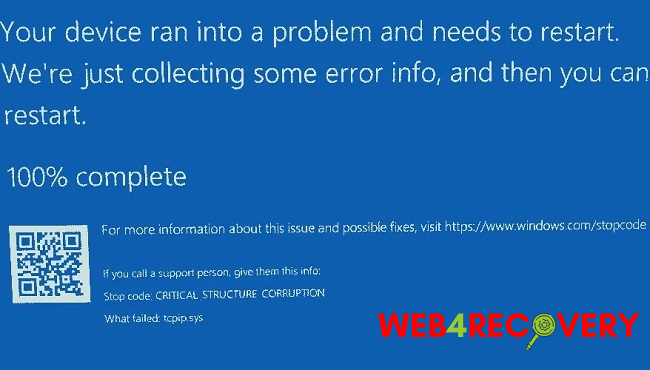
1. Understanding TCPIP.SYS
TCPIP.SYS is a system file associated with the Windows operating system. It is a part of the Microsoft TCP/IP Suite and is primarily responsible for executing the TCP/IP protocol on your system.
This protocol allows your computer to connect with other devices on the network, making TCPIP.SYS an essential component of your system’s networking subsystem.
2. Relationship Between TCPIP.SYS and BSOD Errors
TCPIP.SYS, being a critical system file, can occasionally cause BSOD errors if it becomes corrupted or encounters an error.
Two notable BSOD errors associated with TCPIP.SYS are ‘KMODE_EXCEPTION_NOT_HANDLED’ and ‘CRITICAL_STRUCTURE_CORRUPTION.’
These errors may occur due to a variety of reasons such as corrupted system files, outdated drivers, hardware incompatibility, or malware infection.
3. How to Fix TCPIP.SYS Blue Screen Errors
KMODE_EXCEPTION_NOT_HANDLED
This error is typically associated with driver issues. Here are some steps to fix it:
- Update Device Drivers: Outdated or corrupted drivers can cause this error. To fix it, you need to update all your device drivers. You can do this manually via Device Manager, or use third-party software to automate the process.
- Check for Malware: Run a complete scan of your system using a reliable antivirus or anti-malware tool. Malware can corrupt system files and cause BSOD errors.
- Use System File Checker: This built-in Windows tool can scan for corrupted system files and repair them. To use it, open Command Prompt as an administrator and type
sfc /scannow, then press Enter.
CRITICAL_STRUCTURE_CORRUPTION
This error can be caused by hardware issues or faulty drivers. Here are some solutions:
- Check Your RAM: Faulty RAM can cause this error. Use Windows Memory Diagnostic tool to check for problems with your RAM.
- Run DISM Tool: Deployment Image Servicing and Management (DISM) is a built-in Windows tool that can repair and prepare Windows images, including the Windows Recovery Environment and Windows Setup. To run it, open Command Prompt as an administrator, then type
DISM /Online /Cleanup-Image /RestoreHealthand press Enter. - Perform a Clean Boot: This can help you determine if the error is caused by software conflicts. A clean boot starts Windows with a minimal set of drivers and startup programs. You can perform a clean boot through System Configuration (msconfig).
In conclusion
TCPIP.SYS plays a crucial role in your computer’s network connections, and issues with this file can lead to concerning BSOD errors.
However, by understanding the nature of these issues and how to solve them, you can maintain the stability and security of your Windows computer.

















