“Startup Repair couldn’t repair your PC” is a common error message that Windows users can encounter when their operating system fails to boot properly. It can be a worrying sight, but the situation is not as dire as it might seem.
This article is a comprehensive guide to understand and resolve this issue across various Windows versions – Windows 7, 10, and 11 – as well as on Lenovo machines, with an in-depth focus on the SrtTrail.txt log, the no log file error, and how to use the Advanced Options.
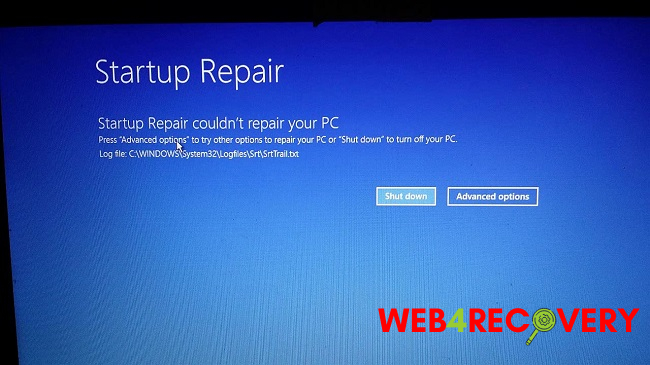
Understanding the “Startup Repair Couldn’t Repair Your PC” Issue
This error often appears when Windows encounters a problem that prevents it from booting properly. It usually triggers the Startup Repair tool automatically to fix the issues, but in cases where the tool fails, the “Startup Repair couldn’t repair your PC” error message is displayed.
Fixing Startup Repair Issues in Windows 10 and Windows 11
Windows 10 and 11 have similar mechanisms for troubleshooting this issue.
- Access Advanced Options: When the error message appears, click on “Advanced options” to navigate to the Windows Recovery Environment.
- Use System Restore: If you have a system restore point set up, you can restore your system to a previous state when it was functioning correctly.
- Use Command Prompt: You can use command prompt to execute a series of commands that can potentially fix this issue. After opening the Command Prompt, type the following commands one by one, pressing Enter after each:
bootrec.exe /rebuildbcd
bootrec.exe /fixmbrbootrec.exe /fixboot
Resolving Startup Repair Issues in Windows 7
For Windows 7 users, the process is slightly different.
- Boot in Safe Mode: Restart your computer and press F8 before the Windows logo appears to boot in safe mode.
- Run System Restore: As with Windows 10 and 11, if you have a system restore point, it can be used to restore the system to a functional state.
Addressing the Issue on Lenovo Machines
Lenovo machines also use Windows, but there are additional Lenovo-specific solutions available.
- Use Lenovo’s OneKey Recovery System: This feature can help restore the system to a previous state or backup.
- Check Hardware: Issues with hardware, such as faulty hard drives or memory, can cause startup issues. Make sure your hardware is functioning correctly.
Understanding SrtTrail.txt and No Log File Error
SrtTrail.txt is a log file created by the Startup Repair tool when diagnosing and fixing problems. If it says there’s no log file or the log file indicates an error, here’s what you can do:
- Access SrtTrail.txt File: You can find this file in the directory
C:\Windows\System32\Logfiles\Srt. Open it using a text editor like Notepad to check the details of the startup issues. - Fix Possible Corruptions: If the log file indicates a problem with system file integrity, use the System File Checker tool. Open Command Prompt and type
sfc /scannowthen press Enter.
Conclusion
While the “Startup Repair couldn’t repair your PC” issue might seem daunting, numerous solutions are often effective at resolving it.
From utilizing the Advanced Options to restore the system or using command lines, to understanding the insights provided by the SrtTrail.txt log file, you can usually restore your system to its working state.

















