Small caps, short for small capitals, is a typographic style where lowercase letters are replaced with smaller versions of capital letters.
This feature can be beneficial for emphasizing text without resorting to bold or italics, and it’s often used for headings, abbreviations, or acronyms.
In Microsoft Word, small caps is a text formatting feature that can be applied with just a few clicks. This article will guide you on how to use small caps in Word, including keyboard shortcuts and online options, whether you’re on a Mac or PC.
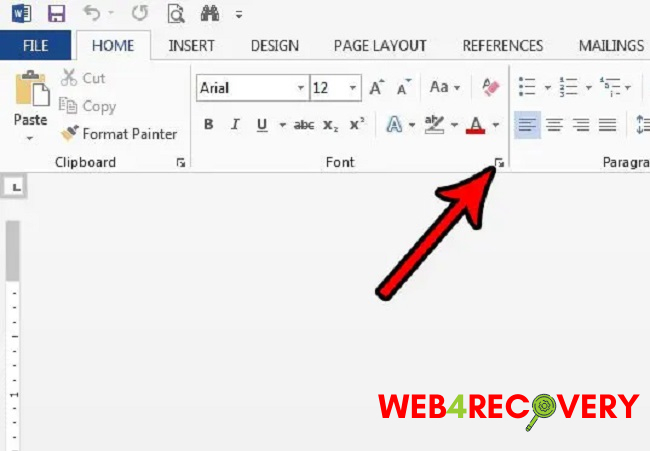
Where is Small Caps in Word?
To apply small caps in Microsoft Word, you need to access the Font dialog box. Here’s how:
- Open your Word document.
- Highlight the text you want to convert into small caps.
- Click on the ‘Home’ tab.
- Then click on the small arrow in the lower-right corner of the ‘Font’ group to open the Font dialog box.
- In the ‘Font’ tab under ‘Effects’, you will see the ‘Small caps’ option.
How to Apply Small Caps in Word
Here’s a step-by-step guide on how to apply small caps to your text in Microsoft Word:
- Highlight the text you want to convert into small caps.
- Go to the ‘Home’ tab and click on the small arrow in the ‘Font’ group to open the Font dialog box.
- Under ‘Effects’ in the ‘Font’ tab, check the box that says ‘Small caps’.
- Click ‘OK’.
The highlighted text will now appear as small caps in your Word document.
Small Caps Shortcut in Word
For quicker formatting, you can use the small caps shortcut in Word. This is a sequence of keys that you press instead of manually navigating through the options:
- Highlight the text you want to convert into small caps.
- Press ‘Ctrl + D’ to open the Font dialog box.
- Press ‘Alt + K’ to select the ‘Small caps’ option.
- Press ‘Enter’ to apply the changes and close the dialog box.
Note: These keyboard shortcuts are applicable for Windows users.
Small Caps in Word for Mac
For Mac users, the process of applying small caps is slightly different:
- Highlight the text you want to convert into small caps.
- Click on the ‘Format’ option in the main menu.
- Click on ‘Font’ to open the Font dialog box.
- Under ‘Effects’, check the box that says ‘Small caps’.
- Click ‘OK’.
To use the keyboard shortcut on a Mac:
- Highlight the text you want to convert into small caps.
- Press ‘Command + D’ to open the Font dialog box.
- Check the box for ‘Small caps’ and then press ‘Enter’.
Small Caps in Word Online
If you’re using Word Online, the web-based version of Microsoft Word, small caps is not currently supported as of the knowledge cutoff in September 2021.
However, you can use an external tool to convert your text into small caps and then paste it into your Word Online document. There are several free online small caps generators available — just copy your text into the tool, convert it, and then paste it back into your document.
In conclusion
Using small caps in Word can be an effective way to emphasize and stylize your text. Whether you’re on a Mac or PC, online or offline, you can use this feature to enhance the visual appeal of your Word documents.
Keep practicing these steps and shortcuts, and you’ll soon be a small caps pro in Microsoft Word!

















