The Windows operating system is a complex piece of software that runs multiple processes to provide an optimal user experience. Among these processes, “sihost.exe,” also known as the “System Infrastructure Host,” plays a significant role.
In this article, we delve into what sihost.exe is, explore five common causes for sihost.exe errors such as unknown hard error, high CPU usage, and application error, and provide possible solutions.
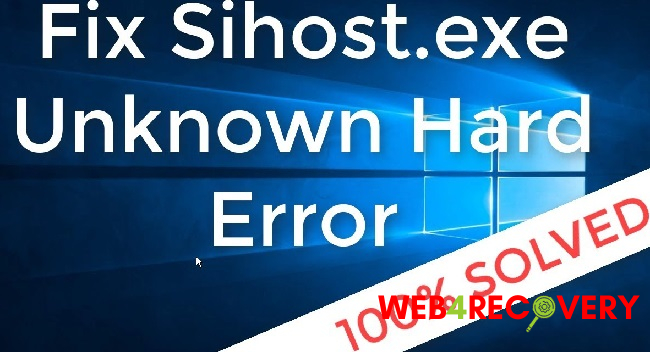
Understanding Sihost.exe
Sihost.exe is an essential system process in the Windows operating system, responsible for handling system elements like the Start Menu, Cortana, and system notifications.
The sihost.exe file is typically located in the System32 folder and should not be removed as it’s a critical component of Windows.
However, issues with sihost.exe can sometimes occur, leading to errors. Let’s explore some of the common causes behind these issues.
Common Causes of Sihost.exe Errors
- System Updates: Sometimes, a Windows update might not install correctly, leading to issues with system files like sihost.exe.
- Malware Infection: Malware can disguise itself as a legitimate system file like sihost.exe. If you find sihost.exe outside the System32 folder, it might be a sign of a malware infection.
- Corrupted System Files: Over time, system files can become corrupted due to factors like power outages, hard drive failures, or improper system shutdowns. This can cause issues with sihost.exe.
- Incompatible Software: Some third-party applications or drivers might conflict with Windows system processes, leading to sihost.exe errors.
- Hardware Problems: Issues with your computer’s hardware, such as a failing hard drive, can cause sihost.exe errors.
Resolving Sihost.exe Errors
Let’s look at ways to troubleshoot these issues.
Sihost.exe Unknown Hard Error: This error might pop up when you boot your system. To resolve it, you can try performing a system restore or check your system files for errors. To check system files, open Command Prompt as an administrator, type sfc /scannow, and hit Enter.
Sihost.exe High CPU Usage: If sihost.exe is consuming a lot of CPU resources, it might be due to malware. Run a full system scan with a reputable antivirus or antimalware software. If the high CPU usage persists, consider updating your system drivers.
Sihost.exe Application Error: This error can occur when the sihost.exe file is corrupted. Running the System File Checker (sfc /scannow command in Command Prompt) can help resolve this.
If the issue persists, try performing a DISM (Deployment Image Servicing and Management) scan by typing DISM /Online /Cleanup-Image /RestoreHealth in Command Prompt and hitting Enter.
Conclusion
To conclude, sihost.exe is a crucial part of your Windows operating system, playing an integral role in managing system infrastructure elements. While errors related to sihost.exe can be concerning, understanding the potential causes allows you to troubleshoot effectively.
Whether it’s an unknown hard error, high CPU usage, or an application error, knowing how to navigate these issues can help maintain a smoothly running system.
As always, ensure you have updated system drivers and robust security software in place to prevent and resolve these issues.

















