Runtime errors can be frustrating, especially when they prevent software from running correctly. One such error is Runtime Error 429, which displays the message “ActiveX component can’t create object.”
This error commonly occurs in VB6 (Visual Basic 6) applications that use ActiveX components. In this article, we will explore the causes and solutions for Runtime Error 429, focusing on VB6, ActiveX, and the “Class Not Registered” issue specifically on Windows 7.
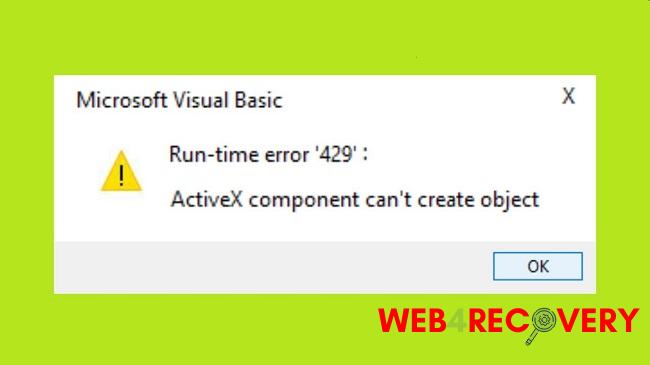
Understanding Runtime Error 429: “ActiveX Component Can’t Create Object”
Runtime Error 429 is typically encountered when a VB6 application attempts to create an instance of an ActiveX component or control that is not registered on the system.
This error occurs when the necessary DLL (Dynamic Link Library) or OCX (OLE Control Extension) file is missing or has not been properly registered.
Causes of Runtime Error 429
There are several possible causes for Runtime Error 429:
- Missing or Unregistered DLL/OCX Files: If the required DLL or OCX file is missing or has not been properly registered on the system, the error may occur.
- Compatibility Issues: Incompatibility between the ActiveX component or control and the operating system, such as Windows 7, can trigger the error.
- Security Settings: If the user account running the VB6 application does not have sufficient permissions or the necessary security settings are too strict, the error may occur.
Solutions for Runtime Error 429
To resolve Runtime Error 429, consider the following solutions:
- Register the Required DLL/OCX Files: Use the
regsvr32command-line tool to register the DLL or OCX files required by the VB6 application. Open a Command Prompt with administrator privileges and run the commandregsvr32 path\to\file.dllorregsvr32 path\to\file.ocxto register the file. - Check Compatibility: Ensure that the ActiveX component or control you are using is compatible with the version of VB6 and the operating system, including Windows 7. Check for updates or contact the component’s developer for compatibility information.
- Run as Administrator: If the VB6 application requires administrative privileges to run or interact with certain components, right-click on the application’s executable file or shortcut, select “Run as administrator,” and confirm any UAC (User Account Control) prompts.
- Adjust Security Settings: Temporarily adjust the security settings on the system to a lower level or add exceptions to allow the VB6 application to run. Exercise caution and consult your organization’s security policies before modifying security settings.
- Reinstall the Application: If the error persists, consider reinstalling the VB6 application or the ActiveX component that is causing the error. Ensure you have the latest version of the component and follow proper installation procedures.
Conclusion
Runtime Error 429, “ActiveX component can’t create object,” can be a frustrating obstacle when running VB6 applications that utilize ActiveX components.
This article has provided an overview of the causes and solutions for Runtime Error 429, particularly focusing on VB6, ActiveX, and the “Class Not Registered” issue on Windows 7.
By following the suggested solutions and ensuring the proper registration and compatibility of DLL or OCX files, you can overcome Runtime Error 429 and enjoy smooth execution of your VB6 applications.

















