If you’re a frequent user of Microsoft Office products like Word or Excel, you may have encountered an error message stating “Retrieving Data. Wait a Few Seconds And Try to Cut or Copy Again..” This issue can disrupt your workflow and create unnecessary delays.
Understanding the causes behind this error and the steps to resolve it can ensure a smoother user experience. In this article, we’ll delve into the specifics of this common error and provide helpful solutions.
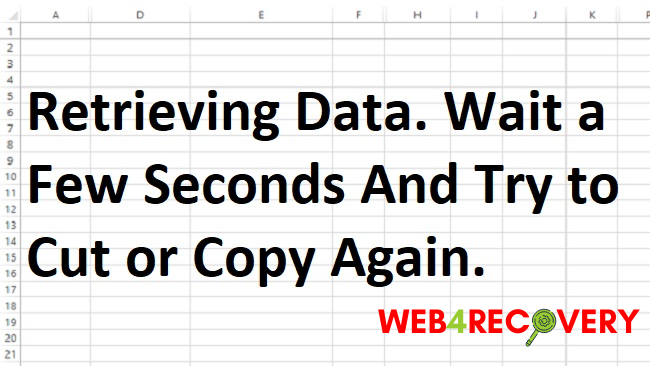
Causes of the “Retrieving Data” Error
This error often appears when you’re trying to cut or copy data within a Microsoft Office product, and it could be due to several reasons:
- Large amounts of data: When dealing with substantial amounts of data, especially in Excel, the program may struggle to process the cut or copy action promptly.
- Complex formulas or data connections: If your workbook contains complex formulas, links to other data sources, or external references, it might cause this error due to the time it takes to calculate or retrieve the data.
- Insufficient system resources: If your system is low on memory or processing power, it might be unable to handle the request, leading to this error.
- Software glitches: Sometimes, software bugs or glitches within Microsoft Office itself can lead to this error.
How to Fix the “Retrieving Data” Error
Now that we understand why this error might occur let’s explore some solutions:
- Reduce the amount of data: If you’re working with a vast data set, try to cut or copy smaller sections at a time. This approach can ease the burden on the software and prevent the error from occurring.
- Close unnecessary applications: If your system resources are stretched thin, close any unnecessary applications to free up memory and processing power.
- Check for updates: Make sure your Microsoft Office is up-to-date. Microsoft frequently releases updates to fix bugs and improve performance. Go to ‘File’ > ‘Account’ > ‘Update Options’ > ‘Update Now’ in any Office application to check for updates.
- Disable add-ins: Some Office add-ins may interfere with the program’s operation. Try disabling add-ins to see if this resolves the issue. Go to ‘File’ > ‘Options’ > ‘Add-Ins’ to manage your Office add-ins.
- Repair your Office installation: If the problem persists, you might need to repair your Office installation. In the Windows Control Panel, go to ‘Programs and Features,’ find your Office installation, right-click it, and choose ‘Change.’ Then, choose ‘Quick Repair’ or ‘Online Repair.’
- Contact Microsoft Support: If none of the above solutions work, consider reaching out to Microsoft Support for further assistance.
In conclusion
The “Retrieving data. Wait a few seconds and try to cut or copy again” error in Microsoft Office can be caused by various issues, from large data sets to software glitches.
While this error can be frustrating, the solutions above can help you troubleshoot and resolve it, ensuring a smoother and more efficient Office experience. Remember always to keep your software updated and to manage your system resources wisely.

















