Is your computer running slower than usual? Are you noticing a significant increase in CPU usage by the PC-Doctor Module?
Don’t worry; you’re not alone. Many Dell computer users have encountered this issue.
In this detailed guide, we’ll explain what PC-Doctor is, why it might be causing high CPU usage, and offer step-by-step solutions to fix this problem.
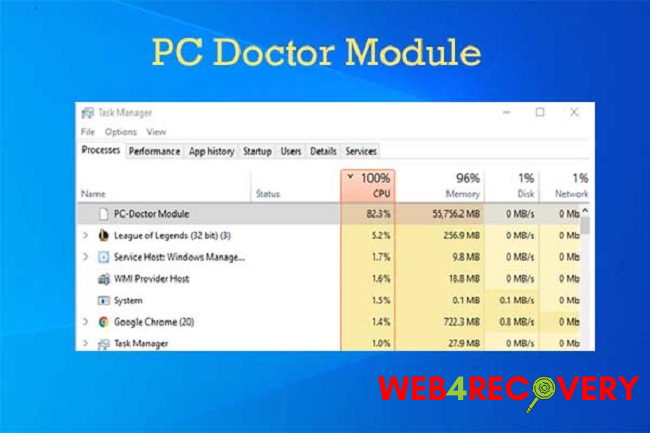
What is PC-Doctor?
PC-Doctor is a pre-installed software on many Dell computers that provides system diagnostics.
It’s designed to detect potential issues with hardware components, providing you with a comprehensive view of your system’s health.
However, sometimes this useful tool can consume an unusually high amount of CPU resources, leading to a slower, less responsive system.
Causes of High CPU Usage by PC-Doctor Module
High CPU usage by the PC-Doctor module can be attributed to a few key reasons:
- Software Glitches: The PC-Doctor module, like any other software, can encounter glitches that lead to improper resource utilization.
- Outdated Software Version: If your PC-Doctor module hasn’t been updated in a while, it could be inefficiently using CPU resources.
- System Incompatibility: If your system has recently been updated, the PC-Doctor module might be incompatible with the new version, leading to high CPU usage.
Methods to Fix High CPU Usage by PC-Doctor Module
Now that we understand the potential causes let’s dive into the methods to resolve this issue.
1. Restart PC-Doctor Module
The simplest solution is often the most effective. Restarting the PC-Doctor module can help resolve minor glitches causing the software to consume excessive CPU resources. You can achieve this by restarting the service from the ‘Services’ utility in Windows.
2. Update PC-Doctor Module
Running an outdated version of the software might cause inefficiencies in resource usage. Ensure that your PC-Doctor module is up to date. You can visit Dell’s official website to download the latest version of PC-Doctor for your computer.
3. Uninstall and Reinstall PC-Doctor Module
If the problem persists, uninstalling and reinstalling the PC-Doctor module might help. Here’s a step-by-step guide on how to do this:
- Go to ‘Control Panel’ > ‘Programs’ > ‘Programs and Features’.
- Find ‘PC-Doctor’ or any related program in the list.
- Click ‘Uninstall’ and follow the on-screen prompts to remove the software.
- Restart your computer.
- Visit Dell’s official website and download the latest version of PC-Doctor.
- Install the software and restart your computer.
4. Disable PC-Doctor Module
If none of the above solutions work, you might need to consider disabling the PC-Doctor module. Remember, this should be your last resort, as disabling this software means you won’t be able to use it for system diagnostics.
Conclusion
PC-Doctor is a valuable tool for monitoring and diagnosing system health on Dell computers. However, high CPU usage by this module can significantly affect your computer’s performance.
By understanding the potential causes of this problem and following the provided solutions, you can effectively manage CPU usage and ensure smooth operation of your Dell computer.
Remember, regular software updates and system maintenance can go a long way in preventing such issues.

















