Opera is a popular web browser known for its speed and user-friendly features. One such feature is the ability to save and manage passwords, making it convenient for users to access their favorite websites.
In this detailed guide, we will explore how to manage saved passwords in Opera, including downloading extensions for added functionality, accessing passwords on mobile devices, and disabling the password manager if needed.
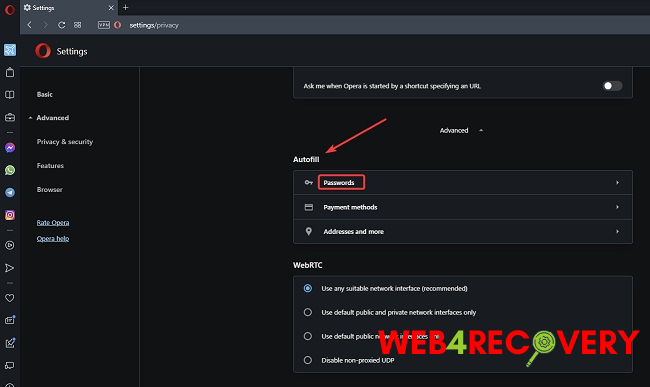
Accessing the Password Manager in Opera
To access the password manager in Opera and view or manage your saved passwords, follow these steps:
- Launch the Opera browser on your computer.
- Click on the Opera menu icon (three horizontal lines) in the top-right corner.
- From the menu, select ‘Settings’ and then click on ‘Privacy & Security’.
- Scroll down to the ‘Autofill’ section and click on ‘Passwords’.
You should now see a list of your saved passwords and websites associated with each password.
Downloading Password Manager Extensions in Opera
Opera allows you to enhance the password manager functionality by downloading password manager extensions. Here’s how to do it:
- Open the Opera browser on your computer.
- Click on the Opera menu icon and select ‘Extensions’.
- In the Extensions window, search for password manager extensions using relevant keywords like ‘password manager’, ‘password vault’, or ‘password security’.
- Choose a password manager extension that suits your needs and click on ‘Add to Opera’ to install it.
Once installed, the password manager extension will integrate with Opera’s built-in password manager, providing additional features and security options.
Managing Passwords on Mobile Devices
If you want to manage your saved passwords on mobile devices using the Opera browser, follow these steps:
- Launch the Opera browser app on your mobile device.
- Tap on the Opera menu icon (three horizontal lines) at the bottom.
- Select ‘Settings’ and then tap on ‘Passwords’.
You will see a list of your saved passwords, and you can manage them by editing, deleting, or adding new passwords as needed.
Disabling the Password Manager in Opera
If you prefer not to use the password manager feature in Opera, you can disable it. Here’s how:
- Open the Opera browser on your computer.
- Click on the Opera menu icon and select ‘Settings’.
- In the Settings menu, click on ‘Privacy & Security’.
- Scroll down to the ‘Autofill’ section and click on ‘Passwords’.
- Toggle off the ‘Offer to save passwords’ option.
Disabling this option will prevent Opera from saving any new passwords or prompting you to save passwords in the future. However, it will not remove any passwords you have already saved.
Conclusion
Managing saved passwords in Opera is a convenient and secure way to access your favorite websites. With the password manager feature, you can view, edit, and delete saved passwords in Opera on both desktop and mobile devices.
Additionally, by downloading password manager extensions, you can further enhance the functionality and security of Opera’s password manager. If desired, you can also disable the password manager entirely.
By following this comprehensive guide, you can effectively manage your passwords and ensure a smooth browsing experience with Opera.

















