For countless internet users worldwide, YouTube is the go-to platform for entertainment, learning, and staying updated with the latest trends. It is accessible from various devices and browsers.
However, there can be moments when you encounter issues like “no sound on YouTube.” This problem can occur on different platforms such as Android, iPhone, Chrome, Firefox, iPad, TV, Opera, Mozilla, and even in regards to YouTube notification sounds.
This article will guide you through various ways to troubleshoot and resolve these sound-related problems on YouTube, including how to unmute YouTube.
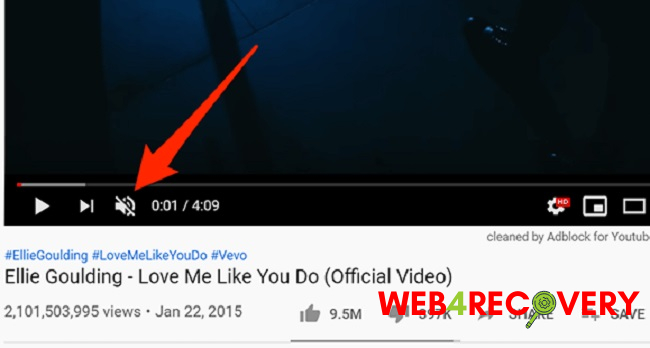
General Troubleshooting Tips:
Before diving into platform-specific solutions, try these universal troubleshooting steps:
- Ensure that the system sound is not muted and the volume is turned up.
- Check if headphones or external speakers are properly connected and functioning.
- Try restarting your device and browser.
How to Fix No Sound on YouTube for Android and iPhone:
If you’re experiencing no sound on the YouTube app on your Android or iPhone, follow these steps:
-
- Update your YouTube app to the latest version.
- Clear the cache of your YouTube app.
- Uninstall and reinstall the app if the problem persists.
Resolving Sound Issues on YouTube for Chrome, Firefox, Opera, and Mozilla:
If you’re facing sound issues while using YouTube on your browser, it might be due to an outdated browser or some problematic extensions. Here’s what you can do:
-
- Update your browser to its latest version.
- Disable browser extensions that might be interfering with YouTube.
- Clear your browser’s cache and cookies.
- Try using YouTube in incognito or private mode.
Addressing YouTube Sound Problems on iPad and TV:
If your iPad or TV has sound issues on YouTube, the following steps can help:
-
- For iPad, ensure that the YouTube app is updated. Also, check if your device’s “Silent Mode” is not activated.
- For smart TVs, check your audio settings and confirm that your TV speakers are set as the default audio output.
How to Unmute YouTube:
At times, the issue could be as simple as the YouTube video being muted. To unmute:
-
- Click the speaker icon found at the bottom of the video player.
- Check if the volume slider on the video player is dragged to the right.
Troubleshooting Notification Sound for YouTube:
If you’re not receiving YouTube notification sounds, these steps can help:
- Check the app notification settings on your device and ensure that YouTube notifications are turned on.
- In the YouTube app settings, ensure that the notification sounds are activated.
Conclusion:
Facing issues like no sound on YouTube can be frustrating. However, with this comprehensive guide, you should be able to identify and fix the problem across various platforms.
Remember to keep your devices and applications updated to enjoy a smooth YouTube experience.
In the end, if none of these solutions work, it might be a good idea to reach out to YouTube’s customer support or check their Help Center for more advanced troubleshooting steps.

















