Navigating the digital world is often smooth sailing, but occasionally we run into bumps in the road. One such bump is the “No Operation Can be Performed on Local Area Connection” error, which can disrupt your Internet connection and overall productivity.
This article will provide detailed insights into the causes of this issue and how to fix it on Windows 10, Windows 11, and Mac.
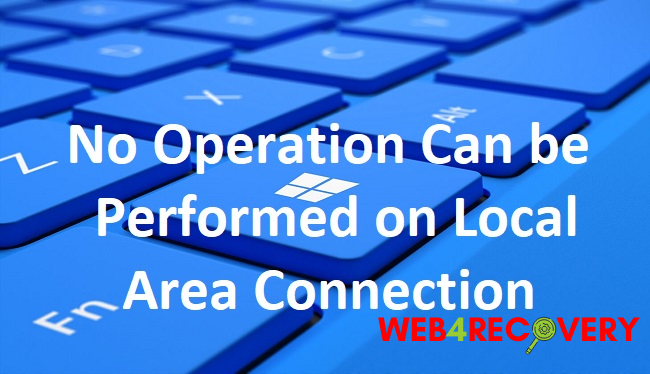
Understanding the “No Operation Can be Performed on Local Area Connection” Error
The “No Operation Can be Performed on Local Area Connection” is an error message that pops up when trying to renew or release an IP address using the ipconfig command. This error can prevent users from connecting to the Internet and accessing network resources.
What Causes the Error?
Several factors can contribute to the occurrence of this error:
- Incorrect Network Settings: If your network settings are incorrectly configured, it might cause this error.
- Faulty Network Adapter: A malfunctioning network adapter can also trigger this issue.
- Conflict in IP Address: This error can occur if there is a conflict in the IP address, causing the system to be unable to renew the IP address.
How to Fix ‘No Operation Can be Performed on Local Area Connection’ on Windows 10 and 11
Here are some methods to troubleshoot this issue on Windows 10 and Windows 11:
Method 1: Reset TCP/IP
Resetting TCP/IP can often resolve network-related issues. Here’s how to do it:
- Press
Windows key + Xand select ‘Command Prompt (Admin)’ or ‘Windows PowerShell (Admin)’. - In the prompt, type
netsh int ip resetand press Enter. - Restart your computer and check if the issue is resolved.
Method 2: Update Network Adapter Driver
A faulty or outdated network adapter driver can cause this error. Here’s how to update your network adapter driver:
- Press
Windows key + Xand select ‘Device Manager’. - Expand the ‘Network adapters’ section.
- Right-click on your network adapter and select ‘Update driver’.
- Follow the prompts to complete the update, then restart your computer.
Method 3: Disable and Enable Network Connection
Disabling and then enabling your network connection can sometimes fix the error. Follow these steps:
- Press
Windows key + Xand select ‘Network Connections’. - Right-click on your network connection and select ‘Disable’.
- After a few moments, right-click on it again and select ‘Enable’.
- Check if the issue persists.
How to Fix ‘No Operation Can be Performed on Local Area Connection’ on Mac
For Mac users, here are some steps to troubleshoot this issue:
Method 1: Renew DHCP Lease
Renewing the DHCP lease often helps in resolving network issues. Here’s how:
- Click on the Apple logo and select ‘System Preferences’.
- Click on ‘Network’.
- Select the network experiencing the issue and click on ‘Advanced’.
- Click on the ‘TCP/IP’ tab and then click on ‘Renew DHCP Lease’.
- Apply the changes and check if the issue is resolved.
Method 2: Reset Network Settings
Resetting network settings to their default can often solve the problem:
- Click on the Apple logo and select ‘System Preferences’.
- Click on ‘Network’.
- Select the network experiencing the issue and click on ‘Advanced’.
- Click on the ‘TCP/IP’ tab and then click on ‘Renew DHCP Lease’.
- Click on ‘Revert’ to reset all changes to the default settings.
- Apply the changes and check if the issue persists.
Conclusion
Experiencing the “No Operation Can be Performed on Local Area Connection” error can be inconvenient, especially if you rely on the Internet for work or leisure.
However, with these troubleshooting steps for Windows 10, Windows 11, and Mac, you should be able to quickly address and resolve this issue.
Remember, if the problem persists after trying these methods, consider reaching out to a professional or your Internet Service Provider (ISP) for further assistance.

















