MotioninJoy is a widely-used driver that allows PlayStation controllers to be used with PCs. However, sometimes users may face issues with MotioninJoy not working correctly on Windows 10 and 11.
This article will guide you through the process of downloading the 64-bit version of MotioninJoy, understanding the potential causes of common issues, and the methods to fix them.
We will also touch upon the DS3 tool, the reasons behind offline errors, the Gamepad tool, and driver-related issues.
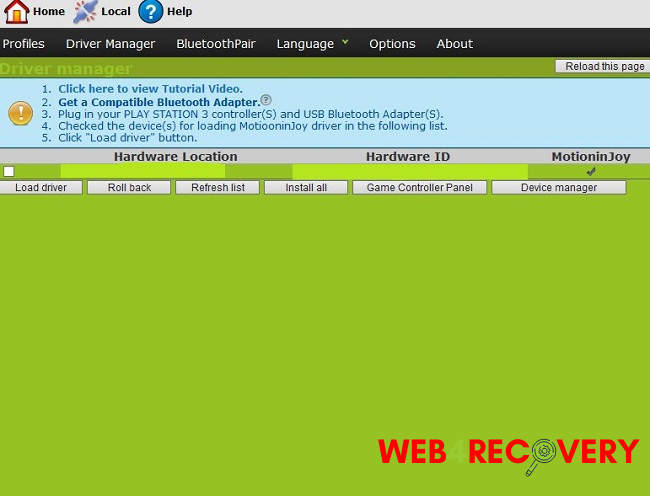
Downloading MotioninJoy 64-bit
To ensure compatibility and performance, you should download the 64-bit version of MotioninJoy if your Windows 10 or 11 system is also 64-bit:
- Visit the official MotioninJoy website.
- Look for the 64-bit version and click the download link.
- Once the download is complete, install MotioninJoy by following the on-screen instructions.
Common Causes for MotioninJoy Issues
MotioninJoy not working in Windows 10 or 11 can occur due to various reasons:
- Compatibility Issues: Some software elements may not be fully compatible with newer Windows versions.
- Driver Conflicts: Conflicts with other device drivers can cause MotioninJoy to malfunction.
- Incorrect Installation: If MotioninJoy or the DS3 tool is not correctly installed, it may not work as expected.
How to Fix MotioninJoy Issues
Here are several solutions you can try if MotioninJoy is not working:
Update MotioninJoy
Make sure you have the latest version of MotioninJoy installed. An outdated version can cause compatibility issues.
Reinstall MotioninJoy
Sometimes, a fresh installation can solve many problems:
- Uninstall MotioninJoy and DS3 Tool from the Control Panel.
- Download the latest version of MotioninJoy and install it.
Run MotioninJoy as Administrator
Running MotioninJoy with administrative privileges can solve some issues:
- Right-click the MotioninJoy or DS3 Tool icon.
- Click on ‘Run as administrator.’
Disable Driver Signature Enforcement
If you’re facing driver-related issues, disabling driver signature enforcement in Windows 10 or 11 can help:
- Restart your PC and enter the Advanced Startup options screen.
- Go to ‘Troubleshoot’ > ‘Advanced options’ > ‘Startup Settings.’
- Click ‘Restart.’ After the computer restarts, select ‘Disable driver signature enforcement.’
Understanding DS3 Tool and Offline Error
The DS3 Tool is part of the MotioninJoy package and is crucial for pairing PlayStation controllers with your PC.
If you’re facing an offline error with the DS3 Tool, it might be because the tool is trying to access MotioninJoy servers, which are often offline. Using the local version of the DS3 Tool or a MotioninJoy alternative like Better DS3 can fix this issue.
Gamepad Tool in MotioninJoy
The Gamepad tool in MotioninJoy allows you to customize the controls of your PlayStation controller for use with PC games. If this tool is not working, try reinstalling MotioninJoy or run the tool as an administrator.
Conclusion
While MotioninJoy is a valuable tool for PlayStation controller users, it can sometimes present issues, especially on Windows 10 and 11.
Understanding the causes behind these problems and knowing the solutions can ensure that you enjoy a smooth gaming experience on your PC with your PlayStation controller.
Remember, keeping your software updated, running applications as an administrator, and using alternatives can be beneficial in resolving MotioninJoy issues.

















