Microsoft Word, a powerful and versatile word processing program, is a staple for creating and editing documents.
However, it can sometimes present challenges when it keeps crashing, particularly when saving, opening documents, or simply during usage on your Mac.
In this detailed guide, we will explore the potential causes of these issues and provide you with practical solutions.
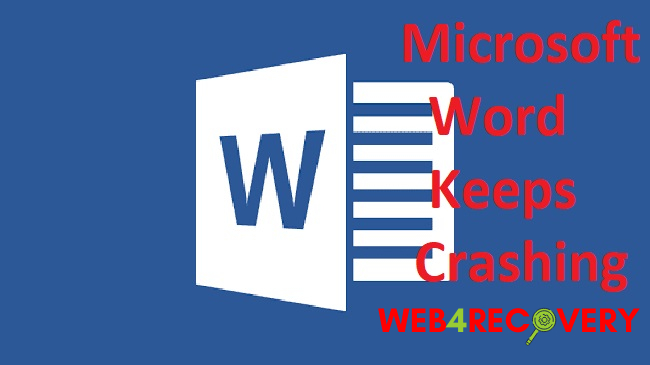
Unraveling the Causes of Microsoft Word Crashing on Mac
Understanding the root causes is the first step towards resolving the issue of Microsoft Word frequently crashing on your Mac. Here are some possible culprits:
- Outdated Word or macOS Version: If your version of Microsoft Word or macOS is outdated, you might experience compatibility issues, which can lead to crashes.
- Corrupted Word Files: If you’re trying to open or save a document that’s corrupted, Word may crash. The corruption can be due to several reasons, including abrupt system shutdown, malware attack, or faulty software.
- Add-ins Interference: Add-ins enhance your productivity by adding new capabilities to Word. However, some add-ins may not work well with your Word version or other add-ins, causing the program to crash.
- Insufficient Disk Space: Microsoft Word requires sufficient disk space to operate smoothly. If your Mac is running low on space, it may lead to application crashes.
Navigating the Issue: Microsoft Word Crashing When Saving or Opening Documents
When Microsoft Word crashes while saving or opening documents, you can try the following troubleshooting steps:
- Update Microsoft Word and macOS: Regularly check for updates and ensure both your Word and macOS versions are up-to-date. You can update Word through the Microsoft AutoUpdate tool, and for macOS, head over to System Preferences > Software Update.
- Open Word in Safe Mode: Opening Word in Safe Mode can help identify if the issue is related to add-ins. To do this, hold down the Shift key while launching Word. If Word runs smoothly in Safe Mode, the problem may lie with an add-in.
- Repair Disk Permissions: Incorrect disk permissions can cause Word to crash. You can repair them using Disk Utility, which is found in Applications > Utilities.
- Use the ‘Open and Repair’ Feature: Word has a built-in feature to repair corrupted files. To use this, open Word, click File > Open > select the corrupted document > instead of clicking ‘Open’, click the dropdown arrow next to it and select ‘Open and Repair’.
Solutions for: Microsoft Word Crashing During Usage
If Microsoft Word is crashing randomly while you use it, try these potential solutions:
- Disable Add-ins: If Word runs fine in Safe Mode, you should disable your add-ins to identify the problematic one. Open Word and go to Tools > Templates and Add-ins > uncheck all the add-ins > restart Word.
- Reinstall Microsoft Word: If the problem persists, reinstalling Microsoft Word might be a suitable solution. Remember to back up your files before reinstalling.
- Free Up Disk Space: Make sure your Mac has enough free disk space. You can delete unnecessary files, clear cache, or use a trusted cleaner software to free up space.
- Contact Microsoft Support: If none of the above solutions work, you can reach out to Microsoft Support for further assistance.
Conclusion
The constant crashing of Microsoft Word on your Mac can be a significant hindrance, especially when you’re in the middle of important work. However, knowing the possible causes and solutions can alleviate the problem.
This guide should help you diagnose and fix the issue, ensuring smoother operations and a crash-free Word experience. Don’t let technical glitches interrupt your productivity – stay updated, stay informed, and continue to create and edit documents with ease.

















