Facebook Messenger is a crucial communication tool for millions of users globally, but what happens when messages don’t send?
In this article, we’ll explore the issue of Facebook Messenger messages not sending, its causes, and, most importantly, effective solutions for Android and iPhone devices. We will also delve into the issue of messages not sending to a single person.
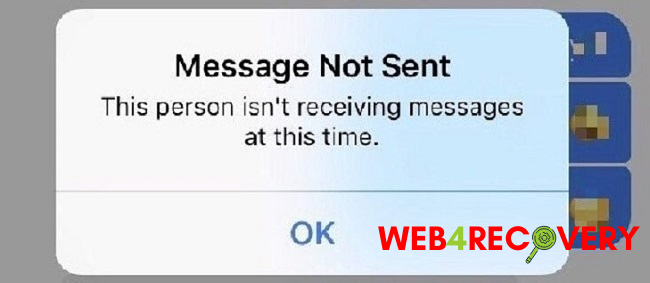
Understanding the Issue: Facebook Messenger Messages Not Sending
Users often encounter issues where their Facebook Messenger messages fail to send. This problem can manifest in several ways; messages might not send to one person, to any of your contacts, or the app might even fail to load.
Before we delve into the solutions, it’s important to understand the possible causes of this issue.
Causes of the Issue
A variety of factors can cause messages not to send on Facebook Messenger. Here are some key culprits:
1. Insufficient Storage
Both Android and iPhone devices need a certain amount of free storage space for apps like Facebook Messenger to function correctly. If your device’s storage is nearly full, it might cause issues with sending messages.
2. Poor Internet Connection
A stable internet connection is crucial for the smooth operation of Facebook Messenger. If your connection is unstable or slow, it could be the reason why your messages are not sending.
3. Outdated App
An outdated Messenger app can also be the source of the problem. Apps are regularly updated to fix bugs and improve functionality, and not having the latest version can lead to issues like messages not sending.
4. Facebook Server Issues
Sometimes, the issue might not be on your end. Facebook servers can experience downtime or glitches, causing temporary functionality issues like message delivery problems.
5. Blocked By the Recipient
If you’re having trouble sending messages to one person, it could be that the recipient has blocked your messages.
Having identified the common causes, let’s move on to the solutions.
Solutions to the “Facebook Messenger Messages Not Sending” Issue
Here is a step-by-step guide to solving this issue on both Android and iPhone devices:
Solution 1: Check Your Device’s Storage
Make sure your device has enough storage space. If your device storage is full, consider deleting unnecessary files or apps:
- Android: Go to Settings > Storage.
- iPhone: Go to Settings > General > iPhone Storage.
Solution 2: Check Your Internet Connection
Ensure you have a stable internet connection. If the connection is slow or unstable, try resetting your Wi-Fi or switching to mobile data (or vice versa).
Solution 3: Update the Messenger App
Ensure your Facebook Messenger app is up-to-date:
- Android: Open Google Play Store, tap Menu (three horizontal lines) > My apps & games > Update Messenger (if available).
- iPhone: Open App Store, tap on your profile icon > Available Updates > Update Messenger (if available).
Solution 4: Restart Your Device
A simple device restart can solve minor software glitches:
- Android & iPhone: Press and hold the power button > select Restart/Reboot.
Solution 5: Check Facebook Server Status
You can check Facebook’s server status using various online tools or by searching “Facebook server status” on a search engine. If there are server issues, you may need to wait until they are resolved.
Solution 6: Check If You’re Blocked
If you can’t send messages to one person, check if you’re blocked. Ask them through another medium, or create a group chat including them on Messenger—if you’re blocked, you won’t be able to add them.
Conclusion
While Facebook Messenger not sending messages can be frustrating, understanding the root causes and solutions can help you quickly rectify the issue.
Whether it’s making sure your device has enough storage, updating the app, or checking the server status, these steps will help ensure smooth and reliable communication via Facebook Messenger.
However, if the issue persists, consider reaching out to Facebook’s support team for assistance. The key is to stay patient, and remember: every tech problem has a solution!

















