Java is a widely-used programming language that powers billions of devices worldwide, from computers and mobile devices to servers and even supercomputers.
Despite its widespread use, users may encounter issues, including the Java Virtual Machine Launcher Error.
This guide will explore the causes and fixes of this error, its relevance to Eclipse, and the related issues of Java exceptions and invalid or corrupt jar files.
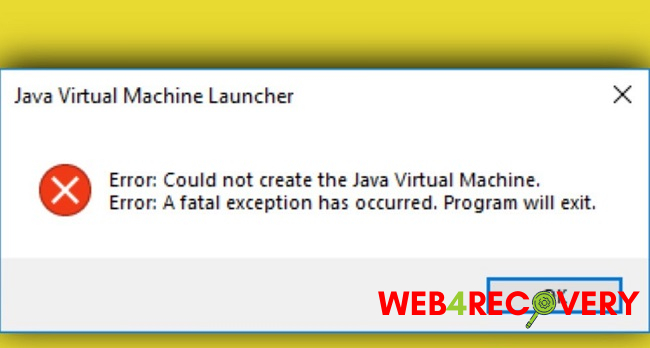
Understanding Java Virtual Machine
The Java Virtual Machine (JVM) is an integral part of the Java Runtime Environment (JRE). It’s a software implementation that allows Java bytecode to be executed as actions or operating system calls on any computer or operating system.
The “Write Once, Run Anywhere” concept in Java owes its existence to the JVM. However, the JVM can sometimes encounter errors, one of the most common being the JVM Launcher Error.
Java Virtual Machine Launcher Error
Java Virtual Machine Launcher Error is a common problem that users might face when running Java-based applications.
This error often pops up during the startup of a Java application and prevents the app from launching. Error messages can vary, including “A Java Exception has occurred” or “Could not create the Java Virtual Machine”.
Causes of Java Virtual Machine Launcher Error
- Incorrect Java Version: The error can occur if the Java version installed on the device is not compatible with the Java-based application.
- Insufficient System Resources: If your system doesn’t have enough resources (RAM) to start the JVM, you might encounter this error.
- Corrupt JRE: If the Java Runtime Environment (JRE) files are corrupt, it may lead to this error.
- Invalid or Corrupt Jarfile: Jar files are Java Archive files that contain Java classes and metadata. If these are corrupt or invalid, you may face the JVM Launcher Error.
How to Fix Java Virtual Machine Launcher Error
Here’s how you can rectify the JVM Launcher Error:
- Update Java: Make sure you have the correct Java version for your application. If not, update it.
- Increase RAM Allocation: If your system resources are insufficient, you can increase the allocated RAM for the JVM.
- Reinstall JRE: In case of a corrupt JRE, the solution would be to uninstall and then reinstall the JRE.
- Check Jar Files: If the jar files are corrupt, replace them with the correct ones.
Downloading Java and Java Virtual Machine
Java can be downloaded from the official Oracle website. The Java Development Kit (JDK) includes the JRE and, therefore, the JVM. Always make sure to download the version compatible with your system specifications and requirements.
The Eclipse Perspective: Handling JVM Launcher Error
Eclipse is a popular Java Integrated Development Environment (IDE). If you encounter the JVM Launcher Error in Eclipse, you might need to allocate more memory in the eclipse.ini file, or you may need to check your project’s build path to ensure it is correctly pointing to the JDK instead of the JRE.
Java Exceptions and Invalid or Corrupt Jarfile Issues
“A Java Exception has occurred” is a common error message associated with the JVM Launcher Error. It indicates that your program has encountered an exception, a condition that the Java language requires to be caught or explicitly declared in the code.
The “Invalid or Corrupt Jarfile” message, on the other hand, signifies that the jar file you’re trying to open is either not properly formatted or has been corrupted. This issue can be resolved by replacing the jar file with a correct, non-corrupted version.
Conclusion
While encountering a Java Virtual Machine Launcher Error can be frustrating, understanding its causes and knowing how to fix it can help make the process less daunting.
From ensuring you have the correct Java version to increasing your system resources, there are various solutions to these issues.
If you’re an Eclipse user, taking note of the correct settings can also prevent JVM Launcher Errors. Finally, ensuring your jar files are valid and non-corrupt can prevent further issues.
Understanding these errors and solutions can ensure a smooth Java coding and application-running experience.

















