There’s nothing more frustrating for a Minecraft player than the ‘Java Platform SE Binary has stopped working’ error. This common issue can interrupt your immersive building experiences in the sandbox world of Minecraft.
In this article, we will delve into the underlying causes of this problem and guide you through different methods to resolve it. Additionally, we will provide information on how to download Java free for Minecraft.
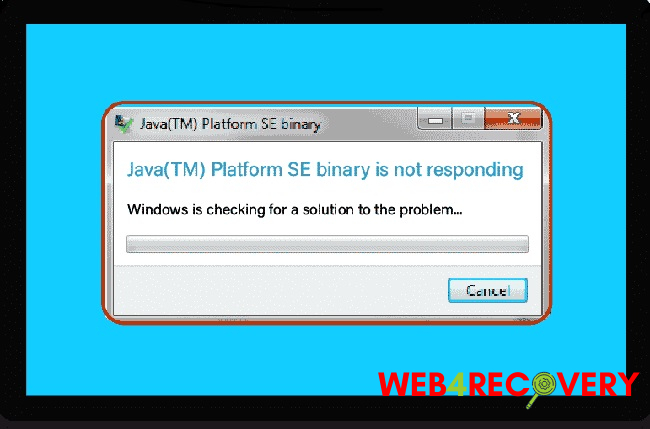
Causes of ‘Java Platform SE Binary Has Stopped Working’ Error
Understanding the root causes of the ‘Java Platform SE Binary has stopped working’ error is the first step towards resolving it. Here are the most common causes:
1. Outdated or Corrupted Java Installation
An outdated or corrupted Java installation can lead to various errors, including ‘Java Platform SE Binary has stopped working.’
2. Incompatibility Issues
Sometimes, certain versions of Java may not be compatible with your current version of Minecraft or your operating system, leading to the error.
3. Excessive Resource Usage
Minecraft is a resource-intensive game that requires a significant amount of RAM. If other applications on your computer are using up a lot of resources, you might face this issue.
4. Graphics Driver Issues
Outdated or incompatible graphics drivers can interfere with the proper functioning of Minecraft, leading to this error.
Solutions for ‘Java Platform SE Binary Has Stopped Working’ Error
Knowing the potential causes is only half the battle. Let’s explore various solutions to fix the ‘Java Platform SE Binary has stopped working’ error:
1. Update or Reinstall Java
Since the problem often originates from an outdated or corrupted Java installation, the first solution is to update or reinstall Java.
Visit the official Java download page to download and install the latest version of Java SE (Standard Edition). Make sure to select the version compatible with your operating system.
2. Assign More RAM to Minecraft
If the error arises from resource allocation issues, you might need to assign more RAM to Minecraft. This can be done from the Minecraft launcher settings (under ‘Installations’, then ‘More Options’).
Adjust the JVM arguments to increase the RAM allocation (for instance, ‘-Xmx2G’ to ‘-Xmx4G’ to increase from 2GB to 4GB).
3. Update Graphics Drivers
Outdated graphics drivers can often lead to game crashes. Update your graphics card drivers by visiting the manufacturer’s website (NVIDIA, AMD, or Intel), searching for the latest driver compatible with your graphics card model, and installing it.
4. Use Minecraft’s Native Launcher
If you’re using third-party launchers, try using the native Minecraft launcher instead. The native launcher automatically updates and maintains compatibility with the latest version of Java.
How to Download Java for Minecraft
Java is essential for running Minecraft. To download Java for Minecraft, visit the official Java website and download the latest version of Java SE.
Always opt for downloads from official websites to avoid malicious software and ensure software integrity. Once downloaded, follow the on-screen instructions to install it.
In conclusion
The ‘Java Platform SE Binary has stopped working’ error can be a stumbling block for many Minecraft players.
However, by understanding its causes and applying the correct solutions, you can effectively resolve this issue and return to your adventures in the Minecraft universe.
Whether you’re battling the Ender Dragon, exploring vast biomes, or building your dream castle, our goal is to ensure your Minecraft experience is smooth and uninterrupted.
If you encounter further issues or need additional assistance, feel free to leave a comment or get in touch. We’re here to help.

















