In today’s world, where digital media consumption is an integral part of our daily lives, encountering an error can disrupt our routines significantly.
Among the most common disruptions is the iTunes Error 5105, which informs users that their request cannot be processed.
This error can be quite irritating for Windows 10 and 11 users who use iTunes for their multimedia needs.
If you’re one of these users, don’t worry! This guide will show you how to solve iTunes Error 5105 on Windows 10 and 11 in detail, using effective methods.
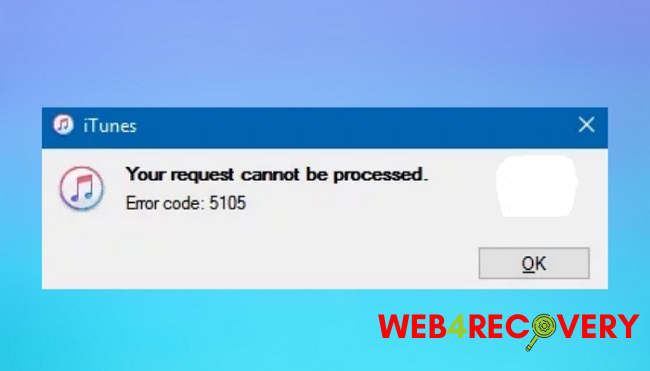
What is iTunes Error 5105?
iTunes Error 5105 usually pops up when you’re trying to make a purchase or download from the iTunes Store. This error message reads, “Your request cannot be processed.
Error code 5105.” Typically, this error is associated with connectivity issues, outdated iTunes software, or conflicts with other applications on your PC.
Now, let’s delve into the solutions you can use to tackle this problem on your Windows 10 or 11 system.
Method 1: Update iTunes to the Latest Version
One of the primary solutions for fixing iTunes Error 5105 is ensuring your iTunes is up-to-date. Outdated versions may not be compatible with the current demands of your system, causing errors like 5105 to occur. To update iTunes, follow these steps:
- Open iTunes and click on the “Help” tab located in the top menu bar.
- Select “Check for Updates.”
- If there’s an available update, click “Install.”
Once the update is complete, restart iTunes and check if the error has been resolved.
Method 2: Repair iTunes
Another method involves repairing iTunes. Sometimes, internal issues with the application can trigger errors like 5105. To repair iTunes on Windows 10 or 11:
- Go to the Control Panel.
- Click “Uninstall a program.”
- In the list of programs, find and right-click on iTunes, then select “Repair.”
- The system will then fix any issues with the application.
Restart iTunes after the process to see if the error persists.
Method 3: Disable Antivirus Software Temporarily
Your antivirus software may conflict with iTunes, leading to Error 5105. In such cases, temporarily disabling your antivirus may solve the problem.
However, remember to turn it back on after checking whether the error still exists, as disabling antivirus software exposes your system to potential threats.
Method 4: Reauthorize Your Computer in iTunes
Sometimes, the issue may lie in the authorization of your computer in iTunes. Reauthorizing can often solve the error. Here’s how:
- Open iTunes and go to the “Account” menu.
- Click “Authorizations,” then “Deauthorize This Computer.”
- After deauthorization, go back to “Authorizations” and select “Authorize This Computer.”
Reauthorize your computer and check whether the error has been resolved.
Method 5: Reinstall iTunes
If all else fails, reinstalling iTunes can often solve persistent issues like Error 5105. To do this:
- Uninstall iTunes through the Control Panel.
- Download the latest version from the official Apple website.
- Install iTunes on your computer.
After reinstalling, see if the error has been fixed.
Wrapping Up
iTunes Error 5105 can be a frustrating issue for any Windows 10 or 11 user. However, by using the methods outlined above, you can effectively troubleshoot and resolve this error, restoring your digital media consumption routine in no time.
Remember, keep your software up-to-date, maintain good cybersecurity practices, and don’t hesitate to reach out to Apple Support if you’re unable to fix the error yourself.
Remember, the key is patience and understanding the steps you need to take to resolve such technical errors.

















