Dark mode has become increasingly popular among users as it offers a visually appealing and comfortable browsing experience, reducing eye strain and saving battery life on various devices.
Instagram, one of the most popular social media platforms, also offers a dark mode feature.
In this comprehensive guide, we will walk you through the process of enabling dark mode in Instagram on different platforms, including PC, app, Opera browser, iPhone, Android, Windows 10, and Windows 11.
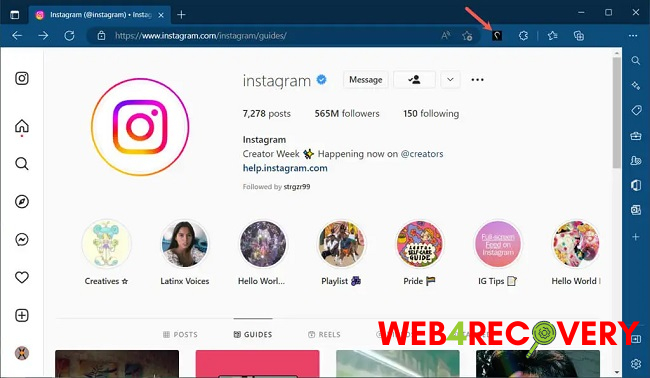
Enabling Dark Mode in Instagram on PC:
Unfortunately, Instagram does not have a built-in dark mode feature for its web version on PC. However, you can use browser extensions like “Dark Reader” or “Night Eye” to enable dark mode for Instagram and other websites. Follow these steps:
Step 1: Open your preferred web browser on your PC.
Step 2: Install a dark mode browser extension like “Dark Reader” or “Night Eye” from the browser’s extension marketplace.
Step 3: Once installed, open Instagram in a new tab, and the dark mode extension should automatically apply the dark theme to the Instagram website.
Enabling Dark Mode in Instagram App:
1: On iPhone:
Step 1: Open the Settings app on your iPhone.
Step 2: Scroll down and tap on “Display & Brightness.”
Step 3: Under the Appearance section, select “Dark” to enable system-wide dark mode.
Step 4: Open the Instagram app, and it will automatically adapt to the dark mode setting of your device.
2: On Android:
Step 1: Open the Settings app on your Android device.
Step 2: Depending on your device model and Android version, look for “Display,” “Themes,” or “Dark mode” in the settings menu.
Step 3: Enable dark mode or select the dark mode option available.
Step 4: Open the Instagram app, and it will adjust to the dark mode setting of your device.
Enabling Dark Mode in Instagram on Opera Browser:
Step 1: Open the Opera browser on your PC.
Step 2: Click on the Opera menu icon in the top-left corner of the browser window.
Step 3: From the dropdown menu, hover over “Settings” and then click on “Appearance.”
Step 4: Under the “Theme” section, select “Dark” to enable dark mode.
Step 5: Open Instagram in a new tab, and it will display in dark mode.
Enabling Dark Mode in Instagram on Windows 10 and Windows 11:
Step 1: Open the “Settings” app on your Windows 10 or Windows 11 PC.
Step 2: Click on “Personalization.”
Step 3: In the left sidebar, click on “Colors.”
Step 4: Under the “Choose your color” section, select “Dark” to enable system-wide dark mode.
Step 5: Open the Instagram app or access Instagram through a web browser, and it will adapt to the dark mode setting of your PC.
Conclusion:
Dark mode has become a popular feature for enhancing the user experience, reducing eye strain, and improving battery life. Enabling dark mode in Instagram on various platforms, including PC, app, Opera browser, iPhone, Android, Windows 10, and Windows 11, is relatively straightforward.
Whether you’re using a mobile device or a desktop computer, following the step-by-step instructions provided in this guide will allow you to enjoy Instagram in a visually pleasing and comfortable dark mode.
Enhance your Instagram browsing experience and enjoy the benefits of dark mode across different devices and operating systems.

















