Discord is a popular communication platform used primarily by gamers. While it is undoubtedly an excellent tool, you may sometimes need to uninstall it, whether you’re troubleshooting, freeing up space, or simply no longer need the application.
This comprehensive guide will walk you through the process of uninstalling Discord from a variety of platforms: Windows 11, Windows 10, Windows 7, PC, Mac, iPhone, laptops, and Ubuntu.
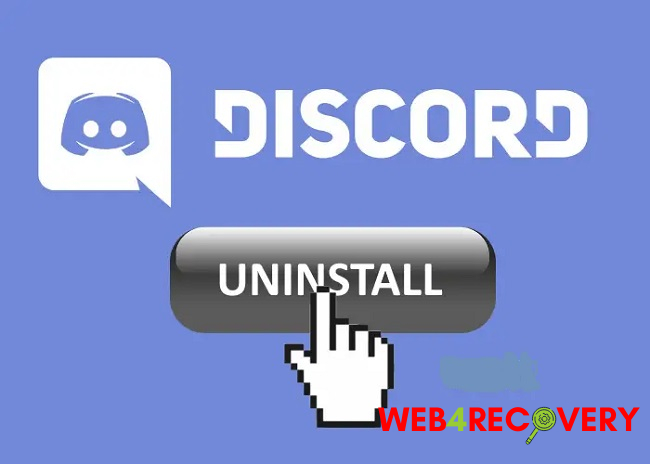
Uninstalling Discord on Windows
Whether you’re using Windows 11, Windows 10, or Windows 7, the process of uninstalling Discord is straightforward.
- Click on the “Start” button, then select “Settings” (Windows 11, 10) or “Control Panel” (Windows 7).
- Navigate to “Apps” (Windows 11, 10) or “Programs and Features” (Windows 7).
- In the list of installed applications, find and select “Discord.”
- Click on “Uninstall” and follow the prompts to complete the process.
Uninstalling Discord on a PC or Laptop
Regardless of the brand of your PC or laptop, if it’s running Windows, the steps mentioned above apply. However, remember to clear Discord’s leftover data after uninstalling:
- Press “Windows + R” to open the Run dialog.
- Type “%appdata%” and hit Enter.
- In the folder that opens, find the Discord folder and delete it.
Uninstalling Discord on Mac
The process for uninstalling Discord from a Mac is a little different from Windows:
- Open “Finder” and select “Applications.”
- Look for “Discord” in the list of applications.
- Drag the Discord app to the “Trash” or right-click and select “Move to Trash.”
- Empty your trash to completely uninstall the app.
To remove leftover Discord data:
- From Finder, click on “Go” in the menu bar and select “Go to Folder.”
- Type “~/Library” and hit Enter.
- Search for any folders named “Discord” in “Application Support,” “Caches,” and “Preferences” directories, then move them to the trash.
Uninstalling Discord on iPhone
If you’re an iPhone user looking to remove Discord, follow these simple steps:
- Locate the Discord app on your iPhone’s home screen.
- Press and hold the app icon until a menu appears.
- Select “Remove App,” then confirm by tapping on “Delete App.”
Uninstalling Discord in Ubuntu
Uninstalling Discord from Ubuntu and other Linux distributions can be done through the terminal:
- Open a Terminal window.
- If you installed Discord through the snap package, type:
sudo snap remove discordand hit Enter. - If you installed Discord through the Debian package, type:
sudo apt-get remove discordand hit Enter.
You may be prompted to enter your password to confirm the operation.
In conclusion
While Discord is a versatile and widely-used communication tool, there may be occasions when you need to uninstall it. Whether you’re on a Windows operating system, a Mac, an iPhone, or even Ubuntu, the process is straightforward.
This comprehensive guide should help you uninstall Discord smoothly and effectively across various platforms. Always remember to clear leftover Discord data to ensure a complete uninstallation.

















