Streaming has become a popular way for gamers and content creators to share their experiences with a wider audience. However, these broadcasts can be fleeting, disappearing after the stream ends.
That’s where saving live streams comes into play. This detailed guide will teach you how to save your live streams on Twitch, whether you’re streaming from an Xbox, PS4, PS5, iPhone, or another mobile device.
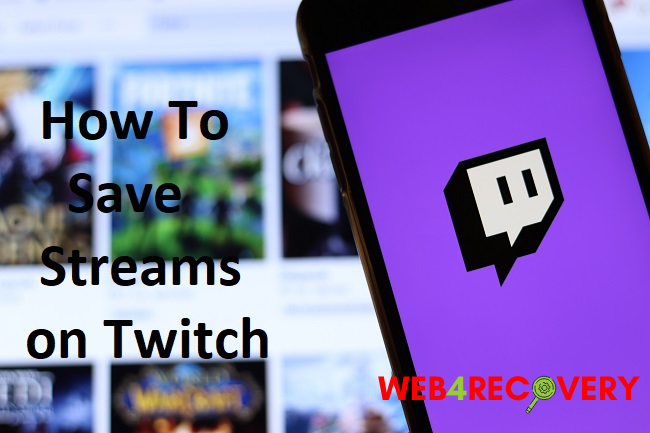
Saving Live Streams on Twitch
Before we delve into device-specific instructions, let’s start with the basics of saving live streams on Twitch, which involves enabling the ‘Store Past Broadcasts’ feature.
- Log in to your Twitch account.
- Navigate to ‘Settings’ by clicking your profile icon in the top-right corner.
- Click on the ‘Channel and Videos’ tab.
- In the ‘Stream Key & Preferences’ section, find the ‘Store Past Broadcasts’ setting and toggle it on.
By enabling ‘Store Past Broadcasts’, Twitch will automatically save your broadcasts for 14 days (or 60 days for Twitch Partners, Prime Gaming, and Turbo users). Remember to download and save any important broadcasts before they expire!
Saving Twitch Streams on Xbox
The process of saving Twitch streams from an Xbox console is the same as the general Twitch procedure.
First, enable ‘Store Past Broadcasts’ on your Twitch account via a web browser. Next, start streaming from your Xbox, and Twitch will automatically save your broadcasts based on your settings.
Saving Twitch Streams on PS4 and PS5
For PS4 and PS5 users, Twitch does not have a built-in option for broadcasting directly from the console. You’ll need to use an external device, such as a PC with a capture card, to broadcast and save your streams.
After setting up your broadcast system, make sure to enable ‘Store Past Broadcasts’ on your Twitch account.
Saving Twitch Streams on iPhone and Mobile Devices
To save Twitch streams while broadcasting from your iPhone or another mobile device, follow these steps:
- Download and open the Twitch app.
- Log in to your Twitch account.
- Tap on your profile icon, then tap ‘Settings’.
- Tap ‘Stream Manager’, then toggle on ‘Store Past Broadcasts’.
Now, when you go live from your mobile device, Twitch will automatically save your streams.
Conclusion
Whether you’re streaming on Twitch from your Xbox, PS4, PS5, iPhone, or another mobile device, the process of saving your live streams is straightforward.
By enabling the ‘Store Past Broadcasts’ option, you can easily keep your streams for later viewing or download them for permanent storage. Always remember to save important broadcasts before they expire to maintain your content library. Happy streaming!

















