Apple’s Numbers application, part of the iWork suite, is a popular choice for creating spreadsheets on Mac. But what if you’re a PC user and you’ve been sent a Numbers file? You might wonder if you can open it in Excel, Google Sheets, or even online.
Don’t worry, this detailed guide will walk you through the process of opening Numbers files on a PC, including how to use Excel, Google Sheets, and online converters, and specifically how to manage these files in Windows 10.
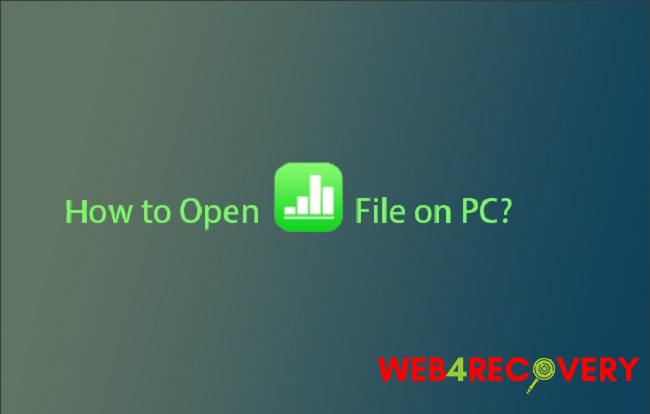
Understanding Numbers Files
Numbers is Apple’s answer to Microsoft Excel. It’s an application used to create impressive spreadsheets, including tables, images, and a comprehensive list of formulas.
When you save a spreadsheet in Numbers, the file is saved with a ‘.numbers’ extension. These files are incompatible with Microsoft Excel and Google Sheets in their raw form, leading to challenges when shared with PC users.
How to Open Numbers Files on PC
Opening Numbers Files in Excel
Unfortunately, you can’t directly open a Numbers file in Excel on a PC. First, you need to convert the Numbers file to a compatible format—either .xlsx or .xls. If you have access to a Mac, you can open the Numbers file, then go to File > Export To > Excel.
Choose your desired format, and click Export. You can then send this converted file to your PC and open it in Excel. If you don’t have access to a Mac, you’ll need to use an online converter or Google Sheets, which we’ll discuss next.
Opening Numbers Files Online and in Google Sheets
If you don’t have Excel or access to a Mac, an easy solution to open a Numbers file is to use Google Sheets:
- Open Google Drive (you’ll need a Google account).
- Upload the Numbers file to your Google Drive (
New > File upload). - After uploading, right-click the file and choose
Open with > Google Sheets.
Google Sheets will automatically convert the Numbers file to its format. You can then view and edit the file in your browser. If you want to convert it to Excel, go to File > Download > Microsoft Excel (.xlsx).
Using an Online Converter
There are also numerous free online converters that can convert Numbers files to Excel or other compatible formats.
One such example is Zamzar, which allows you to upload a Numbers file and convert it to various formats like .xlsx or .csv. However, be careful when using online converters, ensuring that the website is secure and trustworthy.
Opening Numbers Files on Windows 10
If you’re using Windows 10 and have a Numbers file, you’ll still need to follow the conversion process outlined above before you can open the file. This is because Numbers is exclusive to Apple and its files aren’t natively supported in Windows.
Once the file is converted to a compatible format, you can open it using Excel or any other spreadsheet software you have on your Windows 10 PC.
Conclusion
Numbers might be an excellent application for creating spreadsheets on Mac, but its file format compatibility is limited on PCs. However, by using the methods mentioned above, you can open and convert Numbers files on your PC with relative ease.
Whether you’re using Excel, Google Sheets, an online converter, or dealing with these files on Windows 10, there are solutions available. Just remember that while online converters can be handy, always prioritize your data’s security by using trusted and secure websites.

















