Discord, a popular communication platform for gamers and communities, stores temporary files and data in its cache.
Over time, this cache can accumulate and impact the app’s performance. Clearing the Discord cache can help resolve various issues, such as lag, freezing, or other glitches.
In this comprehensive guide, we will walk you through the process of clearing the Discord cache on Windows, iPhone, Android, and Mac devices.
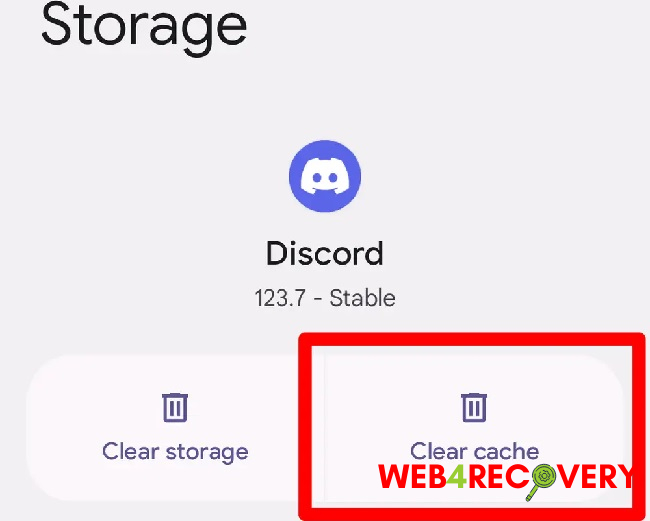
Clearing Discord Cache on Windows
To clear the Discord cache on Windows, follow these steps:
- Close the Discord app completely.
- Press Win + R to open the Run dialog box.
- Type
%appdata%\discord\and press Enter. - Locate the “Cache” folder and delete its contents.
- Reopen the Discord app, and it will recreate a new cache.
Clearing Discord Cache on iPhone
To clear the Discord cache on an iPhone, you can uninstall and reinstall the Discord app. Follow these steps:
- Press and hold the Discord app icon on your home screen.
- Tap the “x” button that appears on the top-left corner of the app icon.
- Confirm the deletion by tapping “Delete” or “Remove.”
- Go to the App Store, search for Discord, and reinstall the app.
- Sign in to your Discord account, and the cache will be cleared.
Clearing Discord Cache on Android
To clear the Discord cache on an Android device, follow these steps:
- Open the Settings app on your Android device.
- Navigate to Apps or Application Manager (the exact name may vary depending on your device).
- Find and tap on the Discord app from the list of installed apps.
- Tap on Storage or Storage & cache.
- Tap on Clear cache to delete the Discord cache.
Clearing Discord Cache on Mac
To clear the Discord cache on a Mac, follow these steps:
- Quit the Discord app completely.
- Open a Finder window and click on Go in the menu bar.
- Select Go to Folder from the dropdown menu.
- Enter
~/Library/Application Support/discord/and click Go. - Locate the “Cache” folder and delete its contents.
- Restart the Discord app, and a new cache will be created.
In conclusion, clearing the Discord cache can help resolve performance issues and ensure a smoother experience on Windows, iPhone, Android, and Mac devices.
By following the step-by-step instructions provided above, you can easily clear the cache on your specific device and enjoy an optimized Discord experience.

















