The Network Address Translation (NAT) type can greatly impact your online gaming and communication experience. It determines how your gaming console or PC communicates with other systems over the internet.
Changing your NAT type can improve connectivity and resolve issues with party chat and online matchmaking.
This guide will discuss how to change NAT type on various platforms such as Nintendo Switch, PC, PS5, Xbox Series X, Xbox One, and routers, and on Windows 10 and 11.
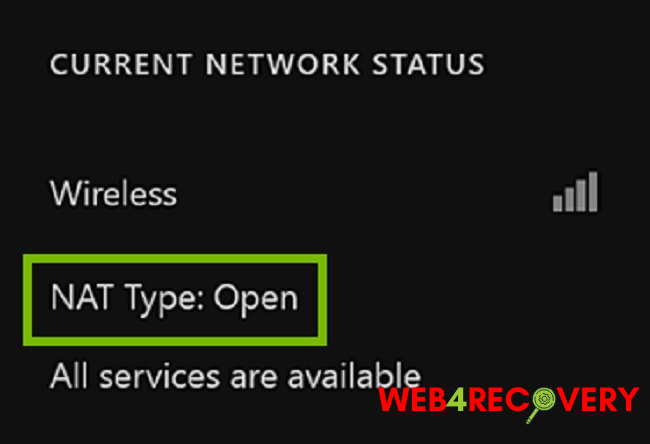
Changing NAT Type on Nintendo Switch
If you are experiencing connectivity issues on your Nintendo Switch, changing the NAT type can help:
- Access Router Settings: Log into your router’s settings by typing the IP address into a web browser.
- Open Ports: Locate the port forwarding settings and forward the necessary ports for Nintendo Switch.
- Test Connection: Go back to your Nintendo Switch and test the connection.
How to Change NAT Type on PC
Changing NAT type on your PC can resolve issues with online gaming and communication.
- Router Settings: Log into your router’s settings and find the ‘Port Forwarding’ section.
- Port Forwarding: Each game will have specific ports that need to be forwarded. You can usually find these listed on the game developer’s support site.
- Restart and Test: Once you have forwarded the necessary ports, restart your PC and test the connection.
Adjusting NAT Type on PS5 and Xbox Series X
If you’re experiencing issues with party chat or online matchmaking on your PS5 or Xbox Series X, adjusting your NAT type might resolve these problems:
- Router Settings: Access your router’s settings by typing its IP address into a web browser.
- Port Forwarding: For PS5 and Xbox Series X, there are specific ports that need to be opened. You can find these on Sony and Microsoft’s support sites respectively.
- Restart and Test: Restart your gaming console and test the connection.
Changing NAT Type on Routers
The NAT type can be changed directly through your router’s settings:
- Access Router Settings: Log into your router’s settings using a web browser.
- DMZ or Port Forwarding: Locate the DMZ or Port Forwarding settings. Using DMZ is the simplest method, as it opens your connection to all ports. Port forwarding is more secure but requires you to specify which ports you wish to open.
- Apply and Restart: Apply the changes and restart your router to see if the NAT type has changed.
Changing NAT Type on Windows 10 and 11
To change the NAT type on Windows 10 or 11, you will typically need to adjust your router’s settings. However, you should also ensure that Windows Firewall is not blocking the game you’re trying to play:
- Firewall Settings: Open Windows Security and click on ‘Firewall & network protection’.
- Allow an App Through Firewall: Click on ‘Allow an app through firewall’. Find your game on the list and ensure it is allowed.
- Router Settings: Follow the steps previously outlined for changing the NAT type on your router.
Shifting from Strict to Open NAT Type
A strict NAT type can limit your ability to connect with other players. Shifting from a strict to an open NAT type can improve your online gaming experience:
- Router Settings: Access your router’s settings.
- UPnP: Enable Universal Plug and Play (UPnP). This feature allows your router to automatically forward ports as needed, shifting your NAT type to open.
- DMZ or Port Forwarding If enabling UPnP does not change your NAT type to open, you can use DMZ or Port Forwarding methods. Using DMZ is the simplest option, but it opens your console to all ports, which can have security risks. Port Forwarding is more secure but requires you to manually specify the ports you wish to open.
- Apply and Restart: Save your changes and restart your router to see if the NAT type has changed to open. Also, restart your gaming console or PC for the changes to take effect.
Conclusion
Your NAT type plays a significant role in determining the quality of your online gaming and communication experience. Changing your NAT type can help to resolve issues with party chat, online matchmaking, and general connectivity.
Whether you’re gaming on a Nintendo Switch, PC, PS5, Xbox Series X, or Xbox One, or if you’re trying to adjust your NAT type on your router or a Windows system, this guide provides the steps needed to adjust your NAT type.
Always remember, while opening all ports may solve connectivity issues, it can also expose your system to potential threats. Therefore, when changing NAT type, consider security and take the necessary precautions to keep your online experience safe and enjoyable.

















