Facebook profile pictures are the window to your online persona. Occasionally, you may wish to change your profile picture without alerting everyone on your friends list.
Maybe you’re using Facebook on your iPhone and aren’t sure how to update your photo. Or perhaps you want to ensure your new picture doesn’t appear on others’ newsfeeds.
Here, we delve into how to change your Facebook profile picture without notifying everyone, changing your profile picture on an iPhone, keeping it from showing on the newsfeed, setting the visibility to ‘Only Me’, and changing it from your camera roll.
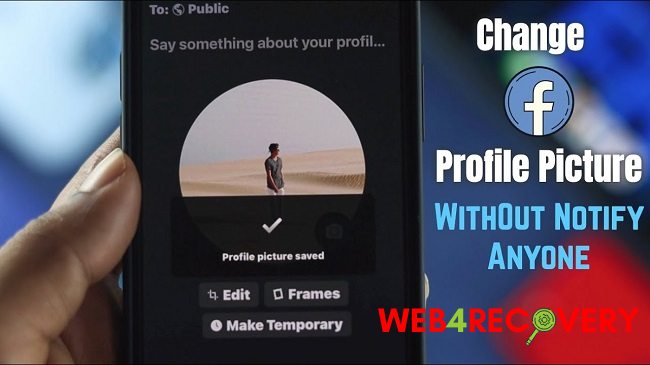
Changing Your Facebook Profile Picture Without Notifying Everyone
Facebook’s notification system can be intrusive. Fortunately, there’s a way to change your profile picture without alerting your entire friends list:
- Change Your Profile Picture: Click your current profile picture, then click ‘Update Profile Picture’. Choose your new photo from your computer or from photos already on Facebook.
- Adjust the Privacy Setting: Immediately after uploading, go to your profile page and find the profile picture update post in your timeline. Click on the ‘Public’ or ‘Friends’ icon next to the post time and date, and select ‘Only Me’.
This ensures that only you can see the post, effectively preventing Facebook from notifying your friends about the change.
How to Change Profile Picture on Facebook on iPhone
The Facebook app interface is slightly different on the iPhone:
- Open the Facebook App: Tap to open your Facebook app.
- Go to Your Profile: Tap the three horizontal lines in the bottom right corner of the screen, then tap ‘View your profile’ at the top.
- Change Your Profile Picture: Tap your current profile picture, then tap ‘Select Profile Picture or Video’. Choose a new photo from your iPhone’s camera roll or take a new one.
Keeping Your Profile Picture Change from Showing on the Newsfeed
You may not want your profile picture change to appear on your friends’ newsfeeds. Here’s how to stop that from happening:
- Change Your Profile Picture: As before, change your profile picture by clicking your current picture and choosing a new one.
- Hide the Notification: Go to your profile page and find the profile picture update post. Click on the three dots in the upper right corner of the post and select ‘Hide from timeline’. This will prevent the change from appearing in your friends’ newsfeeds.
Changing Your Facebook Profile Picture to ‘Only Me’
If you want to change your profile picture but only allow yourself to see it:
- Change Your Profile Picture: Choose a new profile picture as outlined earlier.
- Set the Visibility to ‘Only Me’: Go to your profile page, find the profile picture update post, click on the ‘Public’ or ‘Friends’ icon next to the post time and date, and select ‘Only Me’. This ensures that only you can see your profile picture.
Note that while the post of the change is hidden, your profile picture is still visible in its thumbnail form to anyone who visits your profile or sees your comments.
Changing Your Facebook Profile Picture from Your Camera Roll
If you want to change your profile picture using a photo from your camera roll:
- Open Your Profile: Click your current profile picture.
- Choose a Photo from Your Camera Roll: Click ‘Update Profile Picture’, then ‘Upload Photo’. Navigate to your camera roll and select your chosen photo.
How to Update Facebook Profile Picture without Publishing
For those who prefer a more private approach, updating your Facebook profile picture without publishing a post can be achieved with a few simple steps:
- Navigate to Your Profile: Click on your current profile picture to get started.
- Select a New Photo: Click on ‘Update Profile Picture’, and then ‘Upload Photo’. Choose your desired photo from your files or camera roll.
- Prevent Publishing: Before you click ‘Save’, make sure to uncheck the option ‘post news feed update about your profile picture’. This will prevent Facebook from creating a public post about your profile picture change.
Please note that while this prevents a public post from being created, your friends may still see the new profile picture in their sidebar newsfeed.
Ensuring A Smooth Transition
Changing your profile picture should be a fun and personal expression of your evolving identity.
Whether you’re using a Windows PC, a MacBook, an Android device, or an iPhone, each platform provides the flexibility to make this process as public or as private as you wish. Use these steps to ensure you can change your profile picture with ease, regardless of the device you use.
Conclusion
Facebook offers a wide range of options that allow you to control the visibility and notifications associated with changing your profile picture. Remember that even when you select ‘Only Me’, your profile picture is public in its thumbnail form.
So, while the changes might be stealthy, the picture itself remains a public part of your Facebook profile. By knowing your way around these settings, you can make Facebook work for you, presenting yourself to the world, or keeping things under wraps – just as you wish.

















