In Google Chrome, the bookmarks bar can be a useful tool for quickly accessing your favorite websites.
However, it can also take up valuable screen real estate and may become distracting. If you want to disable the bookmarks bar in Google Chrome, whether on Windows 10 or 11, Android, or in a new tab, this article will guide you through the process.
We’ll also discuss how to use the bookmarks bar shortcut and how to auto-hide the bookmarks bar in Chrome.
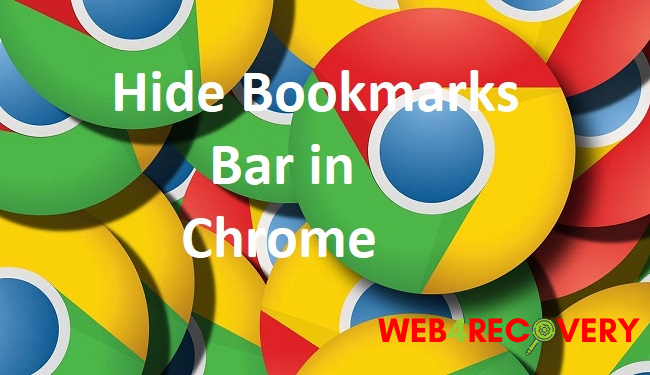
Disabling the Bookmarks Bar in Google Chrome on Windows 10 and 11
Follow these steps to disable the bookmarks bar on your Windows 10 or 11 PC:
- Open Google Chrome.
- Click on the three-dot icon located at the top-right corner of the browser to open the menu.
- Hover over ‘Bookmarks.’
- In the expanded menu, uncheck ‘Show bookmarks bar.’
Disabling the Bookmarks Bar in Google Chrome on Android
Here’s how to disable the bookmarks bar in Google Chrome on Android:
- Open Google Chrome.
- Tap on the three-dot icon at the top-right corner to open the menu.
- Tap ‘Settings.’
- Scroll down and tap ‘Homepage.’
- Toggle off the ‘Show bookmarks’ option.
Disabling the Bookmarks Bar in a New Tab in Google Chrome
If you want the bookmarks bar to disappear when opening a new tab, follow these steps:
- Open Google Chrome.
- Click on the three-dot icon at the top-right corner to open the menu.
- Hover over ‘Bookmarks.’
- If ‘Show bookmarks bar’ is checked, click it to uncheck it.
Note: The bookmarks bar will always show on the New Tab page if enabled. If you disable it, it will disappear from all pages, including the New Tab page.
Using the Bookmarks Bar Shortcut
You can use a keyboard shortcut to quickly toggle the bookmarks bar on and off:
- Press Ctrl + Shift + B (Windows 10 and 11) or Command + Shift + B (Mac).
This shortcut can help you manage your screen space effectively when browsing.
Auto-Hiding the Bookmarks Bar in Chrome
As of my knowledge cutoff in September 2021, Google Chrome does not offer a built-in option to auto-hide the bookmarks bar.
However, you may find third-party extensions that offer this feature. Before downloading any extension, make sure it comes from a trusted source to avoid security risks.
Conclusion
The Google Chrome bookmarks bar is a convenient feature, but there are instances when you might want to disable it for a cleaner browsing experience.
Whether you’re using Windows 10 or 11, Android, or just want to hide the bar in a new tab, the steps outlined in this guide will help you achieve a less cluttered view in Google Chrome. And with the handy shortcut, managing your bookmarks bar has never been easier.

















