In the world of Microsoft Windows operating systems, every component and process has a unique role to play in making the computing environment functional, efficient, and seamless.
One such crucial component that frequently becomes the center of discussions due to related errors is FltMgr.Sys.
In this article, we will delve into the concept of FltMgr.Sys, explain the infamous ‘FltMgr.Sys Blue Screen’ issue that Windows 10 users often encounter, explore its root causes, and finally, unravel the methods to rectify this problem.
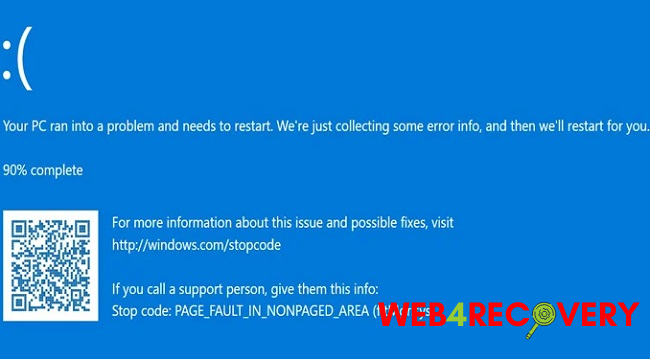
What is FltMgr.Sys?
The FltMgr.Sys, standing for ‘Filter Manager’, is a system file native to Microsoft Windows operating systems. This file is vital for ensuring that all files and drivers on your hard drive are organized, located, and processed correctly.
In simpler terms, it manages and navigates through the different filters in your system. Thus, the Filter Manager becomes a pivotal part of your Windows OS’s file system, helping manage and ensure smooth data transactions between your system and the hard drive.
FltMgr.Sys Blue Screen Errors in Windows 10
‘Blue Screen of Death’ (BSOD) errors are quite common in Windows operating systems. These errors can be a result of various issues ranging from hardware problems to software glitches, and one such error is related to the FltMgr.Sys file.
In particular, Windows 10 users have reported seeing a BSOD with an error message indicating that FltMgr.Sys has encountered a problem.
This issue effectively halts the system’s operation and prompts a restart, causing data loss if any unsaved work was active at that time.
What Causes the FltMgr.Sys Blue Screen Errors?
The FltMgr.Sys blue screen error, like any other BSOD, can be triggered due to several reasons. Some of the most common causes include:
- Corrupted or Damaged FltMgr.Sys file: If the FltMgr.Sys file gets damaged or corrupted due to any reason, the system will fail to process it, leading to a blue screen error.
- Outdated or Incompatible Drivers: Outdated or incompatible device drivers can interfere with the operations of the FltMgr.Sys, triggering the error.
- Faulty RAM or Hard Drive: Hardware issues, specifically problems with the RAM or Hard Drive, can also cause this error.
- Malware or Virus Infection: Malware or virus infections can corrupt system files, including FltMgr.Sys, causing the blue screen error.
- Software Conflict: Sometimes, the installation of certain programs or software can conflict with system files, leading to the FltMgr.Sys error.
Methods to Solve the FltMgr.Sys Blue Screen Errors
Knowing the potential causes helps in diagnosing and addressing the issue more efficiently. Let’s take a look at some effective solutions for this problem:
1. Update Your Device Drivers: Outdated or corrupted drivers can be a primary cause of the FltMgr.Sys blue screen error. Ensure that all your device drivers are updated regularly. You can do this manually through the Device Manager or use a reliable driver update tool for automatic updates.
2. Run System File Checker (SFC) and Check Disk (CHKDSK): These are built-in Windows tools designed to scan and repair corrupted system files. Running these tools can effectively fix the FltMgr.Sys error if it’s caused due to a corrupted FltMgr.Sys file.
3. Check for RAM Issues: Using the Windows Memory Diagnostic tool can help identify if your RAM is faulty. If any issues are detected, replacing the defective RAM could solve the problem.
4. Scan For Malware or Virus: If the problem is due to a virus or malware infection, using a good antivirus or anti-malware program to scan and clean your system can help. Always ensure your antivirus software is updated for the best protection.
5. Uninstall Recent Software or Updates: If the FltMgr.Sys error began appearing after the installation of a certain program or update, it might be causing a conflict. Uninstalling this program or update could resolve the issue.
6. Clean Install Windows: If none of the above solutions work, the last resort could be a clean installation of Windows. Be sure to back up all your essential data before proceeding with this step as it will erase all your data.
7. Consult a Professional: If you’re not comfortable performing these steps, or if the issue persists, consider consulting with a professional. Computer repair experts can perform more advanced diagnostics and may be able to fix the issue without resorting to a clean installation.
Conclusion
Understanding the FltMgr.Sys and its associated errors is the first step towards troubleshooting these problems.
While the FltMgr.Sys Blue Screen errors can be frustrating and concerning, identifying the potential causes and knowing the appropriate solutions can help rectify these issues effectively.
Regular system maintenance, timely driver updates, and good antivirus protection can go a long way in keeping such errors at bay, ensuring that your Windows 10 system runs smoothly and efficiently.
Remember, if in doubt, always reach out to a professional or a trusted tech forum to avoid any unintentional damage to your system while troubleshooting.

















