Far Cry 3 is an action-packed open-world game loved by many gamers. However, some users may encounter issues where Far Cry 3 fails to launch, work properly, or respond. This can be frustrating and prevent you from enjoying the game.
In this detailed article, we will explore the possible causes behind Far Cry 3 not launching or responding, with a focus on Windows 10 and 11, and provide effective solutions to help you resolve these issues.
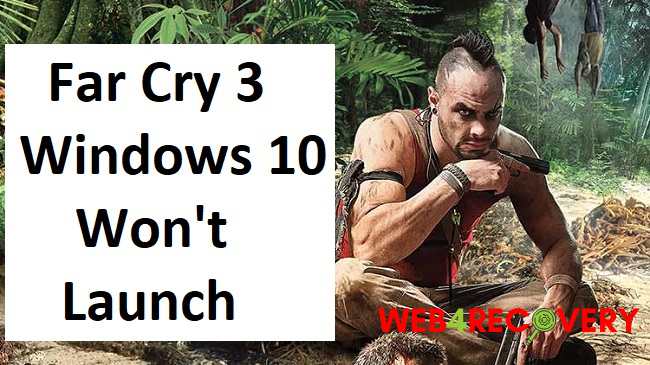
Understanding the Issue: Far Cry 3 Not Launching or Responding
When Far Cry 3 fails to launch or respond, it can manifest in different ways. You may experience the game crashing, freezing on a loading screen, or becoming unresponsive during gameplay.
These issues can occur due to various factors, including outdated drivers, compatibility issues, software conflicts, or system requirements not being met.
Causes of Far Cry 3 Not Launching or Responding
Several factors can contribute to the issue of Far Cry 3 not launching or responding on Windows 10 and 11:
- Outdated Graphics Drivers: Outdated or incompatible graphics drivers can cause Far Cry 3 to crash or fail to launch.
- Compatibility Issues: Far Cry 3 may encounter compatibility issues with the operating system or other software on your computer, leading to launch failures or unresponsiveness.
- Software Conflicts: Certain software running in the background, such as antivirus programs or overlay tools, can conflict with Far Cry 3 and prevent it from launching or responding properly.
- Insufficient System Requirements: Far Cry 3 has specific system requirements that must be met for optimal performance. If your system does not meet these requirements, the game may not launch or function correctly.
Now, let’s explore the solutions to address these issues.
Methods to Resolve Far Cry 3 Not Launching or Responding
1. Update Graphics Drivers
Outdated or incompatible graphics drivers are a common cause of game launch failures. To update your graphics drivers:
- Identify your graphics card manufacturer (e.g., NVIDIA, AMD, Intel).
- Visit the manufacturer’s website and navigate to the Drivers or Support section.
- Download the latest drivers for your specific graphics card model and operating system.
- Install the downloaded drivers following the manufacturer’s instructions.
- Restart your computer and try launching Far Cry 3 again.
2. Check Compatibility Mode Settings
Setting Far Cry 3 to run in compatibility mode can help resolve compatibility issues. Here’s how:
- Right-click on the Far Cry 3 shortcut or executable file.
- Select Properties from the context menu.
- Go to the Compatibility tab.
- Check the box for “Run this program in compatibility mode for:”.
- Select a compatible operating system from the drop-down menu (e.g., Windows 7).
- Click Apply and OK to save the changes.
- Try launching Far Cry 3 again and see if the issue is resolved.
3. Disable Overlay and Background Applications
Certain overlay tools or background applications can interfere with Far Cry 3’s performance. Temporarily disabling or exiting these applications can help:
- Close any unnecessary applications running in the background, especially overlay tools like Discord or Steam Overlay.
- Temporarily disable or exit any antivirus software or firewall programs.
- Launch Far Cry 3 and check if the issue persists. If the game runs smoothly, you can identify the specific application causing the conflict and adjust its settings accordingly.
4. Verify System Requirements
Ensure that your system meets the minimum system requirements for Far Cry 3:
- Check the official Far Cry 3 website or game documentation for the minimum system requirements.
- Compare the requirements with your computer’s specifications, including processor, RAM, and graphics card.
- If your system does not meet the minimum requirements, consider upgrading the necessary components or adjusting the game settings for optimal performance.
Conclusion
Encountering issues where Far Cry 3 fails to launch, work properly, or respond can be frustrating, but with the solutions provided in this detailed guide, you should be able to resolve the problem.
By updating your graphics drivers, checking compatibility mode settings, disabling overlay and background applications, and verifying system requirements, you can ensure a smooth gaming experience in Far Cry 3.
Get ready to immerse yourself in the thrilling world of Far Cry 3 and enjoy countless hours of gameplay without any launch or responsiveness issues.

















