Struggling with the Microsoft Office Outlook Exchange error 80090016? This comprehensive guide has got you covered.
In this article, we’re going to explore the causes of the error 80090016, often accompanied by the message “Keyset does not exist,” and how you can fix it. We’ll also delve into how this error may impact Microsoft Teams.
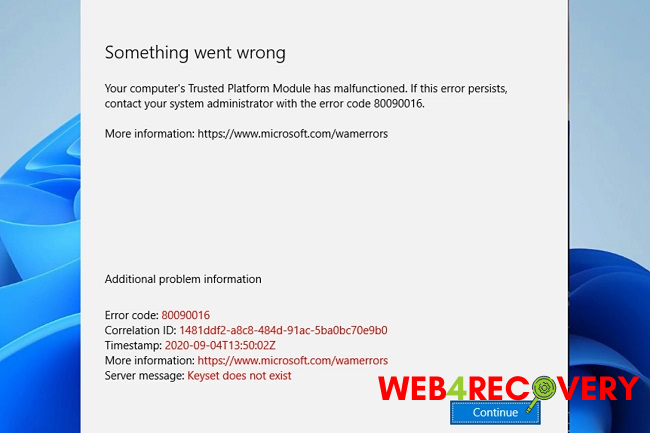
Understanding Microsoft Office Outlook Exchange Error 80090016
The error code 80090016 is a common issue that users encounter while working with Microsoft Office Outlook Exchange.
Typically, this error pops up with a message stating “Keyset does not exist,” pointing towards a problem with security key access or configuration.
Causes of Error 80090016
Understanding what causes this error can be instrumental in troubleshooting it effectively. Here are the primary reasons:
1. Credential Manager Issues
Error 80090016 often occurs due to problems with the Windows Credential Manager, a feature that manages user credentials like saved passwords.
2. Incorrect Permissions
Incorrect permissions on certain system directories can also lead to this error, preventing Outlook from accessing needed files.
3. Software Glitches
In some instances, a temporary software glitch in Microsoft Office can cause this error to occur.
Now that we have a grasp of what might cause the error, let’s move onto the solutions.
How to Fix Error 80090016
Follow these steps to resolve the Microsoft Office Outlook Exchange error 80090016:
Solution 1: Resetting Credential Manager
Resetting the Windows Credential Manager can often solve this issue. Here’s how to do it:
- Open the Control Panel.
- Click on User Accounts > Credential Manager.
- In the “Windows Credentials” and “Generic Credentials” sections, remove any credentials related to Microsoft Office.
- Restart your computer.
Solution 2: Repairing Outlook
Repairing the Microsoft Office installation can help fix any software glitches causing the error:
- Open the Control Panel.
- Click on Programs > Programs and Features.
- Find Microsoft Office in the list, click on it, and then click “Change” at the top.
- In the window that opens, select “Quick Repair” and follow the prompts.
Solution 3: Changing Folder Permissions
If incorrect folder permissions are causing the problem, follow these steps:
- Open File Explorer.
- Navigate to the folder “C:\ProgramData\Microsoft\Crypto\RSA”.
- Right-click the “S-1-5-18” folder and select Properties.
- Click the Security tab and ensure that “System” and “Administrators” have full control.
Solution 4: Updating Office
If the issue persists, make sure your Office installation is up-to-date:
- Open any Office application (Word, Excel, etc.).
- Click on File > Account.
- Under “Product Information,” click “Update Options” and select “Update Now.”
Implications for Microsoft Teams
The error 80090016 can also affect your experience with Microsoft Teams since Teams relies on Outlook for certain functionalities like calendar syncing. Therefore, if you encounter this error while using Teams, try the same solutions as above.
Conclusion
The Microsoft Office Outlook Exchange error 80090016 can be a roadblock in your day-to-day tasks, but by following the detailed solutions provided above, you should be able to resolve it effectively.
In most cases, the issue arises from credential mismanagement or software glitches that can be fixed through a few simple steps.
By maintaining your software updates and managing your system’s credentials responsibly, you can ensure a smooth and error-free experience with Microsoft Office applications.

















