ERR_EMPTY_RESPONSE Error this type of error appears when you are browsing through different social media websites such as YouTube, Facebooked, Reddit, or Logging in your own WordPress dashboard. It is basically NO DATA RECEIVED ERROR in Chrome. It can occur in the mobile application of chrome or in the pc version of chrome. But there are ways to fix it!!
A Glimpse of ERR_EMPTY_RESPONSE
How to Fix the ERR_EMPTY_RESPONSE Error on Chrome?
You might face issues like your site can’t be reached, the website won’t open, or a new tab won’t load.
Method 1 – Reloading The Page to Fix The Error
Try refreshing the page by using the reload button or by pressing the f5 key on the keyboard.
Method 2 – Check Your Internet Connection
See if you are connected properly with your WiFi or with a broadband connection.
Or the other way is to check through CMD through the following steps:-
Step 1 – Go to start button or for the search bar and type Command prompt like shown in the picture.
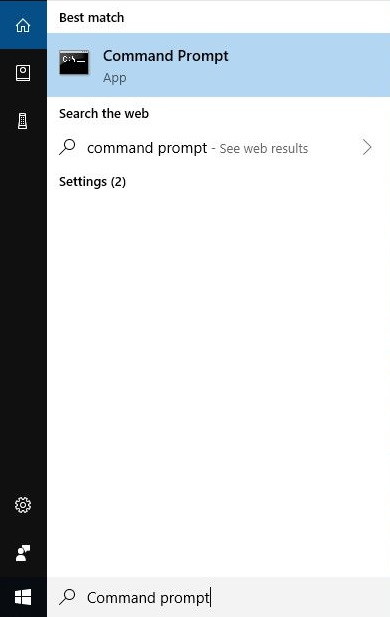
Step 2 – Right-click on it and select Run as administrator.
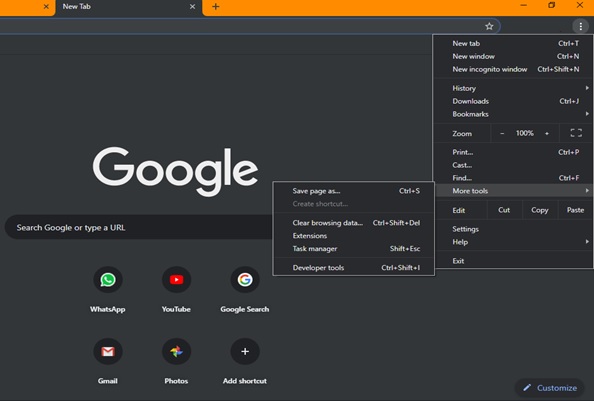
Step 3 – When the command prompt opens type the following command one by one:-
ipconfig/relaese
ipconfig/renew
netsh winsock reset catalog
netsh int ipv4 reset reset.log
Step 4 – Make sure you press enter after each command you type.
Method 3 – Make Sure You Clear Your Cache And Cookies
Step 1 – Open Google Chrome and at the top right corner select option button and select More tools and the select Clear browsing data like shown in the picture.
Step 2 – Now select the “Time range” and select All time.
Step 3 – Select all checkbox.
Step 4 – Click clear data.
Step 5 – Now try reloading the tab.
Method 4 – Open Page in An Incognito Window
Step 1 – Open Chrome and go to the more button and select Incognito Window or just press CTRL+SHIFT+N.
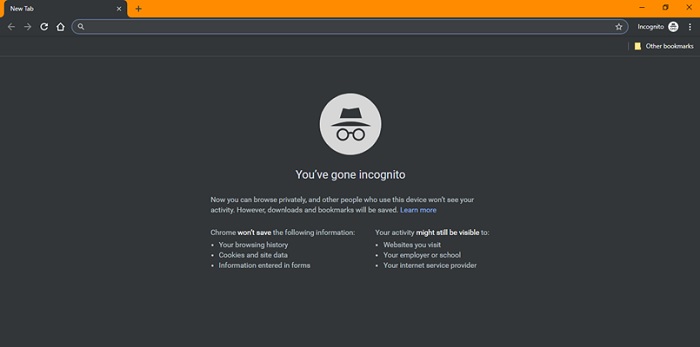
Step 2 – Now try opening your website here as shown in the pic.
Step 3 – Through closing all tabs and extension in chrome
Step 4 – Close all the unwanted tabs except the one you need cause your device may be running low on memory.
Step 5 – Go to the options button and select More tools and then select the
Step 6 – Now Remove or uncheck all the extension you don’t use freeing up the device memory as shown in the picture.
Method 5 – Keep Your Browser Updated
Step 1 – This is a common problem that if chrome is of the older version, one may experience many such kinds of problems.
Step 2 – So, updating the chrome can resolve it.
Step 3 – Just go to the more option and select Setting and then go to Menu.
Step 4 – Now select About Chrome.
Step 5 – Over here check if chrome is updated like shown in the picture.
Step 6 – Now restart your PC and Check again.
Method 6 – Check for Unwanted Softwares
Step 1 – Some unwanted softwares may be responsible for your problem, which may cause errors.
Step 2 – Now there is one way to fix it by chrome itself
Step 3 – Just go to the more option and then select settings.
Step 4 – Now click on Advance.
Step 5 – Select Clean up Computer as shown in the picture.
Step 6 – And now after removing the software, you must reboot your system.
How to Fix the ERR_EMPTY_RESPONSE Error on Phone Chrome?
You might face such error in the Chrome app in the android phone too. This might be a frustrating and helpless situation. But there are many solutions to this problem, and it can be resolved very easily.
Method 1 – Reload the Page
Step 1 – Usually, just a reload can solve the problem.
Step 2 – Tap on the option.
Step 3 – Select the reload option.
Step 4 – Check your internet connection, i.e., either data connection or your WIFI connection as shown in the picture.
Method 2 – Rest Your Mobile Networking Setting
Step 1 – Go to setting.
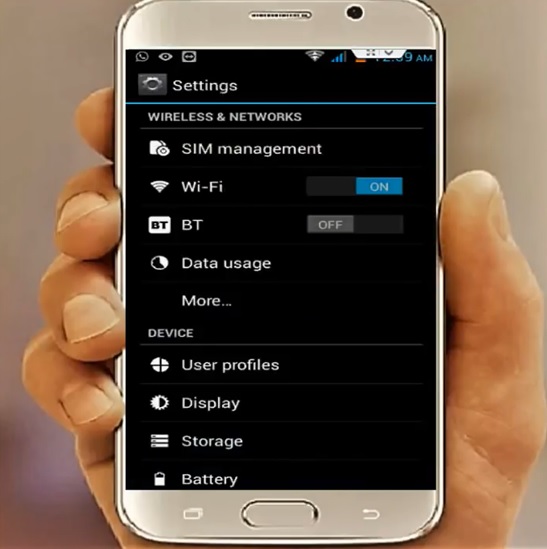
Step 2 – Select the wireless and network option.
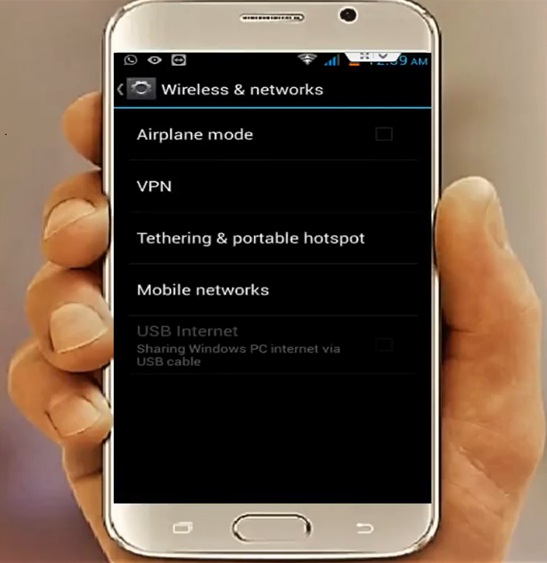
Step 3 – Now select Mobile Network Option as shown in PIC NO.1
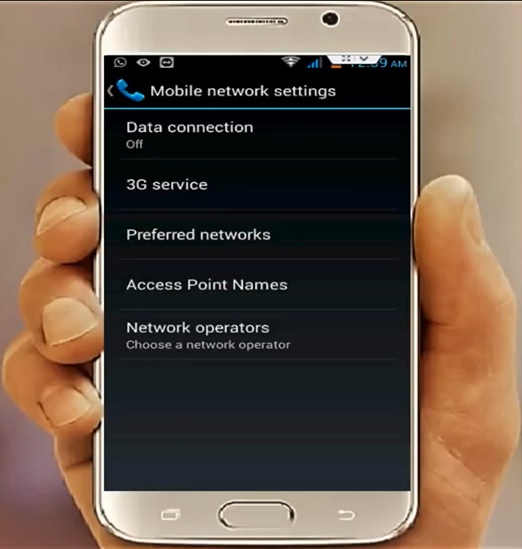
Step 4 – Select Network operators as shown in PIC NO.2
Step 5 – Then Choose Automatically as shown in PIC NO.3
Step 6 – Go back and select Access Point Names
Step 7 – Now select an option and now select RESET TO DEFAULT as shown in PIC NO.4
Step 8 – This will resolve the issue related to data network problem for chrome.
Method 3 – Update Chrome App from Playstore
Step 1 – Select the Google playstore app and update Google chrome application.
Step 2 – Now restart your device and load your website.
Method 4 – Clear Your Chrome Application’s Cache
Step 1 – Go to the setting option.
Step 2 – Select Storage has shown in PIC NO.5
Step 3 – Select the Apps option
Step 4 – Search for chrome application shown in PIC NO.6
Step 5 – Select CLEAR CACHE option. shown in PIC NO.7
Step 6 – Restart your device and visit the site.

















