When a device driver enters sleep mode while you are still using the computer, you may see the blue screen known as “Driver Power State Failure.”
In this situation, the systems will send a wake signal to the driver, and if the driver does not reply, the aforementioned blue screen will appear.
Method 1: Simply Reboot Your Computer.
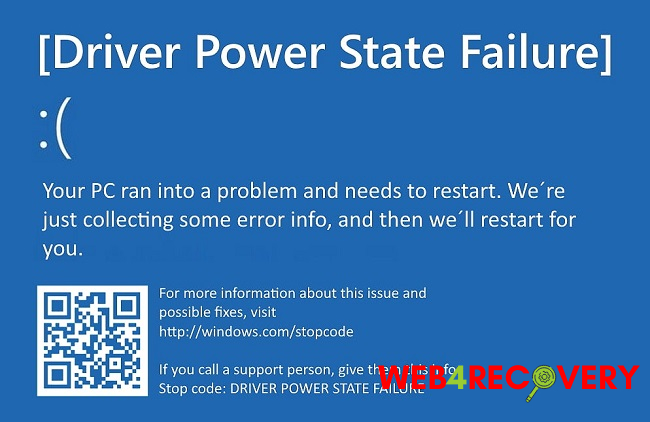
First, we recommend restarting your PC and seeing if the problem persists afterward, before we move on to more advanced troubleshooting steps. If you’re having trouble restarting in the usual way, you can try holding the power button down for a few seconds.
If the issue persists after shutting down the computer and restarting it, try restarting the device.
Method 2: Fix the Faulty Drivers
Earlier we established that graphics drivers and Wi-Fi card drivers are frequently associated with the Driver Power State Failure blue screen.
Driver difficulties are best resolved by installing the most recent driver version. If that doesn’t do the trick, try reinstalling the drivers from scratch.
See below for details on how to do a driver update. If Windows fails to load entirely, try starting in Safe Mode from the Advanced Options menu.
I’ll run you through the next steps:
- Just go to the Windows search and type “Device Manager,” then open it.
- You may access your graphics driver by expanding the Display adapters sub-section of the following window and then right-clicking on it.
- If the driver needs updating, select that option from the context menu.
- Then, follow the on-screen instructions after selecting Search automatically for drivers.
Examine if the blue screen caused by Driver Power State Failure has disappeared after updating the driver. Even the WiFi drivers can be updated in the same way.
It is possible to reinstall the drivers if updating them does not work. Here are the measures to take:
- Choose Uninstall device from the context menu that appears after right-clicking the relevant driver in the Device Manager window.
- Choose the checkbox labelled “Attempt to delete the driver for this device” and then click “Uninstall” once more.
- After the driver has been uninstalled, go to the Action menu and select Scan for hardware changes.
- Once the PC notices the change, it will reinstall the driver automatically. In order to test if the issue has been fixed, you need restart your computer.
Head on over to the manufacturer’s webpage to download the latest driver.
Method 3: Turn Off the Ability to Hibernate or Sleep
To avoid the blue screen of death brought on by the Driver Power State Failure error, you may also try turning off sleep or hibernation.
We suggest you try this solution because it has helped other users.
What remains is as follows:
- Use the right mouse button to select Windows Terminal (Admin) from the menu that appears when you click the Windows icon on the taskbar.
- To turn off hibernation, open the command prompt and type powercfg.exe /hibernate off before hitting Enter.
- When you’re ready, use Win + I to launch the system preferences menu.
- Access Power & Battery by going to System.
- Choose Never from the expanded Screen and sleep drop-down choices.
In a perfect world, this would immediately rectify the situation.
Method 4: Just Adjust the Power Settings
Connected to the preceding strategy, this one is also worth considering. If turning off sleep and hibernation still doesn’t solve the problem, try changing your electricity plan.
In order to accomplish that, please follow these steps:
- Start Windows, go to the search bar, and type “Control Panel.”
- Select Hardware and Sound in the subsequent window’s drop-down menu.
- Navigate to the Settings menu and select the Power Options tab.
- Navigate to your account settings and click on the Advanced tab.
- Double-click the Link State Power Management option after expanding PCI Express options.
- Make sure it’s at the highest possible setting.
- The same process applies to configuring your wireless adapter in the same window.
- After that, try restarting your computer to see whether the blue screen caused by Driver Power State Failure has disappeared.

















