Whether you’re drafting a proposal or compiling a report, knowing how to find your documents is crucial.
Sometimes, navigating to your documents may seem like a complex task, especially when you’re switching between platforms like Windows 10, Mac, iPhone, and Android.
This SEO-optimized article demystifies the process, guiding you on where to find your documents on different platforms and within various applications.
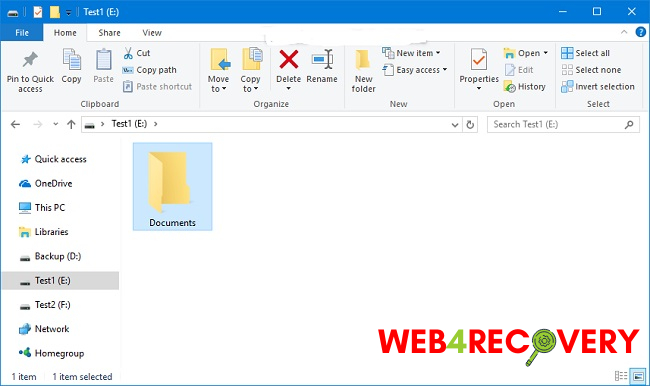
Where Are My Documents in Windows 10?
In Windows 10, your documents are typically stored in the Documents folder within the File Explorer. Here’s how to find them:
- Open the File Explorer (you can do this by pressing Windows Key + E).
- On the left-hand side, you’ll see a section labeled “This PC.” Click on it.
- In the main window, you’ll find the “Documents” folder.
Locating Documents on a Mac
On a Mac, your documents are stored in the Documents folder. Here’s how to access it:
- Open Finder (the smiling icon on your dock).
- On the left sidebar, you’ll see a “Documents” folder under the “Favorites” section.
Finding Documents on iPhone and iPad
On an iPhone or iPad, you’ll find your documents in the Files app:
- Open the Files app.
- Navigate to the “On My iPhone” or “On My iPad” section.
- You should see a folder labeled “Documents.”
Note that if you’re looking for documents saved within a specific application (like Word or Pages), you’ll need to open that application and navigate to its document storage section.
Accessing Documents on Android
On Android, documents can be found within the Files or My Files app, depending on your device:
- Open the Files or My Files app.
- Look for a folder labeled “Documents.”
Where Are My Documents in Word?
If you’re using Microsoft Word, you can access your recent documents directly:
- Open Word.
- Click on “File” and then “Open.”
- You’ll see a list of recent documents. For older files, click on “Browse” and navigate to the location where you saved the document.
What Does the Documents Folder Contain?
The Documents folder is typically used to store personal files. However, it may also contain other important files such as saved games, application data, or project files. Always double-check what’s stored in your Documents folder before deleting anything.
How to Sync Documents Folder to OneDrive?
You can automatically sync your Documents folder to OneDrive, ensuring a backup of your files. Here’s how:
- Right-click on the OneDrive icon in your system tray and click on “Settings.”
- Under the “Backup” tab, click on “Manage backup.”
- Select “Documents” and click on “Start backup.”
What is the Documents and Settings Folder?
In older versions of Windows (Windows XP and earlier), the “Documents and Settings” folder was the equivalent of the “Users” folder in modern Windows.
It contained user profiles and their respective personal files. In current Windows versions, you’ll find similar data under C:\Users[Your Username].
In conclusion:
accessing your documents on different platforms or applications is a straightforward process once you know where to look. Remember to regularly backup your Documents folder to prevent loss of important files. Happy document hunting!

















