In today’s digital world, we frequently download files, which can come in various formats, including PDFs, MP4s, JPGs, and more. However, have you ever come across a file with a .crdownload extension?
If you’re not sure what this type of file is, how to open it, or how to convert it into another format, this guide will help you understand and manage CRDOWNLOAD files effectively.
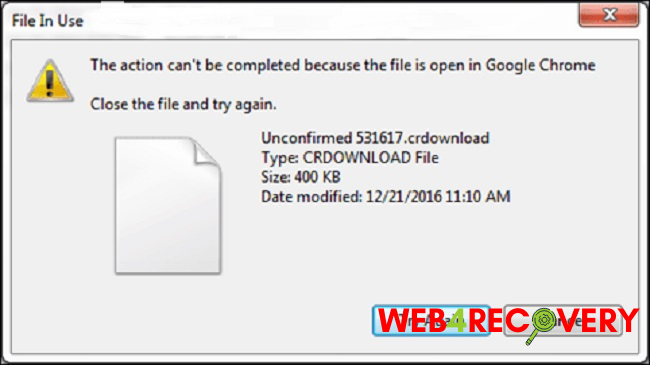
What is a CRDOWNLOAD File?
The term CRDOWNLOAD is an acronym for Chrome Download, denoting a partially downloaded file from Google Chrome. These files are automatically created by Chrome whenever you begin downloading a file.
The .crdownload extension is appended to the filename until the download is complete, at which point Chrome removes the extension to reveal the actual file format (for example, .jpg, .mp4, or .pdf).
If a download is interrupted, the file extension remains as .crdownload, indicating that the file is incomplete.
How to Open a CRDOWNLOAD File on Windows 10 and 11
Usually, CRDOWNLOAD files are not meant to be opened because they are incomplete downloads.
However, if you’re in a situation where you need to access a partially downloaded file, you might be able to open it, but its functionality will depend on how much of the file has been downloaded.
- First, navigate to your Downloads folder. The default location on Windows is
C:\Users\[Your Username]\Downloads. - Look for the file with the .crdownload extension.
- Try opening the file with the software that is typically associated with its file type. For example, if it’s a video file, try opening it with a media player like VLC.
Remember, if the file is heavily corrupted or largely incomplete, opening it may not be successful.
Converting a CRDOWNLOAD File
You can’t directly convert a .crdownload file into another format because it’s an incomplete file.
However, once the download is completed, you can convert the resultant file into various formats using appropriate software or online converters. Here’s how you might do this for various formats:
- File to PDF: Use software like Adobe Acrobat or an online converter such as SmallPDF or Zamzar to convert your completed download to a PDF.
- File to MP4: If you’ve downloaded a video file in a format other than MP4, you can use a video converter like HandBrake or an online service like Convertio.
- File to JPG: Image files can be converted to JPG format using software like Photoshop or free online converters such as Online-Convert.
- File to MP3: If you’ve downloaded a video or audio file and want to convert it to MP3, use an audio converter like Freemake Audio Converter or an online tool like OnlineVideoConverter.
Remember, if you’re downloading an APK file (Android application package file), ensure you only do so from a trusted source to avoid potential security risks.
Deleting a CRDOWNLOAD File
CRDOWNLOAD files can be deleted just like any other file on your computer. Navigate to your Downloads folder, right-click on the file, and select ‘Delete’.
However, you should be certain you no longer need the file before deleting it. It may be useful to retry the download before permanently removing the file.
Handling Unconfirmed CRDOWNLOAD Files
If your CRDOWNLOAD file is labeled as ‘unconfirmed’, it might be due to Google Chrome’s security measures to protect against harmful downloads.
If you’re sure the file is from a trustworthy source, you can visit Chrome’s Downloads page (chrome://downloads), find the unconfirmed download, and choose ‘Keep dangerous file’ to proceed with the download.
In conclusion
Understanding CRDOWNLOAD files and how to manage them can help streamline your downloading experience. However, always ensure that you’re downloading from reputable sources to safeguard your computer from potential threats.

















