7-Zip is a popular open-source file archiver known for its high compression ratio. However, at times, you may encounter an error stating, “Cannot open file as archive,” which prevents you from accessing your files.
This can be particularly problematic when dealing with RAR files or when using the 7-Zip executable (7z.exe). This guide will provide solutions to this common problem across different platforms like Ubuntu and Linux, based on user experiences on Reddit.
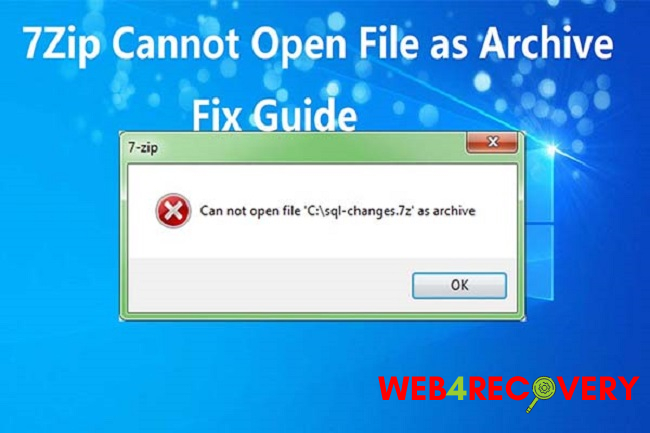
1. Verify Download Completion
Sometimes, the error occurs if the archive download was interrupted or not completed. Verify if the archive file is fully downloaded and try re-downloading if necessary.
2. Use Another Decompression Tool
Try opening the file using another decompression tool such as WinRAR or WinZip. These tools can sometimes open files that 7-Zip cannot.
3. Repair the Archive
Corrupted archives often trigger the error. Some decompression tools offer a repair function. In 7-Zip, open the Tools menu and select “Repair Archive.” This may fix minor corruption issues.
4. Use the Latest Version of 7-Zip
An outdated version of 7-Zip might cause the error. Ensure you are using the latest version of the software. If not, update or reinstall 7-Zip.
5. Extract the Archive Using Command Line
For some users, extracting the archive through the command line instead of using the 7-Zip GUI can solve the issue. Open the command prompt, navigate to the folder containing the archive, and use the command “7z x [archive.7z]” to extract the archive.
6. Verify the Archive Type
7-Zip can’t open file types it doesn’t support. Check the file type of the archive. If it’s a proprietary or a rare format, you might need a specific tool to open it.
7. Extracting on Ubuntu and Linux
On Ubuntu and other Linux systems, you can use the p7zip utility to open archives. Install it with the command “sudo apt install p7zip-full,” then use “7z x [archive.7z]” to extract files.
8. Seek Professional Assistance
If you can’t open an important archive despite trying all the methods, consider professional data recovery services. They have specialized tools and expertise to recover data from corrupted files.
Reddit Users’ Experiences
Many Reddit users have shared their experiences and solutions regarding this error. Some have found success by ensuring that the archive was not encrypted with a format that 7-Zip doesn’t support.
Others suggest trying to open the archive on a different computer, which can be helpful if the issue is specific to your device’s software or hardware.
Conclusion
Encountering errors while trying to access archived files can be frustrating. However, with these methods at your disposal, you should be able to troubleshoot and overcome the “7-Zip Cannot Open File as Archive” error.
As always, regular backups are essential to prevent data loss in case of corrupted files. Always ensure your archiving tools are up to date and remember that professional services are available if you need them.

















