Your Connection is Not Private is a common error faced by many people while using the internet. The realisation of internet in the recent days has increased the number of internet users. However, it also comes with the disadvantage of data security problems. There are hackers present who steal your data any chance they get.
In Chrome ‘Your Connection is Not Private’ is one of the ways through which they get the opportunity to steal all of your highly confidential data. So from the next time whenever you are browsing through a website that is secured via SSL method, known as https, and you get a message of ‘Your Connection is Not Private’ then you will know that the cause of this error is the likely to be the fact that someone else s trying to steal your confidential data through the insecure connection.
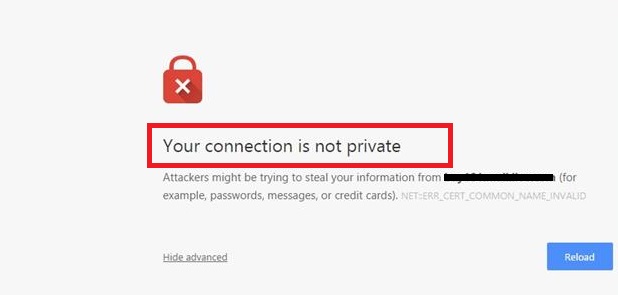
In the above discussed the full of SSL is Secured Socket Layer. This security layer is responsible for building links between a web server and a browser while keeping the data secured with some encryption over the data.
Why Your Connection is Not Private Error Occurs?
All the internet users using Google Chrome as their preferred browser, it is mandatory for the browser to check the connection security. If the error Your Connection Not Private flashes on the screen, it is due to SSL error that Google Chrome Browser is not allowed by internet connection to function in a secure way.
The SSL errors may occur due to the following reasons:
- The SSL certificate has expired.
- The SSL certificate is not issued by a trusted entity.
- The SSL certificate is not secured.
Now that we know all the possible reasons for the SSL error, we will head towards the part where we learn how to fix the occurrence.
How to Fix Your Connection is Not Private in Chrome
There are 5 methods using which we will solve the Your Connection is Not Private error caused in Chrome:
Method 1: Clear the Browsing Data in Chrome
In case there is a large number of browsing data stored, the error is likely to be shown time and again. So, the best thing to do is clearing of the browsing data. The steps to be followed are discussed below:
Step 1 – Click on the menu icon present at the top right corner of the window.
Step 2 – Select ‘Settings’ on the drop down menu.
Step 3 – Then locate the ‘Show Advanced Settings’ option and open it.
Step 4 – Then go to the privacy tab and click on the Clear Browsing Data button.
Step 5 – After you finish the previous steps, select the browsing history you want to delete and finally click on the ‘Clear Browsing Data Button’.
Now restart the browser fresh and see if it still shows the ‘Your Connection is Not Private’ error. Also, clearing Browsing Data can prevent errors like, ERR_EMPTY_RESPONSE, DNS_Probe_Finished_No_Internet, Err_Connection_Reset and etc.
Method 2: Verify Date and Time
While we verify the SSL certificate, the browser checks on the date and time. If the date and time on your operating system is found to be inconsistent with the SSL certificate, the browser shows the Your Connection is Not Private error.
So, to overcome this problem all you need is to update the date and time on your operating system and refresh the page. If that is the problem then this method will surely help you get rid of Your Connection is Not Private error.
Method 3: Scrutinize your Antivirus Software or Firewall Settings
Sometimes the antivirus installed in our system is sensitive enough to permit a website to be used if there is some minarets fault detected in the SSL certificate. Hence, to stop the utterance of the error in your browsing, go to the settings of the antivirus program and switch off the ‘SSL Scan‘ option.
However, if one is unable to find the ‘SSL Scan‘ option in the list, you can also turn off the antivirus program temporarily and check if the error has gone.
Method 4: Use the Incognito Mode of Chrome
This method is used to detect if there is extensions present which is responsible for the error. Follow the steps below to get the solution:
Step 1 – Firstly, open up the incognito mode, either by using Ctrl+Shift+N or by going to the menu present on the top right corner of the window and select the ‘New Incognito Window’ option.
Step 2 – Then you need to check whether the website opens, if yes then there certainly is a problem with some extension.
Step 3 – Now, go to the top right corner of the window and click on the menu icon and select the ‘Settings’ option present on the drop down menu.
Step 4 – Click the ‘Extension’ on the left side of the window that will show all the extensions present.
Step 5 – Now, check if there is any extension hampering the SSL Connection. If you find any such extension, uncheck the Enable option for that extension.
After doing so restart the browser for the previous methods too and check if the error problem is solved.
Method 5: Move to the Website with Insecure Connection
This is the last option left to restore the problem you are facing if none of the above discussed methods work. This method comprises bypassing of the SSL Private Connection to see the website in an insecure mode.
Follow the steps below:
Step 1 – Visit the website where the error ‘Your Connection is Not Private’ is showing.
Step 2 – Then scroll down to locate the ‘Advanced’ link.
Step 3 – Click the link and restart your browser to find the error gone.
This method is quite risky to be applied as it might hamper your private data. So, it is advisable to apply this method temporarily only if there is nothing else that can work to resolve the error and when you are sure enough of the website you are using is absolutely safe.
Conclusion
These were all one can do to overcome ‘Your Connection is Not Private’ error. I hope one of the above discussed methods is useful to you and restore the error in your browsing.

















