Is the Widevine Content Decryption Module error bothering you? Don’t worry, we have got an article right here to solve the “Widevine Content Decryption Module error” specifically.
Firstly, you need to understand about the Widevine Content Decryption Module (widevineCdm). The Widevine Content Decryption Module (widevineCdm) is a built-in plug-in in Google Chrome browser. It comes packed as a module along with Google chrome browser during the installation.
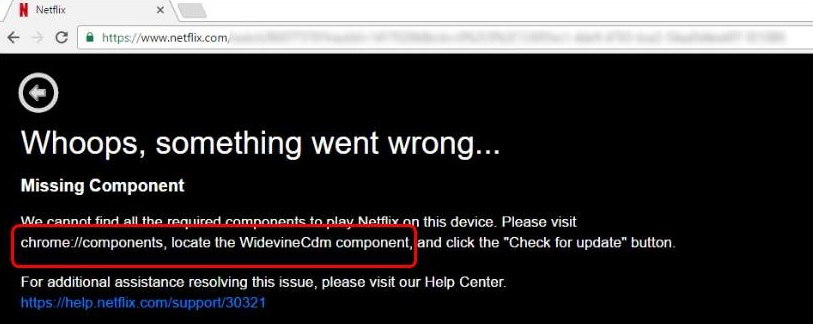
The Widevine Content Decryption Module helps in playing DRM-protected HTML video and audio in Google chrome. You receive an error notification in case the Widevine Content Decryption Module goes missing or turns outdated.
In the digital era, with the rise of online streaming platforms, content protection has become paramount. Enter Widevine Content Decryption Module (CDM), a significant player in the digital rights management (DRM) landscape.
However, like all tech components, it occasionally runs into issues. Let’s delve deeper into what Widevine CDM is, the reasons behind its errors, and its safety and cost considerations.
What is Widevine Content Decryption Module (CDM)?
The Widevine Content Decryption Module (CDM) is a DRM system owned by Google. It is utilized by many streaming services, such as Netflix and Amazon Prime Video, to encrypt their content and protect it from unauthorized use or piracy.
When you stream content from these platforms, Widevine CDM works behind the scenes to decrypt and play it on your device, ensuring a seamless viewing experience while preserving content security.
Causes of Widevine Content Decryption Module Errors:
While Widevine CDM is generally reliable, users occasionally encounter errors. Some common causes include:
- Outdated Widevine CDM: An old version might lead to compatibility issues with newer content or platforms.
- Corrupted Widevine Installation: Any damage or corruption can prevent the module from functioning correctly.
- Restricted Permissions: Sometimes, the module doesn’t have the necessary permissions to update or operate, causing errors.
- Browser Incompatibility: Not all browsers or their versions may support the latest Widevine CDM.
How To Fix Widewine Content Decryption Module Error
It might seem like a very complex issue, but everything can be fixed with a little hard work. Here are five quick and simple tricks to fix the “Widevine Content Decryption Module error.”
Method 1: Disable Security Software
Sometimes, your third-party software for virus protection prevents Widevine Content Decryption Module from getting the update. The reason behind it is that the antivirus you installed is either malware or a corrupted program.
The latest version of Windows doesn’t allow applications or files to be installed without permission. Thus, when you try to update the plug-in component within Chrome, first you need to turn off real-time protection within Windows Defender Security Center.
However, if you are using any other third-party antivirus program, you need to disable it before starting the update. After updating the plug-in, make sure to enable your security software or else you will be left vulnerable to many viruses, malware, and other such threats.
If the error is still prevalent try the next method.
Method 2: Update The Widevine Content Decryption Module
An outdated Widevine Content Decryption Module is most likely to be the reason behind the reoccurring error. The plug-in can be updated through Google Chrome itself, but you need to make sure that you launch Google Chrome in administrator mode.
Follow the steps given below to update the Widevine Content Decryption Module:
Step 1 – Firstly, right-click on the Google Chrome shortcut and select Run as administrator from the drop-down menu.
Step 2 – Once Google chrome opens in the administrator go to the address bar and type in the following address “chrome://components.” Then, press the enter key.
Step 3 – Scroll to the bottom of the new window that appears to find an entry named as Widevine Content Decryption Module. There will be a ‘check for update’ option present underneath, click on it.
Step 4 – Refresh the page and check the status below. If the status says Up-to-date, the Widevine Content Decryption Module plug-in has been updated successfully.
Step 5 – Then, restart your computer system.
If the error still appears, try the next method.
Method 3: Full Control To Edit Widevine Content Decryption Module Folder
Changing the permission of the folder present in your computer system with sufficient privileges can help you update the plug-in. Privileges are essential, or Windows User Account Control will not allow you to update the plug-in.
Follow the steps given below to make sure your account has full control for the update:
Step 1 – First of all, press the ‘windows’ key and ‘R’ together to open the Run command dialog box.
Step 2 – Type ‘%userprofile%/appdata/local’ in the run command dialog box and press Enter.
Step 3 – Then, find ‘Google’ in the window that appears and clicks on it.
Step 4 – Navigate to ‘chrome’ and then select ‘User Data.’
Step 5 – Locate the folder ‘WidevineCdm’ in the folders list and right-click on it. Select properties from the drop-down menu.
Step 6 – Go to the Security tab. Make sure that your login user has full access to the folder and just check if there is a tick in front of Full control in the properties option.
Step 7 – If you do not have full control, follow these steps:
- Select your profile and click on ‘Edit…’ There should be a tick under the column of Deny next to Full Control. Uncheck it to give your account full access. Then, click on ‘Apply’ to save the changes and exit.
- Restart your computer and try updating your plug-in as told in method 1.
If the error still occurs, try the next method.
Method 4: Delete WidevineCdm Folder
Deleting the plug-in folder and reinstalling it again using Chrome is a potential solution for the error. However, this solution requires administrative rights. Make sure that you are logged in as an administrator.
Follow the steps given below to delete and reinstall the Widevine Content Decryption Module:
Step 1 – First of all, press the ‘windows’ key and ‘R’ together to open the Run command dialog box.
Step 2 – Type ‘%userprofile%/appdata/local’ in the run command dialog box and press Enter.
Step 3 – Then, find ‘Google’ in the window that appears and clicks on it.
Step 4 – Navigate to ‘chrome’ and then select ‘User Data’.
Step 5 – Locate the ‘WidevineCdm’ folder in the list of folders and right-click on it. Then, select the ‘Delete’ option from the drop-down menu.
Step 6 -Right-click on the widevineCdm and select ‘delete’ to permanently delete it from the recycle bin.
Step 7 – Press the “Windows” key and ‘S’ together to open the Search box.
Step 8 – Type “Task Manager” in the search box.
Step 9 – Right-click on the result that shows and select ‘Run as administrator’.
Step 10 – Finally, end all the Chrome related task and right-click on each Chrome entry. Then, select ‘End task’.
Step 11 – Use method 1 of updating the plug-in again.
If the problem is still prevalent try the next fix.
Method 5: Re-Install Chrome Chrome
Reinstalling Chrome is one of the most prominent solutions to solve the error. Once you uninstall Chrome, all its modules are deleted, including the corrupted ones.
To reinstall chrome follow the steps given below:
Step 1 – First of all, press the ‘windows’ key and ‘R’ together to open the Run command dialog box.
Step 2 – Type ‘appwiz.cpl’ in the run command dialog box and press ‘Enter.’
Step 3 – Find Google Chrome in the window that appears and then right-click on it. Select ‘Uninstall’ from the drop-down menu.
Step 4 – Once Google Chrome is uninstalled, go to the official Google website and download the latest version of the Google Chrome browser available.
After installing the browser again check if the widevine module error occurs again.
How Do I Check Widevine in Chrome?
To verify the status or version of Widevine in Chrome:
- Open Chrome and navigate to
chrome://components/. - Scroll down to find “Widevine Content Decryption Module.”
- Here, you can view the current version and check for updates.
Is Widevine Safe?
Yes, Widevine CDM is a legitimate and safe DRM system developed by a reputable company, Google. It’s essential for decrypting and playing encrypted content from many popular streaming services. Always ensure that you update Widevine and your browser from official sources to maintain security.
Is Widevine Free?
Widevine CDM is free for end-users. When you use platforms like Netflix or Amazon Prime Video, the cost of using Widevine is absorbed by the service provider.
For content distributors and creators, Google provides different licensing models, which might come with associated costs depending on their specific needs.
Conclusion
Hopefully, one of the methods mentioned above were able to solve the Widevine Content Decryption Module error. The Widevine Content Decryption Module plays a crucial role in today’s online streaming ecosystem, ensuring that content is securely delivered to authorized users.
Understanding its functionality, potential issues, and ways to troubleshoot can enhance your streaming experience. Always ensure you’re using the latest version and keep an eye on official updates to keep your streaming smooth and secure.

















