Text messages can get deleted by chance or after resetting of the device and sometimes the messages you have deleted contain important information. Thus, now you want these messages back.
Don’t worry about it! You will be able to get back or Recover Deleted Text Messages using Dr. Fone application. It is one of the best Android Data Recovery Software. So, the article will instruct you on how to recover deleted Text messages on your Android device using the Dr. Fone application.
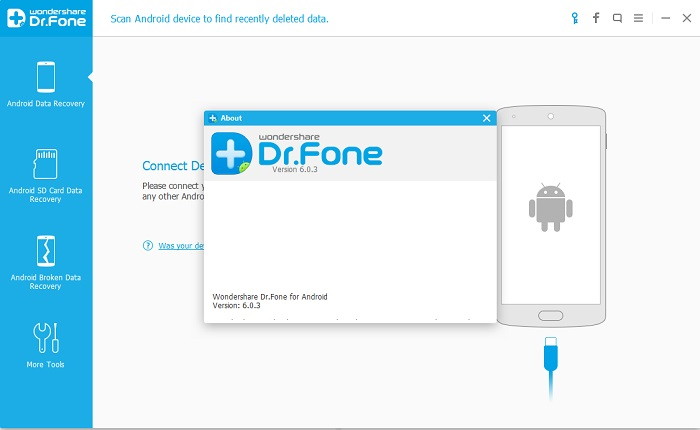
In today’s digital era, our smartphones have become an integral part of our daily lives. Text messages often carry vital information, and accidentally deleting them can be a nightmare. Enter Dr. Fone – a software offering solutions to such problems.
Let’s delve deeper into understanding Dr. Fone, its functionalities, and its significance in recovering deleted text messages.
What is Dr. Fone?
Dr. Fone is a versatile software suite designed to provide solutions for various mobile needs, including data recovery, system repair, data backup, and more. Its data recovery feature is especially renowned for retrieving lost or deleted text messages, photos, and other types of data from both Android and iPhone devices.
Are Deleted Text Messages Permanently Gone?
No, not immediately. When you delete a text message, it isn’t wiped from your phone’s memory but rather marked as irrelevant. Over time, as new data occupies space, these “deleted” messages get overwritten and then become unrecoverable.
Step by Step Process to Recover the Messages
Step 1: Downloading and Installing the Dr. Fone application
As the name depicts, Dr. Fone for Android but actually it is not a mobile application, it is a desktop one. You can use this app for both Windows and Mac OS, and its settings are the same for all its versions.
So, at first, you just need to Download the app. Then start Installing it on your system and at last, Launch the app. Then after the app is launched, select the option Recover.
Step 2: Connecting Phone to the System
Next, for connecting and synchronizing Dr. Fone app with your phone, you need to have a USB cable, and also necessary drivers should be installed.
Now, check if Dr. Fone app is responding to the connection.
Step 3: Enabling the USB Debugging mode on your phone
Steps to enable USB debugging on your phone:
- Go to Settings in your phone.
- Then select the option “About Phone.”
- Now, tap the Build number seven times.
- Then, go to option Developer on your phone and turn on the USB Debugging.
After connecting the phone through a USB cable to the system, you will see a popup with Superuser request on the screen. Then, click on Allow for allowing the access. If you don’t click on allow, then the app will not be able to access your phone memory where text messages are stored.
On the left side of pane, Click on the option “Recover phone data.” After that, checkmark the Messaging option and then click on the Next button.
Step 4: Scanning your device
After performing the above steps, you have to select the scanning mode, either you can choose “scan for deleted files” or “scan for all files.”
After this, the app will verify your device.
Step 5: Previewing the Deleted messages
After verifying your device, the app will start displaying all the messages that are in your phone; deleted messages are also displayed.
You can select the option “only display deleted items” if you want to see only the messages which are deleted.
Step 6: Saving the Recovered Data
Checkmark all the data that you want to recover from your phone and then click on the Recover button at the bottom.
Now, you can disconnect your device safely and soon will be able to access your recovered messages.
What if Dr. Fone application Doesn’t help?
- If you are not able to recover your data through Dr. Fone application, then try another software.
- If still, you are not able to recover, then it’s your loss. Nothing can help you now.
How Do I Recover Deleted Text Messages on My iPhone?
With Dr. Fone, the process is straightforward:
- Connect your iPhone to your computer and launch Dr. Fone.
- Select “Data Recovery” and then “Recover from iOS Device”.
- Scan your device. Once completed, preview and select the deleted text messages you want to recover.
- Click “Recover to Device” or “Recover to Computer”.
How Can I Retrieve Deleted Text Messages Without Backup?
While having a backup simplifies data recovery, Dr. Fone can help you retrieve text messages even without one:
- Connect your smartphone to a computer.
- Launch Dr. Fone and select the “Data Recovery” module.
- After scanning, preview, and select the messages you want to restore.
- Recover them to your device or computer.
Free Android Message Recovery:
While Dr. Fone is a premium software, there are some free alternatives available online for Android. Applications like GT Recovery and Undeleter can help retrieve deleted messages. However, their success rate might not be as high as Dr. Fone’s.
How Long Do Deleted Messages Stay?
Deleted messages remain on your phone until they’re overwritten by new data. The duration varies depending on your phone usage. It’s best to attempt recovery as soon as you realize a message has been deleted.
Viewing Text Message History:
Your phone’s default messaging app will have a record of all your messages. For a more detailed history, including deleted messages, you’d need specialized software like Dr. Fone or services provided by your telecom operator.
Recovering Deleted WhatsApp Messages:
WhatsApp has an in-built backup feature. If you’ve accidentally deleted messages:
- Uninstall and reinstall WhatsApp.
- Set up using the same phone number and choose to restore from the backup.
Who is the Founder of Dr. Fone?
Dr. Fone is developed by Wondershare Technology, a global leader in software development and a pioneer in the field of digital creativity and multimedia solutions.
Benefits of Dr. Fone:
- Versatility: Apart from data recovery, it offers various other functionalities.
- Compatibility: Works with both Android and iOS devices.
- User-Friendly: Intuitive interface making it easy for non-tech-savvy individuals.
- High Success Rate: Renowned for its effectiveness in data recovery.
Is Dr. Fone Safe?
Yes, Dr. Fone is safe. It doesn’t collect personal data without permission, and numerous user reviews and tests have verified its legitimacy and safety.
Is Dr. Fone Free?
Dr. Fone offers a free trial, but its premium version unlocks all features, including unlimited data recovery.
Conclusion:
Losing vital text messages can be distressing, but solutions like Dr. Fone ensure that all is not lost. It’s a powerful tool that can be a lifesaver in many scenarios, not just for text recovery but also for various other mobile-related issues.
Always ensure you regularly backup your data, but if things go awry, it’s good to know software like Dr. Fone has your back.

















