If you’re using Chrome and you keep getting the ‘ERR_HTTP2_Inadequate_Transport_Security‘ error when trying to connect to a CA server that uses HTTPS, it’s likely due to a problem with the browser’s security settings. Instances of Windows Server are particularly prone to this problem.
Method 1: In Chrome, Delete All Cookies
It has been discovered that the appearance of the ERR_HTTP2_Inadequate_Transport_Security error can be traced back to an incorrectly saved cookie. Seeing this error when attempting an HTTPS connection to a CA server from a Windows Server installation is not unusual.
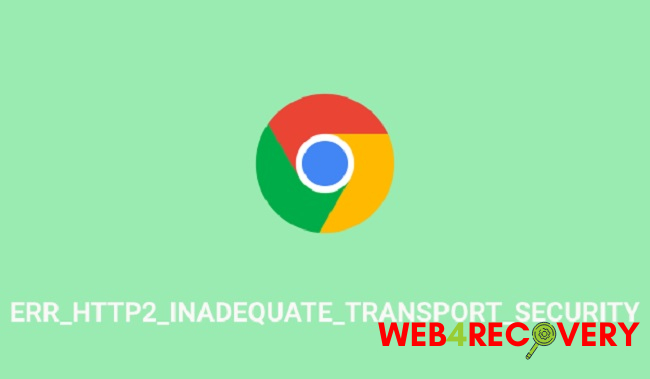
A faulty cookie could be to blame for this problem, but fortunately it’s easy to find out if that’s the case by making the same connection in anonymous mode. Launch Google Chrome and select New Incognito Window from the action button in the browser’s upper-right corner.
If the ERR_HTTP2_Inadequate_Transport_Security message disappears after you’ve opened a new Incognito window in Chrome, try facilitating the same kind of connection again. If the problem message disappears, you know it’s related to cookies and not anything else.
To resolve the ERR_HTTP2_Inadequate_Transport_Security problem, please delete the specific malicious cookie as detailed below.
Step 1: Launch Google Chrome, then go to the offending page via the address bar at the top of the window.
Step 2: If you see an error message, select the lock in the menu bar.
Step 3: Clicking the lock brings up a new menu; from there, select Cookies.
Step 4: Select the Allowed cookies option once you’re within the cookies menu, then pick each cookie one by one from the list below and hit Remove to get rid of them.
Step 5: After you’ve deleted any suspect cookies, try restarting your browser to see if that resolves the issue.
If you’re still experiencing this error (ERR_HTTP2_Inadequate_Transport_Security), try the next solution.
Method 2: You Should Use The Most Recent Version of Google Chrome.
The first step is to update to the most recent stable version of Google Chrome. Particularly relevant if you’re trying to connect from a Windows Server installation to an HTTPS-enabled CA server and are having trouble.
It turns out that the ERR_HTTP2_Inadequate_Transport_Security problem you’re getting is caused by the fact that your version of Google Chrome lacks certain security features. Multiple people experiencing the same issue have reported that upgrading to the most recent version of Google Chrome has resolved the issue permanently.
Since the auto-update feature is unreliable on Windows Server, we suggest first completely uninstalling Google Chrome and removing any leftover files, then installing the most recent public build from scratch.
What you must do is as follows:
Step 1: Pressing the Windows key plus R brings up the Run dialogue box. Then, hit Enter after typing “appwiz.cpl” to launch the Programs and Features menu.
Step 2: To uninstall Chrome, go to the Programs and Features menu by clicking the Start button, then right-clicking on Chrome from the resulting menu.
Step 3: The next step is to uninstall the programme by following the on-screen instructions.
Step 4: When the uninstall process is done, restart your computer and give it some time to load everything.
Step 5: Then, hit the Windows key plus R to bring up a new instance of the Run window. Type “%localappdata%” into the box that appears, then hit Enter to access the local folder containing temporary files related to your active Microsoft account.
Step 6: When you right-click on Chrome in the main Local folder and select Delete from the context menu, you may remove any installation leftovers, including Chrome’s temporary files.
Step 7: After you have deleted the Google Chrome local data cache folder, you should replace it with a clean copy of the browser. Proceed by going to Google’s download website and grabbing the most recent version of Chrome.
Step 8: Double-click the downloaded setup executable, then select Yes when prompted by the User Account Control dialogue box, and finally, follow the on-screen prompts to finish the setup.
Step 9: Open the browser and try again the operation that resulted in the ERR_HTTP2_Inadequate_Transport_Security once the installation is finished.

















