Irritated by the constantly appearing ‘Err_Connection_Reset’ error in your Google chrome browser? Don’t worry! Here is an article to help you fix the ‘Err_Connection_Reset’ error specifically. Firstly, let’s understand what is the ‘Err_Connection_Reset’ error?
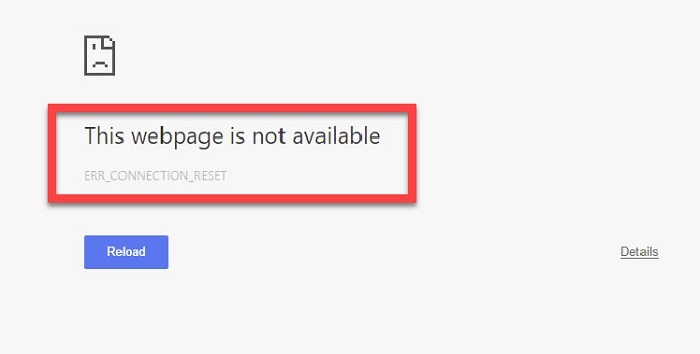
The ‘Err_Connection_Reset’ error is another commonly occurring error in Google chrome browser (like Your Connection is Not Private). Basically, the error shows that the website you are trying to visit is not able to establish a stable connection with the destination website. There is a possibility that only a few websites are affected by the error.
There can be many reasons triggering the ‘Err_Connection_Reset’ error. Some of them are as follows:
1 – Registry changes.
2 – Network setting changes, etc.
How to Fix Err_Connection_Reset issue?
Follow these eleven quick methods to fix the ‘Err_Connection_Reset’ issue.
Method 1 – Check Your Internet Connection
Even though it’s a very basic method, but it is useful. Checking your internet connectivity is the primary step to ensure if the internet connection is causing the error.
In case of wired connections check if the cables are correctly connected or not and in case of wireless connection, check if the Wi-Fi is fluctuating. Try restarting your computer and loading the same webpage again.
If the error pops up again follow the next method.
Method 2 – Disable Antivirus Program
To make sure if the Antivirus installed on your computer is the trigger for the ‘Err_Connection_Reset’ Chrome error, disable it for a while. You can check for the error again and be assured.
Although different anti-virus has their own procedure for disabling it, we are going to mention the most common procedure. Your antivirus will have a relatively similar procedure for disabling too.
Follow the steps given below to disable your antivirus program:
Step 1: Open the settings option. Then, find the ‘updates and security’ option and click on it.
Step 2: Find windows security and click on it. Then, open virus and threat protection.
Step 3: Open ‘manage settings’ and turn real time protection to ‘off’.
Note: that disabling your antivirus can lead you vulnerable to potential virus and malware threats. Beware to use trusted sites and applications to avoid such danger. Also, use this method as an option of last resort.
Method 3 – Clearing Browser Cache
Clearing the browser’s data is the most optimal solution for most of the browser related errors.
Follow the steps given below to get rid of the browser’s data:
Step 1: Firstly, right click on your Google chrome browser and launch it as administrator.
Step 2: Now, navigate to the ‘history’ option from the menu or press ‘Ctrl’ and ‘H’ together.
Step 3: Then, select the ‘clear browsing data’ option.
Step 4: Now, select ‘the beginning of time’ and all the underlying options, including browsing history, Download history, Cookies and other sire and plug-in data, Cached images and files, Auto-fill form data and Passwords.
Step 5: Finally, click on ‘clear browsing data’ and wait for chrome to get rid of all the data.
Check for the ‘Err_Connection_Reset’ error again. If the error pops up again, try the next method.
Method 4 – Update Chrome
Follow the steps given below to update your Google chrome browser:
Step 1: First of all, launch Google Chrome.
Step 2: Then, click on the menu option that is visible as three vertical dots in the upper right corner.
Step 3″: Now, click on ‘Help’ and select ‘About Google Chrome’.
Step 4: Then, Google chrome will check for any updates itself.
Step 5: At last, click ‘relaunch’ to apply the available updates.
Method 5 – Resete Chrome Browser Settings
Follow the steps given below to update your Google chrome browser:
Step 1: First of all, launch Google chrome.
Step 2: Then, click on the menu option that is visible as three vertical dots in the upper right corner.
Step 3: Now, click on ‘Settings’ and then select the ‘Show Advanced Settings’ option.
Step 4: After that select the ‘Reset Settings’ option in the Reset Settings section.
Step 5: At last, restart your Google chrome browser.
Check whether the issue is fixed or not. If not then try the next method.
Method 6 – Setup Maximum Transmission Unit (MTU)
Follow the steps given below to setup maximum transmission unit:
Step 1: First of all, press the ‘Windows’ key and ‘R’ together to open the run command dialog box.
Step 2: Then, type ‘ncpa.cpl’ in the run command dialog box and press enter.
Step 3: The Network Connections window will pop open. Check and note down the name of your ‘Active Wireless Network Connection’ from the network connections window.
Step 4: Then, press the ‘Windows’ key and ‘X’ together and select the ‘Command Prompt (Admin)’ option from the bottom left.
Step 5: Then, type the following command in the command prompt and press enter:
netsh interface IPv4 set subinterface “Name of the Network Connection 4” mtu=1472 store=persitent)
Check for the error again. If the error is still prevalent, try the next method.
Method 7 – Disable AppEx Networks Accelerator Feature
The ‘AppEx Networks Accelerator’ can act as a trigger for the ‘Err_Connection_Reset’ error on your Google Chrome too.
Follow the steps given below to disable ‘AppEx Networks Accelerator’:
Step 1: First of all, navigate to ‘Network Card Properties’.
Step 2: Then, uncheck ‘AppEx Networks Accelerator’ option to disable it.
Check for the error again. If the error is still prevalent, it means that the ‘AppEx Networks Accelerator’ was not triggering the ‘Err_Connection_Reset’ error on your Google Chrome.You can follow the above procedure to enable the ‘AppEx Networks Accelerator’ again.
Try out the next method to solve the issue.
Method 8 – Using Netsh Winsock Reset Command
Follow the steps given below to use the Netsh winsock command reset option:
Step 1: Firstly, press ‘Windows’ key and ‘X’ together and choose ‘command prompt (admin)’ from the bottom left pane.
Step 2: Then, type the following commands in the command prompt one by one: (make sure to press enter after every command)
ipconfig /flushdns
nbtstat –r
netsh int ip reset
netsh winsock reset
Step 3: Finally, restart your computer system.
Check for the error again. If the error still exists try the next method.
Method 9 – Disable Proxy
Follow the steps given below to disable proxy:
Step 1: First of all, press the ‘Windows’ key and ‘R’ together to open the run command dialog box.
Step 2: Then, type ‘inetcpl.cpl’ in the run command dialog box and press enter.
Step 3: The internet properties window will pop open. Then, go to the ‘connections’ tab.
Step 4: Then, navigate to ‘LAN Settings and uncheck ‘Use a Proxy Server for your LAN’ option.
Step 5: Then, choose ‘Automatically Detect Settings’ option and click on ok and apply.
Step 6: Finally, restart your computer system.
Check if the error still exists. If the error pops up again try the next method.
Method 10 – VPN Connection Issue
There is a possibility that the changes in network or IP settings are the reasons triggering the issue. Make sure that the VPN is not blocking your internet connection as network lock (an option provided by VPN) is responsible for such blocking. The internet blocking usually takes place when you switch servers.
Method 11 – Reset TCP/IP Settings
Follow the steps given below to reset TCP/IP settings:
Step 1: Firstly, press ‘Windows’ key and ‘X’ together and choose ‘command prompt (admin)’ from the bottom left pane.
Step 2: Then, type the following commands in the command prompt one by one: (make sure to press enter after every command)
netsh winsock reset
nets hint ip reset
ipconfig /release
ipconfig /renew
ipconfig /flushdns
Step 3: Finally, restart your computer system.
Check if the error pops up again. Try the next method if the error still exists.
Concluding
Hopefully, one of the methods mentioned above was able to fix the ‘Err_Connection_Reset’ error for you. You can once again enjoy an error free browser.

















