Error code video tdr failure (ATIKMPAG SYS) indicates a problem with the graphics driver. After upgrading the system or updating the drivers, users see this problem.
Fortunately, this Blue Screen of Death tells you the name of the offending file, so you can pinpoint the source of the issue. Whatever it is, a simple Google search will reveal its source. However, the ATIKMPAG SYS driver from AMD is the subject of this article.
Method 1: Make Do with Outdated AMD Drivers
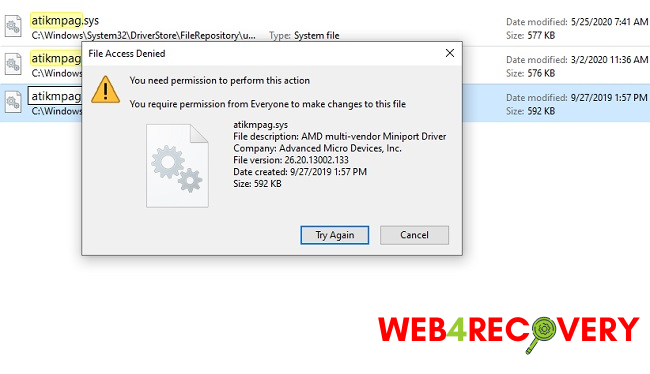
The most recent drivers aren’t necessarily the greatest option. This could be due to their involvement in this case. However, the problem-free AMD driver from before can be used.
- Just press and hold the Windows key and the R letter to accomplish this. Press Enter after typing devmgmt.msc.
- Right-click on your AMD display adapter after you’ve double-clicked Display adapters. Choose to Upgrade Driver Software. To access the drivers on your computer, select the option to do so.
- Then select the Let me pick from a list of device drivers on my computer option.
- If your AMD driver is showing a newer version, select an older one under Model. Each one will have the revision date stamped on it. Next, please. First, try restarting your computer to see if the problem still appears. The next step is to prevent future updates from happening automatically through Microsoft.
- Microsoft Update Hider for Windows 10 is available for download at wushowhide. Run it. When running Windows 8/8.1, To install a Windows update, select it from the list of available updates by going to the Settings menu and clicking on the Update and Security tab, followed by Windows Update, followed by Optional You can hide it by right-clicking on it and selecting that option.
- Don’t forget to deselect the AMD card drivers if you don’t want them installed. Try Again After Rebooting. Please replace ATIKMPAG SYS if the error persists.
Method 2: Substitute ATIKMPAG.SYS
This fix entails installing a new copy of the system file ATIKMPAG SYS to fix the issue. All instances of atikmpag in the following should be changed to atikmdag if the corresponding error message refers to the file atikmdag.sys.
- Keep holding the Windows key and press R. Type./run into the run prompt.
C:\Windows\System32
2. Locate the file called ATIKMPAG SYS and rename it to ATIKMPAG SYS.bak.
3. The next step is to press and hold the Windows Key and the R key until the desired action is taken. Type “C:” into the run box and hit “OK” to continue.
4. There should be an ATI directory you may explore. There will be a file in ATI with the name atikmpag.sy_. If you want to find it, just look for it by typing its name into the search bar.
5. If you do, please save a copy of the file to your desktop.
6. Keep pressing the Windows key while pressing the letter X. A Command Prompt window will pop up (Administrator).
7. Simply typing “chdir desktop” into the black window and hitting “Enter” will make the desktop directory the active one.
8. Start typing
expand.exe atikmdag.sy_ atikmdag.sys
And
expand -r atikmdag.sy_atikmdag.sys
9. If you’re ready to enter, press Enter. Once the command completes, move the atikmdag.sys file from your desktop to the C:WindowsSystem32 directory.
10. First, try restarting your computer to see if the problem reappears.
11. If a clean installation doesn’t solve the problem, try the approach again. For a fresh installation, you must first use the DDU Utility to delete all previous drivers.

















