Does the notice “An Error Occurred While Loading a Higher Quality Version of this” appear whenever you try to access a photo or video on your iPhone? The iPhones are experiencing a problem, so why is that and how can we fix it?
iPhones are cutting-edge smartphones that can take pictures and videos of exceptional quality. The iPhone’s photographs and videos rarely seem as good as they did when they were shot because of several technical limitations.
The videos may not play in the highest possible resolution if there are issues in the iOS version. The aforementioned mistake is a common consequence.
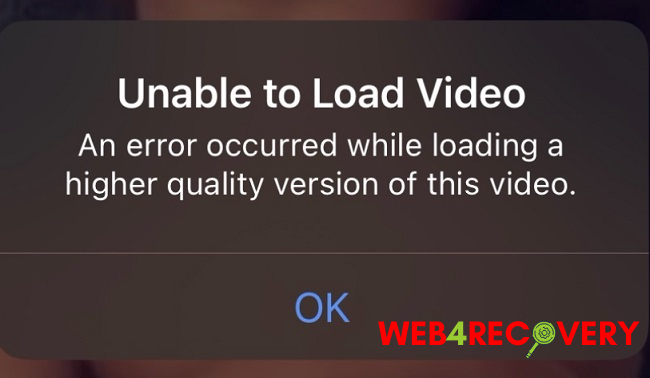
Reasons Why An Error Occurred While Loading a Higher Quality Version of This Video?
The majority of iPhone owners would rather keep their highest quality media files in their cloud storage. They download the high-quality videos on their mobile device. This is done so as to reduce the iPhone’s overall size.
It’s also possible that iOS won’t load the highest quality preview photographs or videos if the camera settings have become damaged. This issue may appear if users have imported photographs or movies into their iPhone from another device.
In most cases, files become corrupted because the copying procedure was either not completed or was interrupted in the middle. The “An Error Occurred While Loading a Higher Quality Version of this” iPhone error appears as a result of the aforementioned situations.
Best Ways to Fix An Error Occurred While Loading a Higher Quality Version of This Video?
If you’re getting the message “An Error Occurred While Loading a Higher Quality Version of this Video,” here are some things you can try to get the video playing again on your iPhone.
1. Update to The Latest Version of iOS
Installing the most recent version of iOS is a good idea whether you are using the public beta or the private beta. This will guarantee that you are always attending to the iPhone’s technological issues.
Step 1: In search of iOS upgrades
Step 2: Enter the configuration menu.
Step 3: Select general next.
Step 4: Select “Software Update” from the menu.
Step 5: A new update will be sought out by the gadget.
Step 6: If there is a newer version available, you will be prompted to download it.
Step 7: Select “Download and Install” to immediately begin the installation process.
2. Restart the iPhone
The iPhone may need to be restarted if you suddenly get this error message. This method never fails to resolve any iPhone issues.
Step 1: To use the iPhone’s side button, press it.
Step 2: The option to “Slide to Power Off” will appear. Just do what you’re told.
Step 3: The iOS device will power down. Please hold on just a minute.
Step 4: Repeatedly press the iPhone’s side button to power it on.
3. Disable and Re-enable iCloud Photos Sync
Even if you have uploaded high-resolution photos to iCloud, network problems could prevent you from retrieving them at their original quality. In this instance, turning off and then back on iCloud photo syncing corrects the problem.
Step 1: Enter the configuration menu.
Step 2: Click the Apple ID afterward.
Step 3: To access iCloud, simply go there and click.
Step 4: Select “Photos” after that.
Step 5: Turn off iCloud Photo Library there.
Step 6: Then, double-tap the same switch to activate iCloud Photo Backup.
Step 7: Check to see if the images can be previewed in high resolution and without error messages after restarting the iPhone.
4. Add and Remove the Problematic Video from Favorites
The trick may seem ridiculous, but it has helped some iPhone users. If a notice saying “Error Occurred while Loading a Higher Quality Version” appears when trying to play a video, just add it to your favorites. Then, right away, take that clip out of your favorites.
Step 1: It’s time to fire up the photo viewer.
Step 2: Find the problematic clip and play it.
Step 3: To save a link to your favorites, tap the heart icon.
Step 4: Tap the heart button again in a few seconds to unfavorite the video.
Step 5: There should be no more warnings or errors when you try to play the video now.
Conclusion
Especially as avid photographers and video enthusiasts, we find the message “Unable to load video iPhone” extremely frustrating. Everyone here is curious about a solution to the issue. However, if we can determine the cause of the issue, we can work to prevent it in the future.
Apple users have reported that iOS 16/15 problems and the iPhone’s shortage of RAM are the main causes of the Unable to Load Video error message. If you get the message “Unable to Load Video,” it suggests you are attempting to upload a lower-quality version of your media.

















